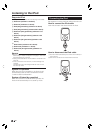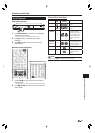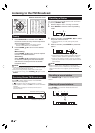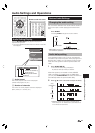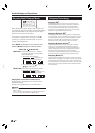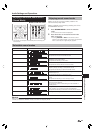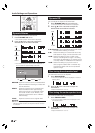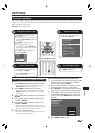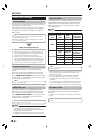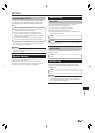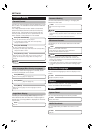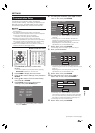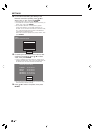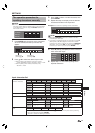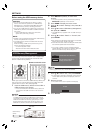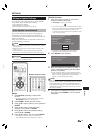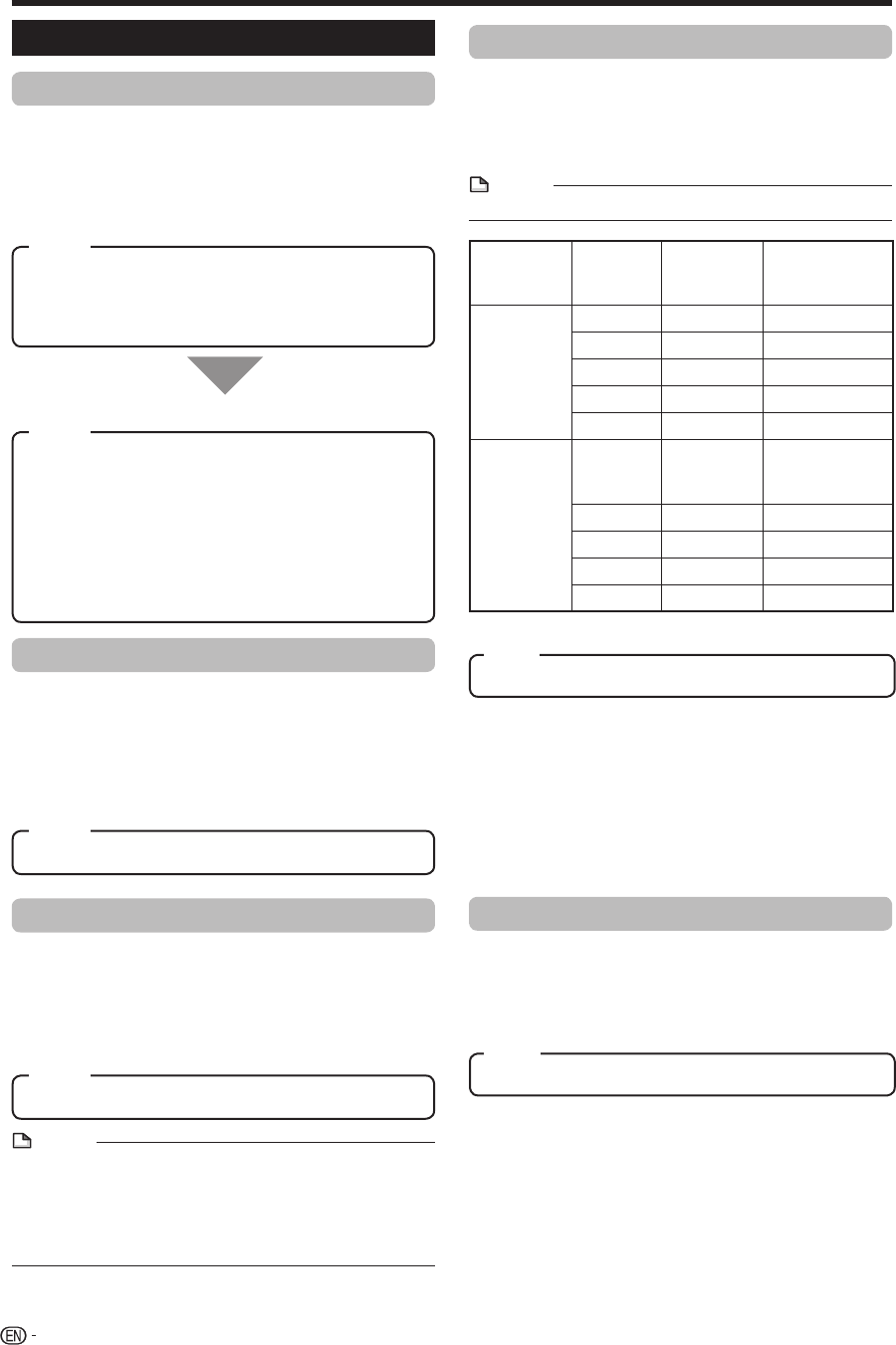
68
SETTINGS
Audio Video Settings
TV Aspect Ratio
You can set the screen aspect ratio of the connected
TV, and adjust the video output.
If you switch your TV (i.e. because you have bought a
new one) and the screen aspect ratio of the connected
TV changes, you will have to change the “TV Aspect
Ratio” setting.
Wide 16:9: Select this when connecting to a TV with a
16:9 screen aspect ratio.
Normal 4:3: Select this when connecting to a TV with a
4:3 screen aspect ratio.
<When selecting Normal 4:3>
Letter Box: If you connect to a TV with a screen aspect
ratio of 4:3 and playback a DVD with 16:9 video, the
video will be played back with black bands at the top
and bottom while maintaining the 16:9 ratio.
Pan Scan: If you connect to a TV with a screen aspect
ratio of 4:3 and playback a DVD with 16:9 video, the
video will be played back with the left and right sides of
the image cut off to display in 4:3 screen aspect ratio.
(This function works if the disc is labelled for 4:3PS.)
Component Video Out
This sets the resolution of the component video
output.
Some TVs are not fully compatible with the system,
which may cause the image distortion. In this case,
press VIDEO OUTPUT RESET on the remote control
for five seconds. “Component Video Out” will be reset
to “480i” (factory preset value).
1080i, 720p, 480p, 480i
HDMI Video Out
This sets the resolution of the HDMI video output.
Some TVs are not fully compatible with the system,
which may cause the image distortion. In this case,
press VIDEO OUTPUT RESET on the remote control
for five seconds. “HDMI Video Out” will be reset to
“Auto” (factory preset value).
Auto, 1080p, 1080i, 720p, 480p
NOTE
When the system is connected to a 1080p 24Hz
compatible TV and the “HDMI Video Out” is set to
“Auto”, 1080p 24Hz will automatically be displayed when
compatible discs are played back.
At 1080p 24Hz/1080p 60Hz, there is no output from the
COMPONENT VIDEO OUT jacks and VIDEO output jack.
•
HDMI, Component
When the priority video output is selected, video is output
from the other video terminal with the resolution of the
selected video output.
There is no output from the COMPONENT VIDEO OUT
jacks and VIDEO output jack when video is output at
1080p resolution and the priority video output is selected
to “HDMI”.
If the video equipment connected to each of the terminals
is not compatible with the resolution of the priority video
output, abnormalities in images on the screen may appear.
Secondary Audio
This toggles the clicking sound on the menu and audio
with secondary video in picture in picture mode for
BD-Video.
Select “Off” when enjoying the high quality sounds of BD-
Video.
•
•
•
•
On, Off
Video Out Select
Dual video output is possible simultaneously from the
COMPONENT VIDEO OUT jacks and the HDMI OUT
terminal with the following settings. Select the video
output which you want to have priority according to
the following chart.
NOTE
1080p and AQUOS LINK are only available in HDMI.•
Video Out
Select
Dual
Output
HDMI
Video Out
Component
Out Resolution
in Dual Mode
HDMI
No Auto *1
No 1080p No
Yes 1080i 1080i
Yes 720p 720p
Yes 480p 480p
Component
Dual
Output
Component
Video Out
HDMI Out
Resolution in
Dual Mode
Yes 1080i 1080i
Yes 720p 720p
Yes 480p 480p
Yes 480i 480i
*1 Depends on source. 1080p is not available.
Item
Item
Item
Item
Item
Item