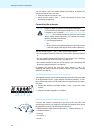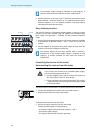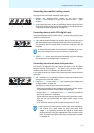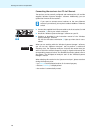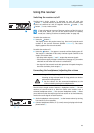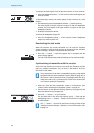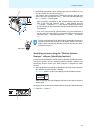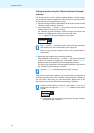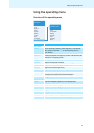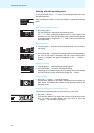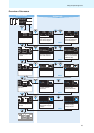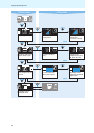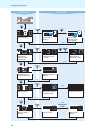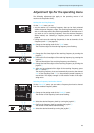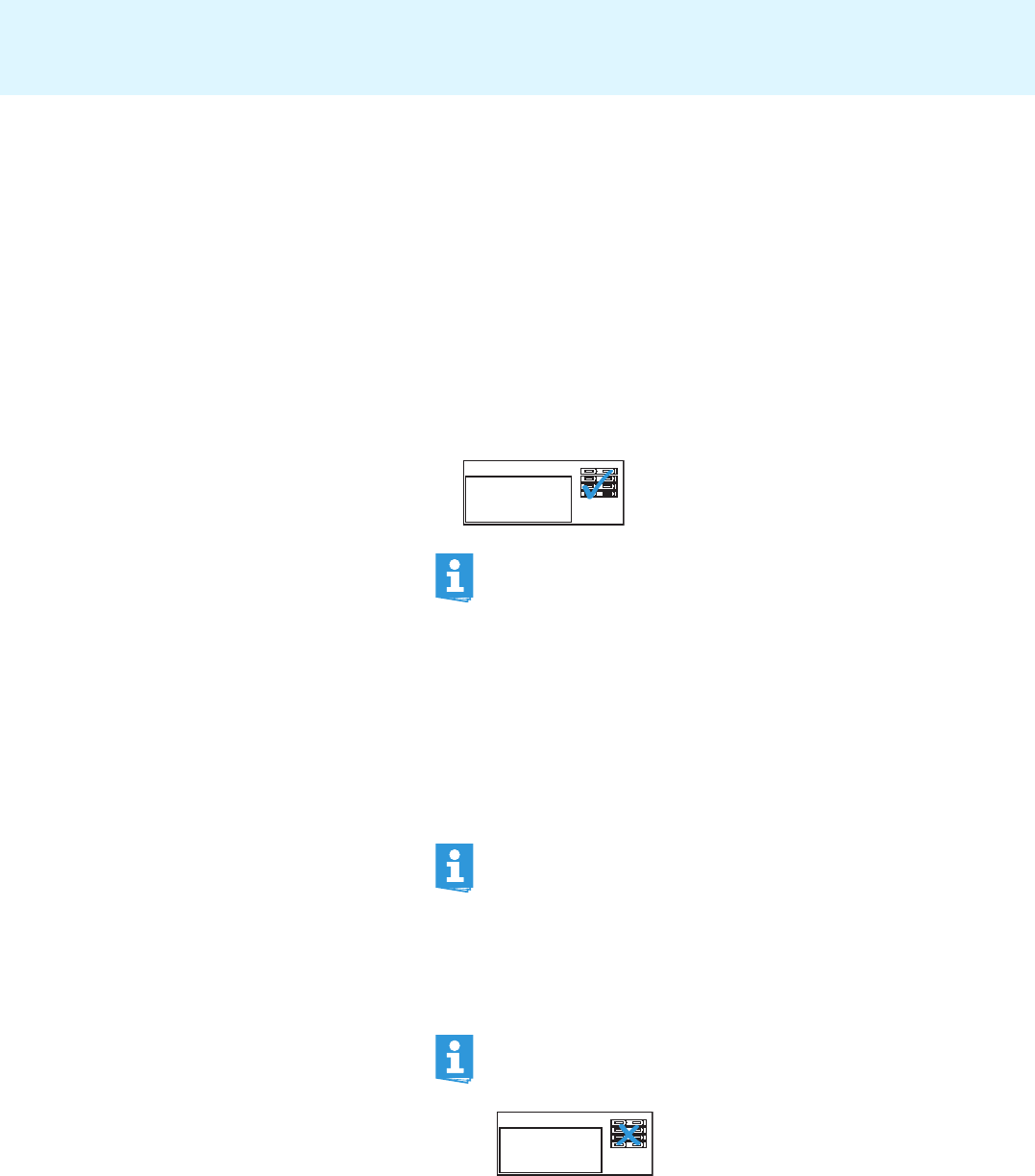
Using the receiver
22
Sorting channels using the “Wireless Systems Manager”
software
The sorting function of the “Wireless Systems Manger” software allows
you change the channel assignment of the receivers at any time and to
save this new channel assignment in a scene.
̈ Start the sorting function as described in the instruction manual of the
“Wireless Systems Manger” software.
̈ Press and hold the sync button 9 of the receiver to which you want to
assign channel 1 for at least 1.5 seconds.
The “Wireless Systems Manager” software assigns the receiver the
channel 1 and displays this receiver first in the new scene.
“Sorted” appears on the status display of the receiver:
̈ Repeat the above steps for the remaining receivers.
Each additional receiver whose sync button 9 you press and hold for
at least 1.5 seconds is assigned the next higher channel. “Sorted”
appears on the status displays of the corresponding receivers.
The receivers are displayed in the subsequent positions in the scene of
the “Wireless Systems Manager” software.
After you have sorted your receivers, you can assign this sort sequence to
an already existing scene in the “Wireless Systems Manger” software or
you can create a new scene. For more information, please refer to the
instruction manual of the “Wireless Systems Manger” software.
The sync button 9 can also be used for synchronizing transmitters
with receivers. For more information, refer to page 20.
When carrying out the sorting function, the synchronization is
deactivated.
The text “Sorted” automatically goes off after 1 second.
Sorted
Already sorted channels cannot be sorted again. If you try to
change the sort sequence, “Already Sorted” appears on the status
display.
̈ If necessary, start a new sorting procedure using the “Wireless
Systems Manager” software.
Already
Sorted