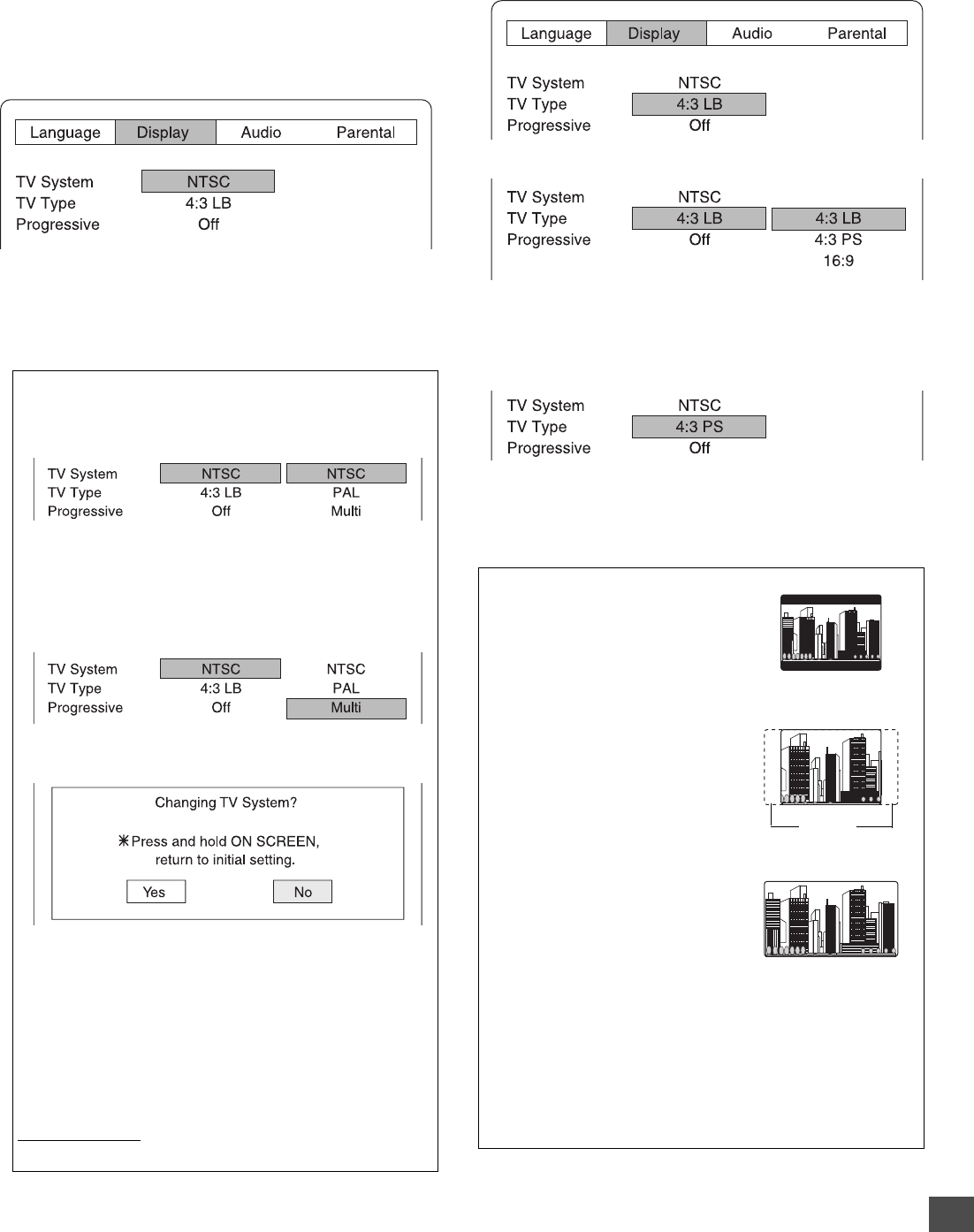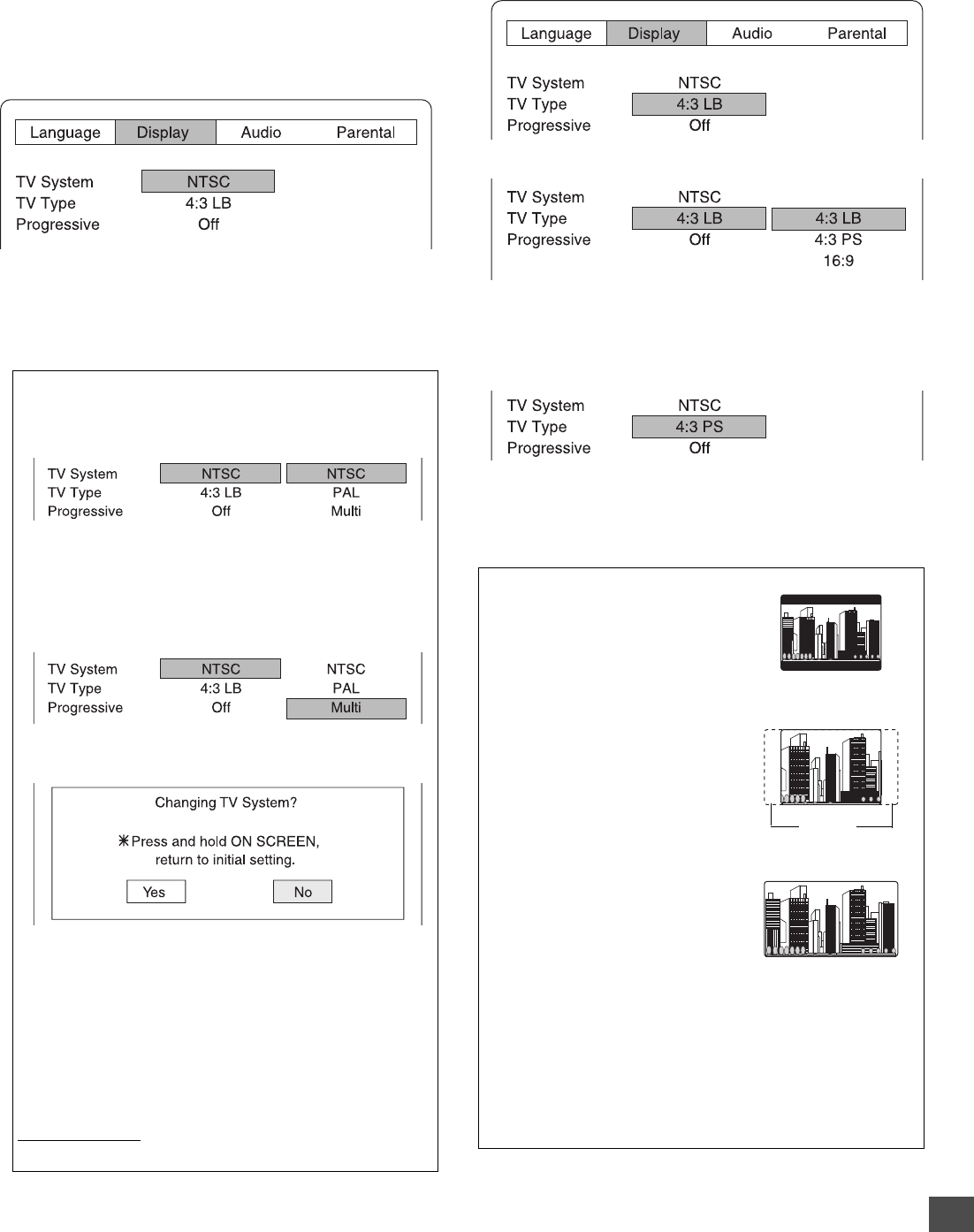
-E34-
Setting Display
1. Press [SETUP] in the stop mode.
The setup screen appears.
2. Press [a] to select “Display”.
3. Press [ENTER].
“Display” screen appears.
“TV System NTSC” is highlighted.
4. Press [
55
55
5] to skip “TV System NTSC”.
Note:
Because, “NTSC” is used for TV System in North America.
It is not necessary to change TV System. Skip “TV System
NTSC”.
If necessary, you can select the appropriate setting for the
connected TV system.
1) In “Display” screen, press [5] or [4] to select “TV System”,
then press [ENTER]. The submenu appears.
2) Press [5] or [4] to select the appropriate TV system.
NTSC: For NTSC TV
PAL: For PAL TV
Multi: For Multi TV
Example: To set “Multi”
3) Press [ENTER].
“Changing TV System” screen appears.
5. Setting TV type
Select the playback picture size according to the aspect ratio
of the TV.
1) In “Display” screen, press [5] or [4] to select “TV Type”.
2) Press [ENTER]. The submenu appears.
3) Press [5] or [4] to select the appropriate TV type (4:3 LB,
4:3 PS or 16:9).
4) Press [ENTER].
Example: “TV Type 4:3 PS” is set.
5) Press [4] to skip back to the setup screen or press
[SETUP] to quit the setup screen.
Cut off
4:3 LB (Letterbox):
Select when a conventional TV set is
connected.
When the wide screen disc is played
back, the black bands appear at the
top and bottom of screen.
4:3 PS (Panscan):
Select when a conventional TV set is
connected.
When the wide screen disc is played
back, it displays pictures cropped to
fill to your TV screen. The left and
right edges are cut off.
16:9 :
Select when a wide screen TV set is
connected.
Played in “FULL” size. (Setting the
wide screen TV to “FULL” mode is
also necessary.)
Notes:
• The screen size may differ depending on the DVD video
discs.
• If you select 16:9 to get rid of the black bands on screen
when wide screen disc is played back, picture may be
slightly distorted.
• In some discs, even if 4:3 PS is selected, the black bands
may remain on the screen.
4) Press [b] to select “Yes”, and then press [ENTER].
In this example, “TV System Multi” is set.
Note:
• If you do not want it, select “No”, then press [ENTER].
• If the selected TV system and the playback disc’s
color system (NTSC/PAL) differ, the video and audio
may not be played back smoothly.
If you accidentally change the TV System...
Press and hold [ON SCREEN] down for at lease 5 seconds
in no disc mode. It returns to “TV System: NTSC” and
“Progressive: Off”.