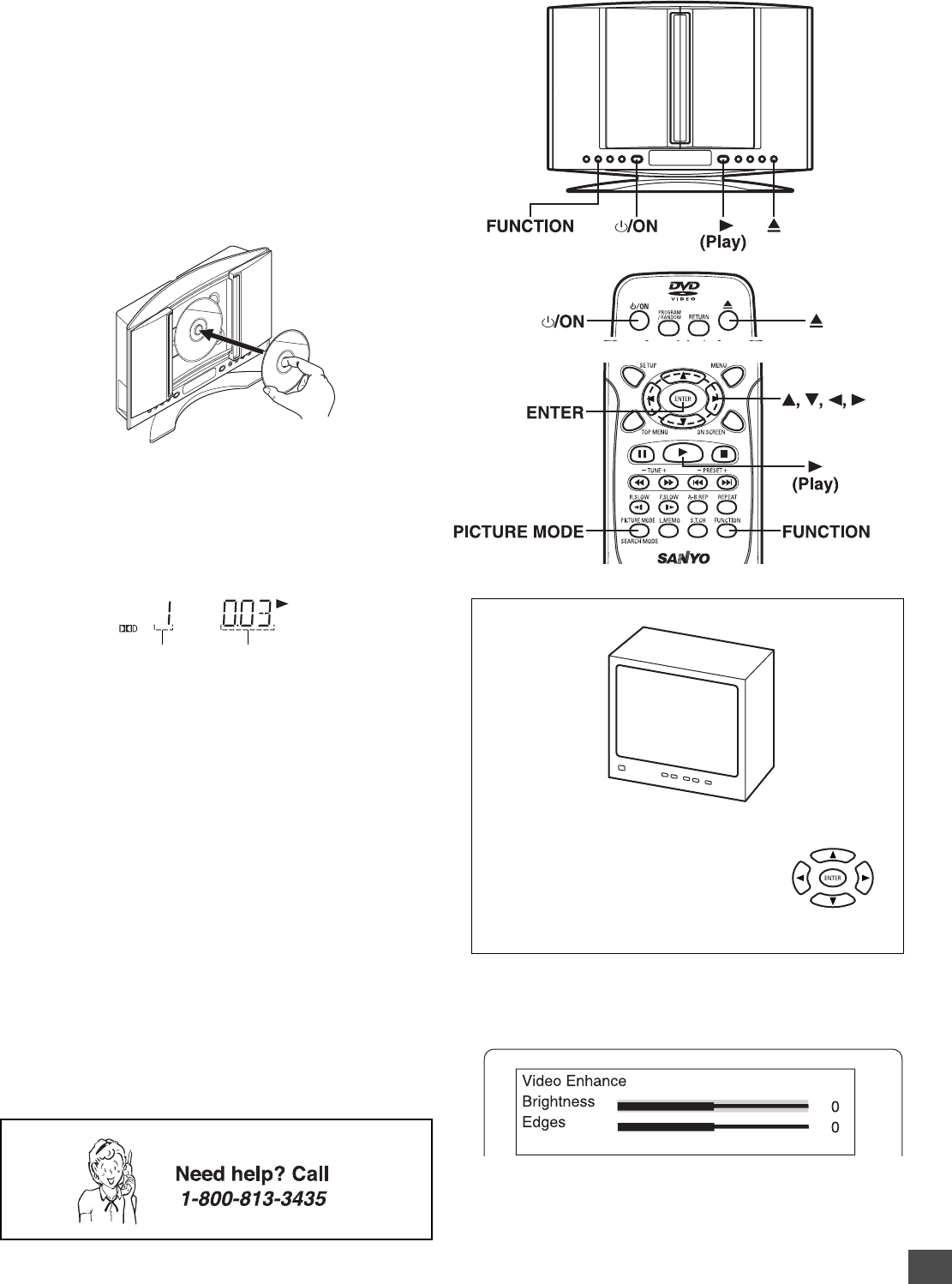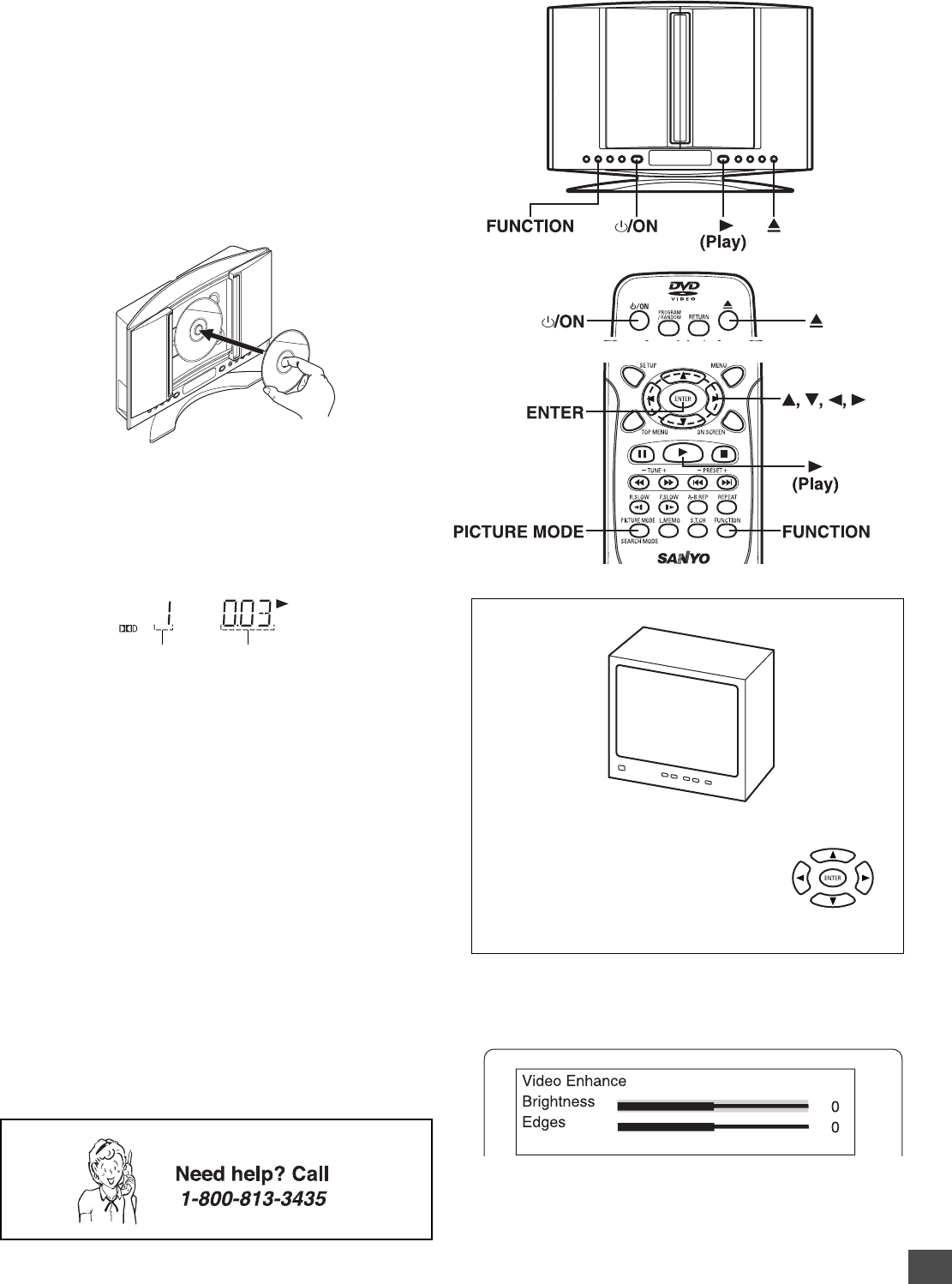
-E22-
MENU
Play Movie
Languages & Audio Set-Up
Subtitles
Theatrical Trailers
Scene Selections
Basic Playback
When operation buttons are pressed, that operation is displayed
on the TV screen. The display disappears after several seconds.
1. Press [z/ON] to turn the power on.
2. Press [FUNCTION] to select “DVD/CD”.
3. Press [q].
“OPEN” appears on the display and the disc door opens.
4. Place the disc (label facing toward you) on the disc turntable
until it clicks.
Label facing toward you
CAUTION:
Never touch the lens!
5. Press [q] to close the disc door.
• “CLOSE” ---> “READING” appears on the display.
• Playback starts automatically.
Example:
If a DVD disc menu screen appears on the TV screen...
TV
1. Press [o], [a], [p] or [b] (or the number buttons) to select the
desired menu.
2. Press [ENTER].
Playback of the selected menu starts.
Note:
For more details, please refer to the jacket or case of the disc.
Chapter number Elapsed playing time
Note:
Some discs may not start playback automatically. In such
case, press [a] (Play) to start playback.
CAUTION:
Do not touch the disc door while it is closing. This will
damage the inside of the unit and the disc.
Notes:
• In some discs, even if 4:3 PS is selected, the black bands
may remain on the screen.
• If the disc is loaded with the label side downward (and it is a
single sided disc), or if a badly scratched disc is loaded, “NO
DISC” (or “NO PLAY”) appears. If this occurs, load the disc
correctly or replace the disc.
Selecting Picture Mode
1. Press [PICTURE MODE]. “Video Enhance” screen appears.
2. Press [5] or [4] to select “Brightness” or “Edges”.
3. Press [a] or [b] to adjust the level as desired. Usually set “0”.
4. Press [PICTURE MODE] again to close the screen.