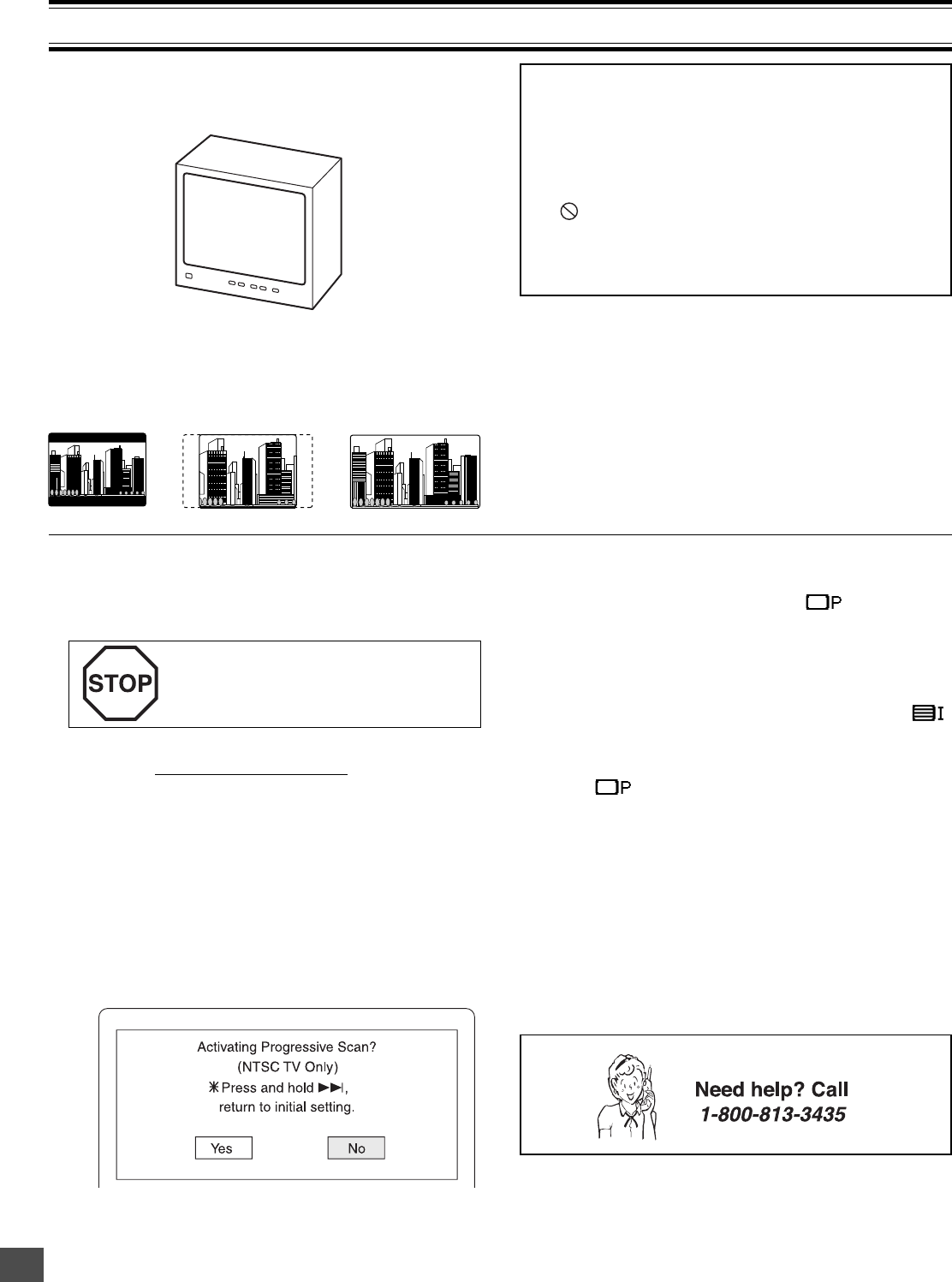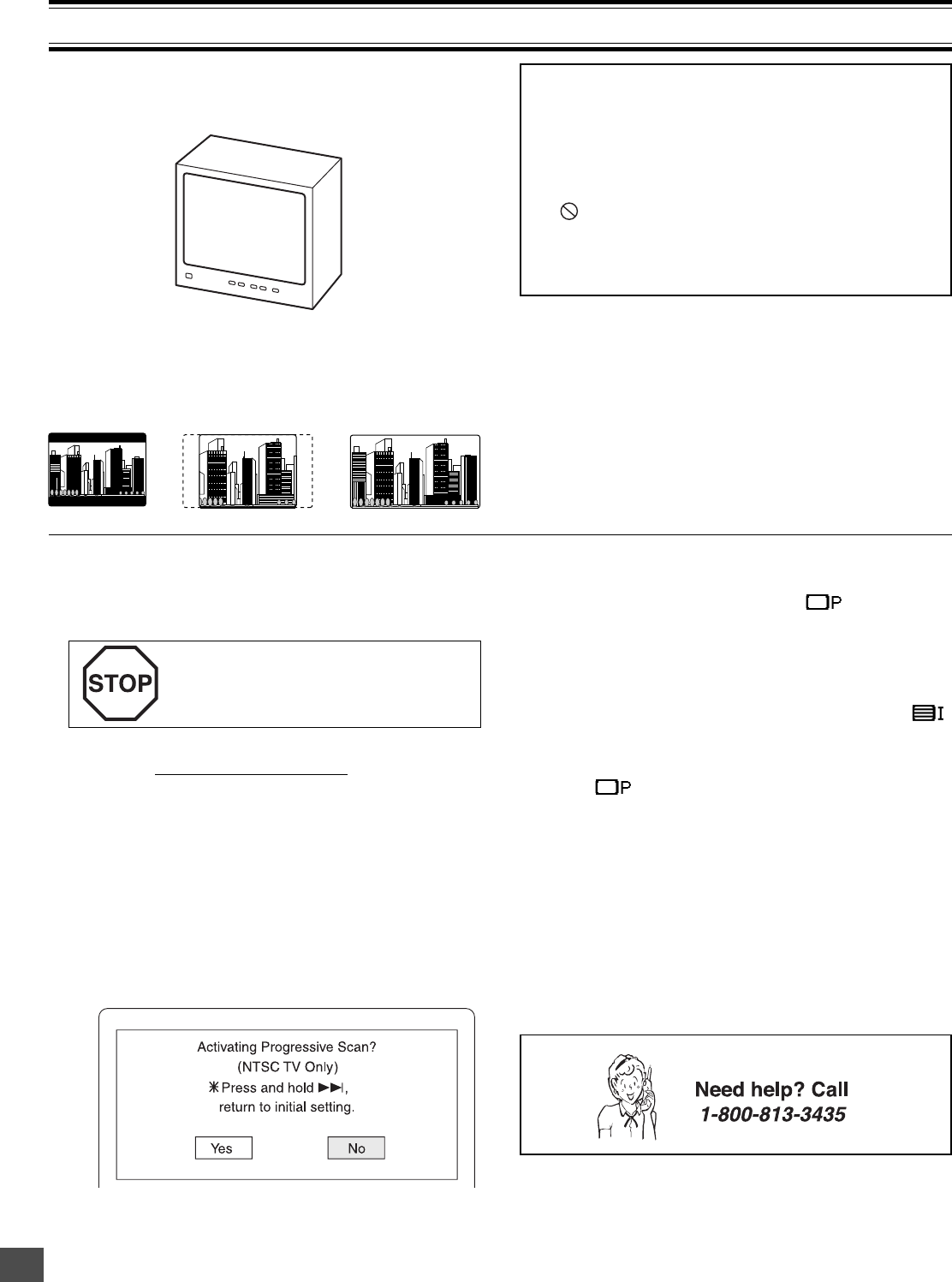
-E21-
Preparations
• Turn on the TV and select the video input source.
Refer to your TV’s owner manual.
DISC PLAYBACK
• Select the playback picture size according to the aspect ratio
of the TV. (See “Setting Display” in “INITIAL SETTINGS” on
page E34.)
TV
4:3 LB
(Letterbox)
4:3 PS
(Panscan)
16:9
• When you use a TV with Progressive-scan capability and
connect it to the COMPONENT VIDEO OUT jacks of the
sub-woofer (See page E15), you must select the
PROGRESSIVE mode. (For more details, please refer to
your TV's owner manual.)
If you use a Conventional TV or non-
progressive-scan TV, skip this section.
1. Set the VIDEO OUT SELECT switch to the COMPONENT
position
before turning the power on. (See page E15.)
2. Press [z/ON] to turn the power on.
3. Press [FUNCTION] to select “DVD/CD”.
4. Select “TV System: NTSC” and “Progressive: On” in
“Setting Display” (See pages E34 and E35.), and close
the setup screen.
5. In “NO DISC” mode, press and hold down [ e ] on the
remote control until the following message appears on
the TV screen.
Important Note:
• This instruction manual explains the basic instruction of
this unit using the remote control unit.
• Some DVD video discs have different functions that may
not be explained in this instruction manual. You may need
extra instructions. In this case, please follow the instructions
displayed on the TV screen or jacket or case of the disc.
•“
” may appear on the TV screen during operation. This
icon means that the function is not available on the disc
now.
• For improvement, on-screen displays subject to change
without notice.
6. Press [b] to select “Yes”.
7. Press [ENTER].
The progressive mode is set. “ ” (Progressive)
appears briefly and “SANYO” logo screen returns.
Note:
If you do not want it, select “No”, then press [ENTER].
If you accidentally select it and switch the setting
back again, press and hold down [
ee
ee
e] until “ ”
(INTERLACE) appears briefly on the TV screen.
Note:
In “ ” mode, the closed caption may not appear on
the TV screen.