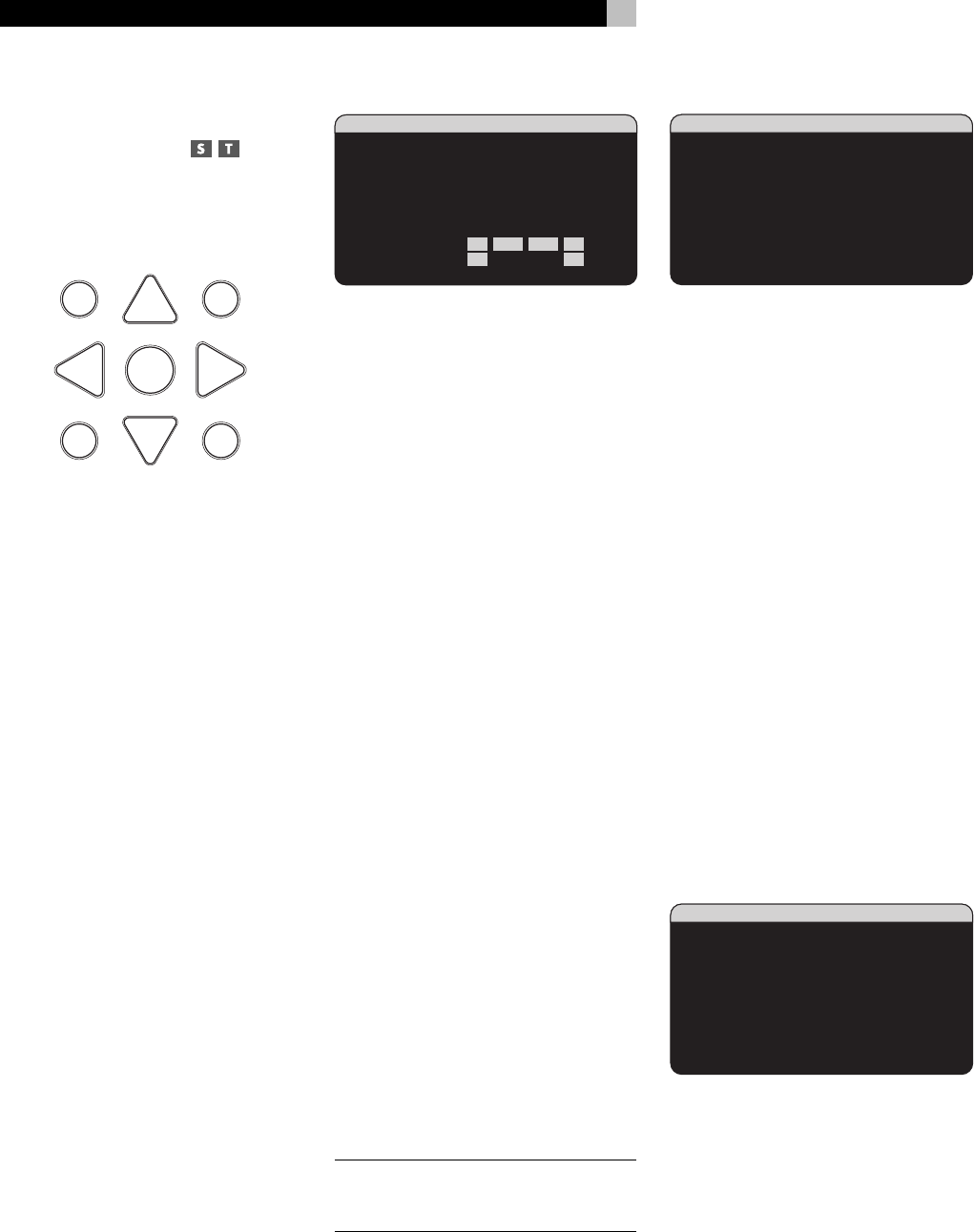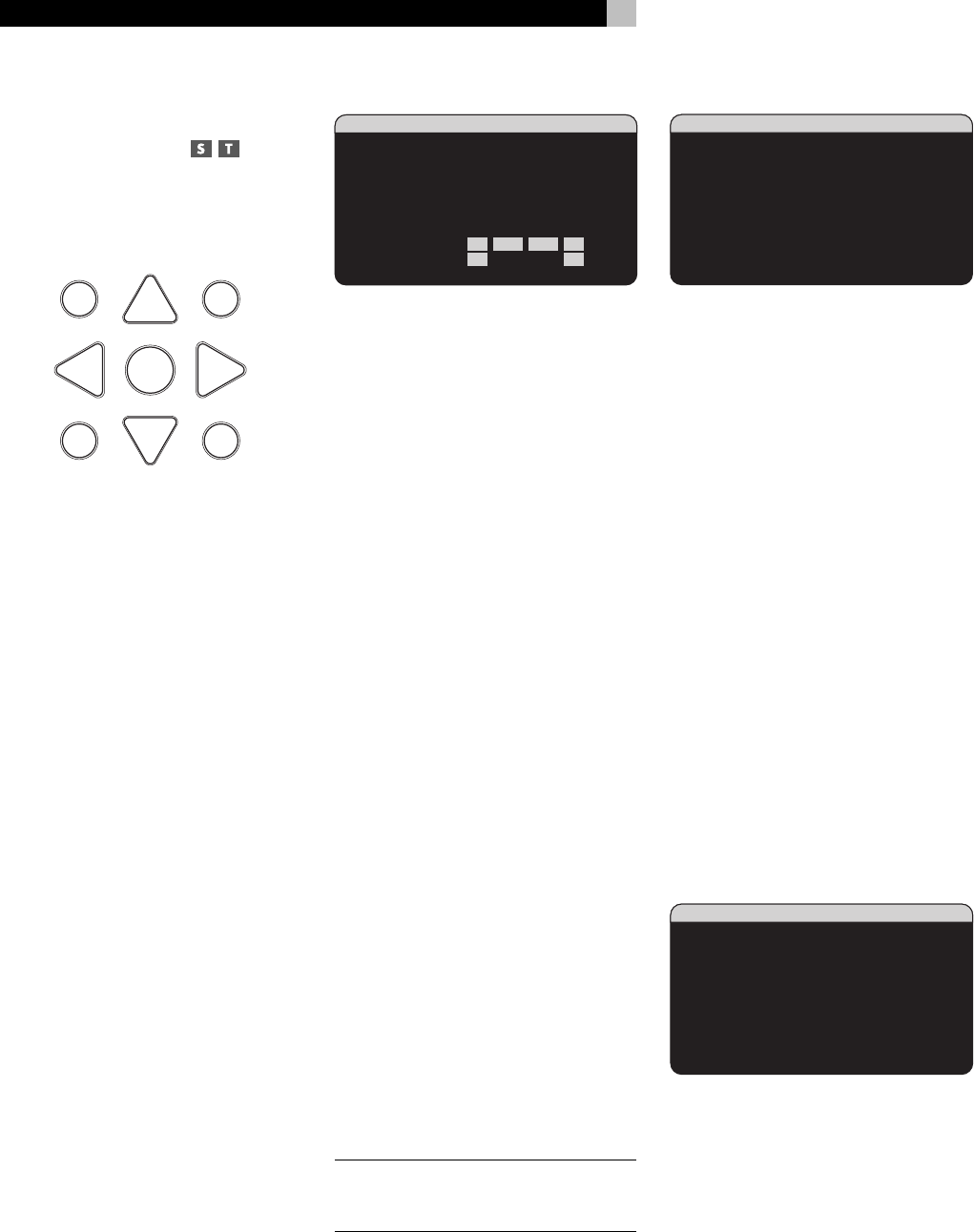
30
RSX-1067 Surround Sound Receiver
Menu Basics
Navigation Buttons
The following remote control buttons are used
to navigate the OSD menu system:
S
R
CM
-
+
UP
DWN
ENT
GUIDE MENU
PREV CH
OSD
SEARCH +
SEARCH –
MENU/OSD button: Press to display the
SYSTEM STATUS screen. From the SYSTEM STA-
TUS screen, press the ENTER button to display
the MAIN MENU screen which has links to
all other menus. If a menu is already visible,
push this button to cancel the display. The
MENU button on the front panel provides the
same function.
DOWN/UP Buttons: Press to move up and
down in the lists of menu items that appear
on the OSD screens.
+/– Buttons: Press to change the current set-
tings for a selected menu item on OSD screens.
ENTER Button: From the SYSTEM STATUS
screen, press ENTER to display the MAIN
MENU screen. From any other OSD screen,
press ENTER to confirm a setting and return
to the MAIN menu.
System Status
SYSTEM STATUS
LISTEN:Tuner
VID INPUT:Video 1
RECORD:Source
MODE:Dolby Digital
INPUT:Coaxial 2
VOLUME:65
ZONE 2:Off
SPEAKERS:FR CNT SUB FL
SR CB1 CB2 SL
The SYSTEM STATUS menu provides a snap-
shot of the current system settings and a start-
ing point for reaching all other screens and
menus. This screen appears when you press
the remote MENU/OSD or front panel MENU
button and displays the following information:
LISTEN: the input source selected for listen-
ing.
VID INPUT: the video source selected for
viewing. Can be VIDEO 1–5 or OFF (no video)
as selected on the INPUT SETUP menu. Typi-
cally, the video source matches the audio from
listening source; however a different video input
can be selected.
RECORD: the source selected for recording
from the VIDEO and AUDIO outputs.
MODE: the current surround sound mode.
INPUT: the input selected for the current source:
Optical Digital, Coaxial Digital, Analog, etc.
VOLUME: the current volume setting.
ZONE: the current status of ZONE 2, ON or
OFF.
SPEAKERS: highlights the speakers that are
currently configured for the system (front right,
center, subwoofer, front left, surround left, center
back 1, center back 2, and surround right)
No changes can be made using this screen;
it only provides information. To go to the rest
of the menus, press the ENTER button to go
to the MAIN menu. Press the MENU/OSD
button on the remote to cancel the display and
return to normal operation.
NOTE
: The SYSTEM STATUS screen appears
for five seconds when the unit is turned on
and automatically turns off.
Main Menu
MAIN MENU
INPUT SPEAKER
DELAY TEST TONE
SUB SETUP ZONE 2
OTHER DEFAULT
CONTOUR
EXIT
The MAIN MENU provides access to OSD
screens for various configuration options. MAIN
MENU is reached by pressing the ENTER button
from the SYSTEM STATUS menu described
above or from most other menus. To go to the
desired menu, move the highlight using the
UP/DOWN and +/– buttons on the remote
and press the ENTER button. Press the MENU/
OSD button on the remote to cancel the dis-
play and return to normal operation.
Configuring Inputs
A key step in setting up the RSX-1067 is to
configure each source input using the INPUT
SETUP screens. Configuring the inputs allows
you to set defaults for a number of settings
including the type of input connector, the desired
surround mode, custom labels that appear in
the displays when a source is selected, and
many more. The following OSD menus are used
to configure the inputs.
Input Setup
INPUT SETUP
LISTEN:CD
VID INPUT:Video 1
INPUT LABEL:_______
INPUT:Coaxial 2
CINEMA EQ:Off
12V TRIGGER:1
DEFAULT MODE:Dolby 3 Stereo
GROUP DELAY:200ms
MAIN MENU
The INPUT SETUP menu configures the source
inputs and is reached from the MAIN menu.
The screen provides the following options, se-
lected by placing the highlight on the desired
line using the UP/DOWN buttons:
LISTEN: changes the current listening input
source (CD, TUNER, TAPE, VIDEO 1–5, &
MULTI INPUT). Changing this input also allows
you to select a specific input for configuring.
VID INPUT: select the video source to be
displayed on the TV monitor with the listen-
ing source specified on the first line. Can be