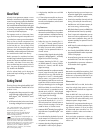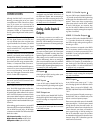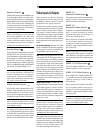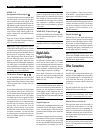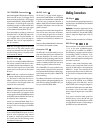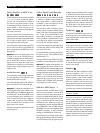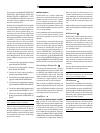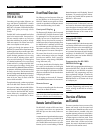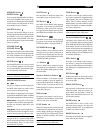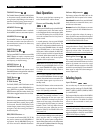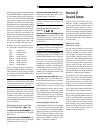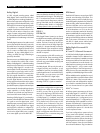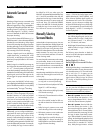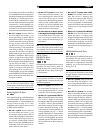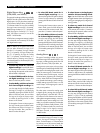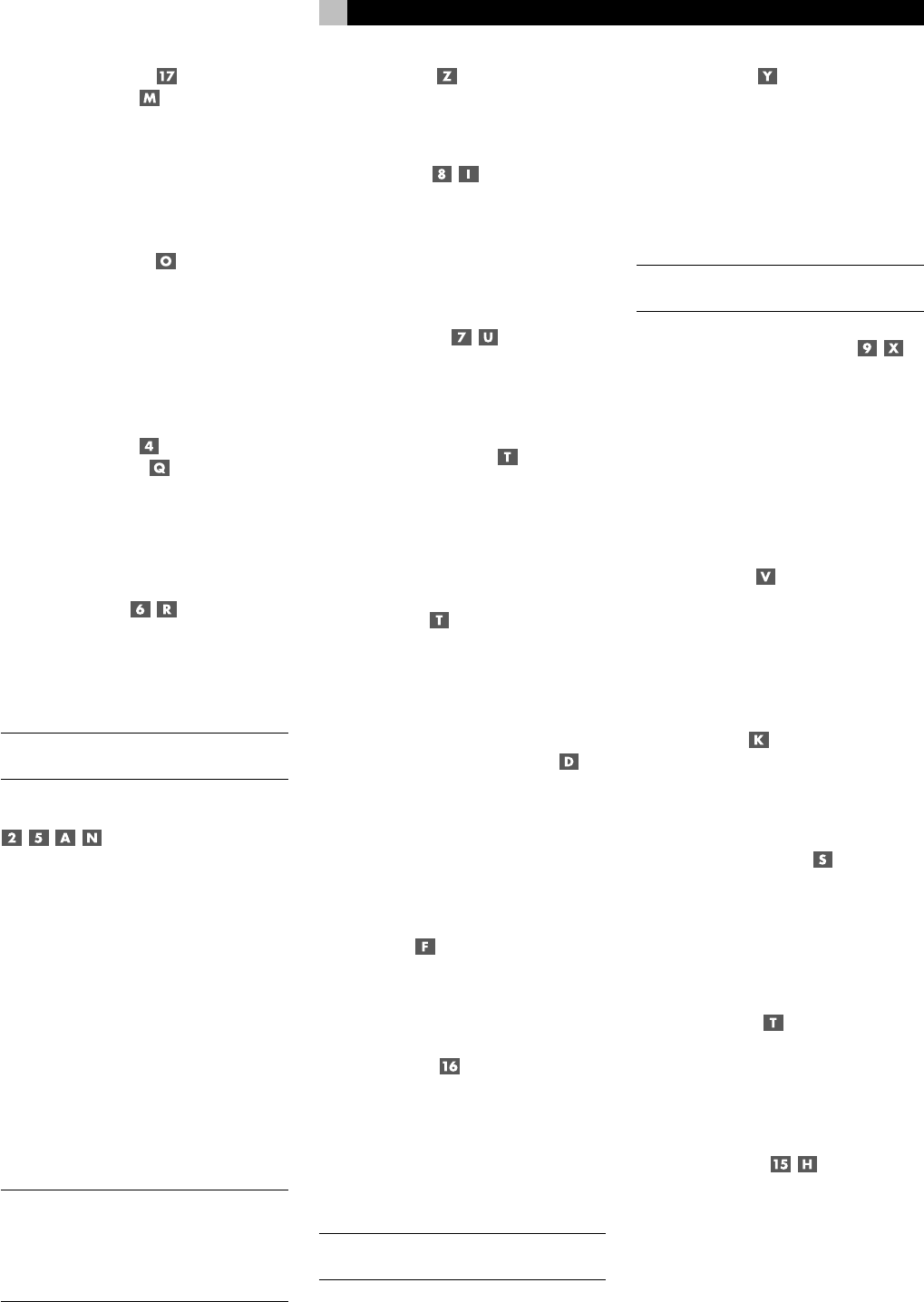
17
English
STANDBY Button
POWER Button
The front panel STANDBY button and the re-
mote control POWER button activate or de-
activate the unit. The rear panel master POWER
switch must be in the ON position for the re-
mote standby function to operate.
ON/OFF Buttons
The power ON and OFF buttons on the re-
mote provide discrete ON and OFF commands
to activate the unit or put it in standby mode.
The rear panel master POWER switch must
be in the ON position for the remote standby
function to operate.
VOLUME Knob
VOLUME Button
The large rocker button on the remote and the
large rotary control on the front panel provide
the master VOLUME control, adjusting the
output level of all channels simultaneously.
MUTE Buttons
Push the MUTE button once to turn the sound
off. An indication appears in the front panel
and on-screen displays. Press the button again
to restore previous volume levels.
NOTE
: Pressing the volume buttons on the re-
mote also cancels the muting function.
DEVICE/INPUT Buttons
The top row of buttons on the front panel plus
the MULTI INPUT button are used to select
source inputs for listening/viewing.
These buttons are duplicated on the remote,
except that the MULTI INPUT button is labeled
EXT and the remote buttons have two functions:
Short press: A short press of any button
changes the device that the remote operates,
but does not change the RSX-1067’s input
selection.
Long press: A longer press changes the re-
mote control device and changes the source
input for listening/viewing in the main room.
NOTE
: A long press of the EXT button changes
the input to the 7.1 channel analog MULTI
INPUT. Pressing the AUD button only changes
the remote device; there is no input source
associated with this button.
D-SLT Button
Press this button to change the digital input
associated with the current source input.
REC Buttons
Press either of these buttons before pressing
(long press on the remote) any DEVICE/IN-
PUT button to select a source for recording.
The signal from the selected source appears
at the TAPE OUT and VIDEO OUT connectors.
ZONE Buttons
Press either of these buttons before pressing
(long press on the remote) any DEVICE/IN-
PUT button to select a source for ZONE 2.
UP/DOWN Buttons
These two buttons on the remote are used to
move the cursor up or down to select lines in
the OSD menus. These buttons are also used
in conjunction with the TONE button to make
CONTOUR/TONE adjustments.
+/– Buttons
These two buttons on the remote are used to
change settings on a selected line in the OSD
menus. Also used for selecting options in some
surround modes.
Speaker Selection Buttons
These three buttons on the remote are used
to select a speaker or group of speakers for
temporary level adjustments. In addition, the
C button is used in conjunction with the UP/
DOWN buttons for temporary adjustment of
group delay/lip synch.
EQ Button
This button on the remote is used to turn on
and off the Cinema EQ feature, a high-cut filter
useful for older movie soundtracks.
LF/HF Knobs
These two front panel rotary controls are used
to make temporary adjustments to the tone or
contour settings, boosting or cutting high fre-
quencies (HF) and low frequencies (LF) of the
speaker or speakers selected in the Contour
Setup menu.
NOTE
: Permanent contour adjustments can be
made using the Contour Setup menu.
TONE Button
This button on the remote is used for tempo-
rary Contour adjustments. It toggles between
high frequency (HF) and low frequency (LF)
modes. Once a mode is selected, the UP/
DOWN buttons are used to make the adjust-
ments to the speaker or speakers selected in
the Contour Setup menu.
NOTE
: Permanent contour adjustments can be
made using the Contour Setup menu.
Surround Mode Buttons
Five buttons on the remote (2CH, PLC, PLM,
5CH, 7CH) and four buttons on the front panel
(2CH, DOLBY PLII/3ST, DTS/Neo 6, DSP) allow
direct selection of certain surround modes. The
function of these buttons varies depending on
the type of recording being played. See the
Manually Selecting Surround Modes
section
for detailed information.
SUR+ Button
This button on the remote is used in conjunc-
tion with the +/– buttons for manual selection
of surround modes and features. See the
Manu-
ally Selecting Surround Modes
section for in-
formation.
DYN Button
Used the DYN button on the remote to select
the dynamic range control setting in Dolby Digi-
tal surround mode.
MENU/OSD Button
Push this button on the remote to turn on the
OSD menu system. If the menu system is al-
ready visible, push this button to cancel the
display. Press and hold the button to turn off
the front panel display.
ENTER Button
The ENTER button is used to confirm and
memorize various settings in the setup and
operation of the RSX-1067. Its use is described
in detail in the relevant sections.
BAND Buttons
Press either of the BAND buttons to toggle be-
tween AM and FM reception.