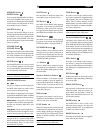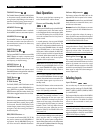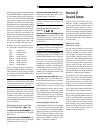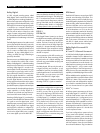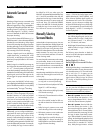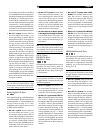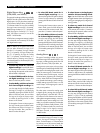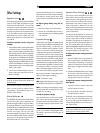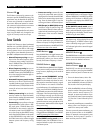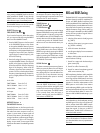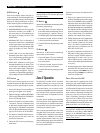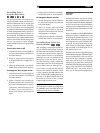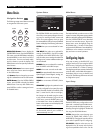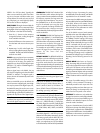25
English
Other Settings
Speaker Level
The levels of all channels should be calibrated
using the TEST TONE procedure during the
initial setup of the RSX-1067. You can make
a temporary change in the relative volume of
the center, surround, center back, or subwoofer
channels using buttons on the remote control
or the front panel controls. These temporary
adjustments only remain in effect until a dif-
ferent input is selected or until the RSX-1067
is turned off.
To adjust speaker levels using the
remote:
1. Press a selection button on the remote to select
a channel (or pair of channels) for adjust-
ment. Press the C button to adjust the CEN-
TER channel. Press the S button to adjust the
SUBWOOFER channel. Press the R button
to adjust the rear SURROUND or CENTER
BACK channels (each press of the R button
toggles between the SURROUND channels
and the CENTER BACK channels). The se-
lected speaker and its current setting appear
briefly in the display.
2. Use the UP or DOWN buttons on the re-
mote to adjust the output level of the se-
lected channel(s).
NOTE
: If no level adjustment is made for 10
seconds, the levels revert to the default cali-
brated settings.
As you select a speaker in the above adjust-
ments, you may notice an addition choice,
“group delay”. See the following for an ex-
planation of this feature.
Group Delay
The SPEAKER adjustments (described above)
can also be used to make a temporary ad-
justment to the group delay or “lip-synch” delay.
Group delay delays the overall audio signal
(to all speakers) by a specified amount to correct
for situations where the video and audio sig-
nals are out of synch. This can occur with
upconverted digital TV signals or when trying
to match a radio broadcast with the video from
a sports event. The settings range from 0 to
500 milliseconds in 5 ms increments.
Like the speaker settings, this is a temporary
adjustment that overrides the permanent de-
fault setting for a video source until a differ-
ent input source is selected or the unit is turned
off.
To adjust group delay using the re-
mote:
1. Press the C button on the remote twice.
2. Use the UP or DOWN buttons on the re-
mote to adjust the amount of delay applied
to all channels.
Dynamic Range
Dolby Digital recordings are capable of wide
dynamic range (the difference between the soft-
est and loudest sounds). In some cases, this
may tax amplifiers and/or speakers. In other
cases, you may want to reduce the dynamic
range when listening at low volume levels. This
is particularly useful in order to keep dialog
loud enough to be intelligible while avoiding
excessively loud sound effects. Dolby Digital
dynamic compensation is a sophisticated fea-
ture that allows you to adjust the dynamic range
while still preserving fidelity. The actual amount
of compression relies on instructions embed-
ded in the Dolby Digital recording and var-
ies to best suit the specific program content.
There are three dynamic range settings avail-
able for Dolby Digital recordings:
MAX: full dynamic range.
MID: slightly reduced dynamic range, roughly
comparable to the signal from a compact disc.
MIN: more heavily reduced dynamic range,
but still comparable to the signal from a typi-
cal VHS Hi-Fi recording.
To adjust dynamic range:
Press the DYN button on the remote repeat-
edly until the desired setting appears in the
front panel display. This setting remains in effect
for all Dolby Digital program material until it
is changed.
NOTE
: The dynamic range compensation fea-
ture is only available in Dolby Digital mode.
The setting is ignored with all other types of
recordings.
Contour/Tone Settings
The contour controls (available on the front
panel and the remote control) can be used to
make a temporary change the high or low fre-
quency content at the frequency extremes.
Adjustments to the contour settings are tem-
porary; they remain in effect only until a dif-
ferent source input is selected or the unit is turned
off. Permanent settings can be made using the
Contour Setup
menu.
The settings can be adjusted up or down by
a maximum of 6dB. Changing the high fre-
quency contour (HF) increases or decreases
the treble. Changing the low frequency con-
tour (LF) increases or decreases the bass con-
tent. The changes affect only the speaker or
speaker(s) selected for adjustment in the
Contour
Setup
menu. The settings are shown on the
front panel display as you adjust them.
To adjust the contour settings from the
remote:
1. Press the TONE button on the remote. Ei-
ther LF or HF appears in the OSD and front
panel displays, depending on which ad-
justment is currently active. Press the TONE
button again to toggle to the other adjust-
ment.
2. Press the UP/DOWN buttons on the remote
to increase or decrease the setting. The
display will revert to normal operation fol-
lowing several seconds of inactivity.
To adjust the contour settings from the
front panel:
1. Turn the LF knob to increase or decrease
the low frequency contour.
2. Turn the HF knob to increase or decrease
the high frequency contour.
Permanent contour adjustments for all speak-
ers or for any group of speakers (front, cen-
ter, surround, etc.) can also be made from the
Contour Settings
OSD menu in the
Setup
sec-
tion of this manual.
NOTE
: The tone adjustments are available for
all surround modes and inputs, except the
MULTI input and analog bypass mode.