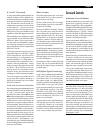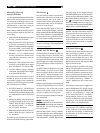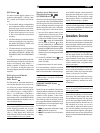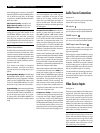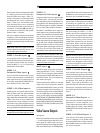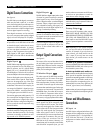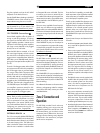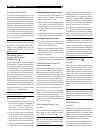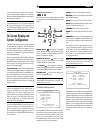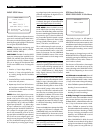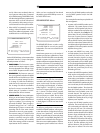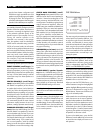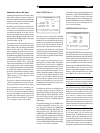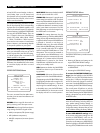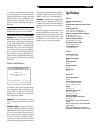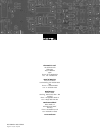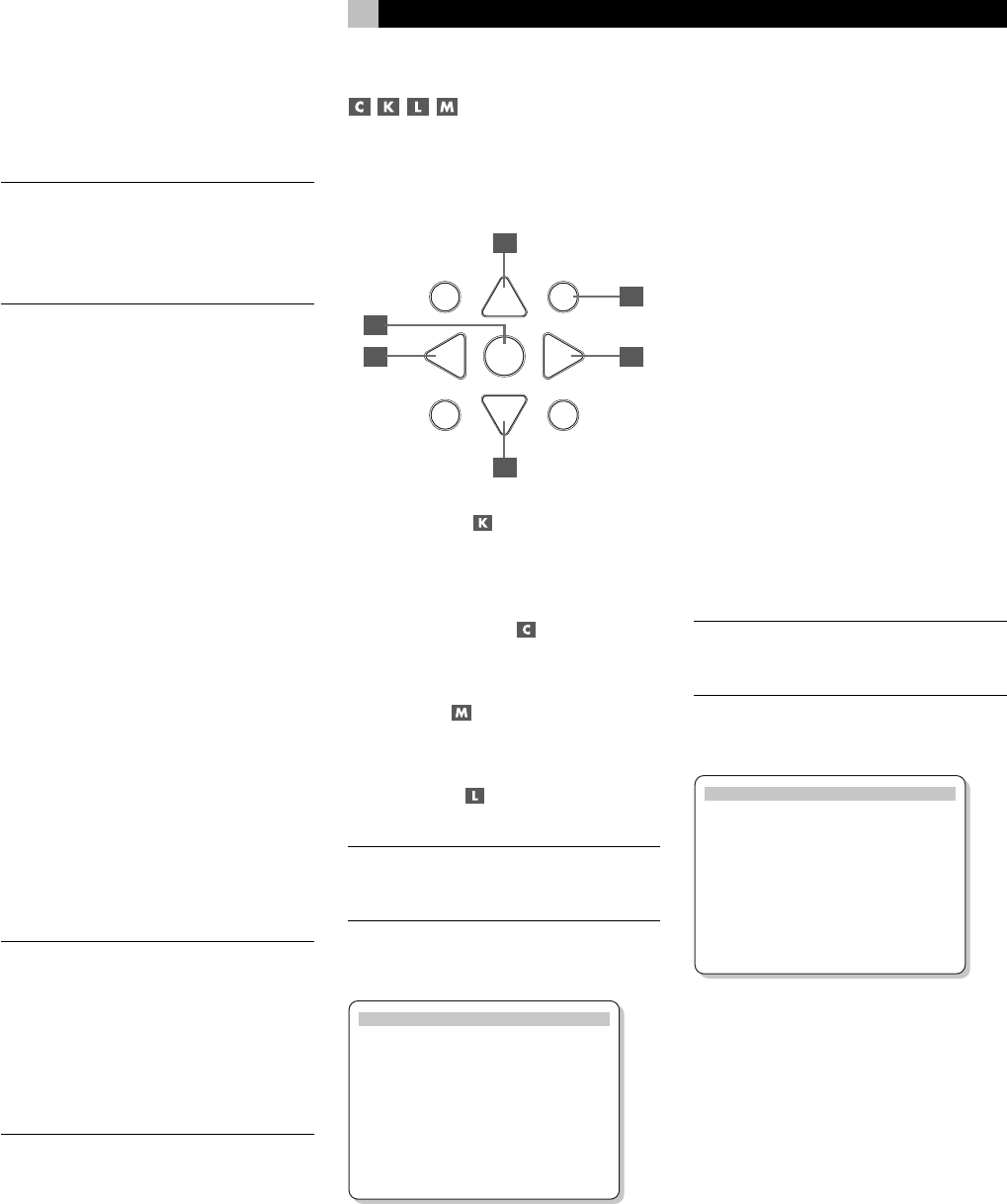
23
room when the sensors on the source compo-
nents are blocked by installation in a cabinet.
See your authorized Rotel dealer for information
on IR repeater systems.
NOTE
: The EXT REM IN jack located to the
right of these jacks is for use with an external
IR sensor duplicating the front-panel IR sen-
sor and located in the primary zone. It should
not be used for ZONE 2 IR connections.
On-Screen Display and
System Configuration
The RSP-1066 features two on-screen systems
to help operate the system. The first consists
of simple status displays that appear on the
TV screen whenever primary settings (Volume,
Input, etc.) are changed. These status displays
are self-explanatory.
A more comprehensive ON-SCREEN DISPLAY
menu system is available at any time by pressing
the MENU button on the remote control. These
menus guide you through the setup and op-
eration of the RSP-1066.
System Set-Up: System setup should be done
while using a Composite video or S-Video cable
connecting the RSP-1066 TV MONITOR out-
puts to the video input of the TV or projector.
No other video connections should be made
at this time. Select OSD ( ON-SCREEN MENU)
from the RR-969 remote control to complete
system setup.
NOTE
: On a PAL standard monitor, the OSD
cannot be displayed until a video signal is
present, irrespective of the type of video
cables in use. For setup, connect the Com-
posite video output from your DVD player and
select its input on the RSP-1066. The OSD
will be displayed as an overlay to the video
signal from the DVD player.
The ON-SCREEN MENU system can be con-
figured to display one of two languages: En-
glish or German. If you would like to change
from the default English language, see the in-
structions for the OTHER OPTIONS menu later
in this manual.
Navigation Buttons
The following remote control buttons are used
to navigate the ON-SCREEN DISPLAY menu
system:
S
R
CM
-
+
UP
DWN
ENT
GUIDE MENU
PREV CH
OSD
SEARCH +
SEARCH –
M
C
K
C
L
M
MENU Button : To display the MAIN
screen. All other menus are reached from this
menu. If a menu is already visible, push this
button to cancel the display.
DOWN/UP Buttons
: To move up and
down in the lists that appear on the ON-
SCREEN DISPLAY menu system.
+/– Buttons
: To change the current set-
tings for a selected menu choice on some menus
in the ON-SCREEN DISPLAY menu system.
ENTER Button
: To confirm a setting and
return to the MAIN menu.
NOTE
: A help system at the bottom of each
ON-SCREEN DISPLAY menu reminds you
which buttons to press.
SYSTEM STATUS Menu
SYSTEM STATUS
LISTEN: Tuner
RECORD: VIDEO 1
MODE: Stereo
INPUT: Analog
VOLUME: 45
ZONE: Off
ENT KEY=MAIN MENU
OSD KEY=EXIT V1.1
The SYSTEM STATUS menu provides a snap-
shot of the current system settings and a start-
ing point for reaching all other screens and
menus. This screen appears when you press
the MENU button on the remote control and
displays the following information:
LISTEN: the source selected for listening.
RECORD: the source selected for the VIDEO
and AUDIO outputs.
MODE: the current surround sound mode.
INPUT: the input selected for the current source:
Optical, Coaxial, Analog, etc.
VOLUME: the current volume setting.
ZONE: the current status of ZONE 2, ON or
OFF.
VERSION: the version of the operating soft-
ware currently installed in the RSP-1066. Your
unit may have a different version than shown
here.
No changes can be made using this screen;
it only provides information. To go to the rest
of the menus, press the ENTER button to go
to the MAIN menu. Press the MENU key on
the remote to cancel the display and return
to normal operation.
NOTE
: The SYSTEM STATUS screen appears
for ten seconds when the unit is turned on
and automatically turns off.
MAIN Menu
MAIN MENU
INPUT SPEAKER
DELAY TEST TONE
SUB LEVEL ZONE 2
OTHER DEFAULT
ENT KEY=ENTER
UP KEY=up DWN KEY=down
The MAIN menu provides access to eight other
screens and menus and is reached by press-
ing the ENTER button from the SYSTEM STA-
TUS menu described above or from most other
menus. To go to another menu, move the high-
light to the desired line using the UP/DOWN
buttons on the remote and press the ENTER
button. Press the MENU key on the remote to
cancel the display and return to normal op-
eration.
English