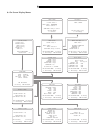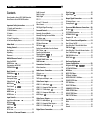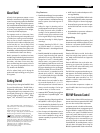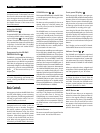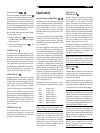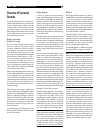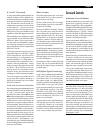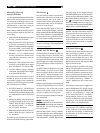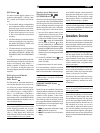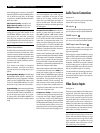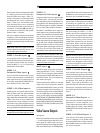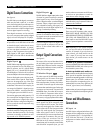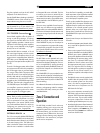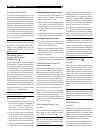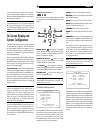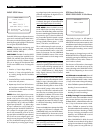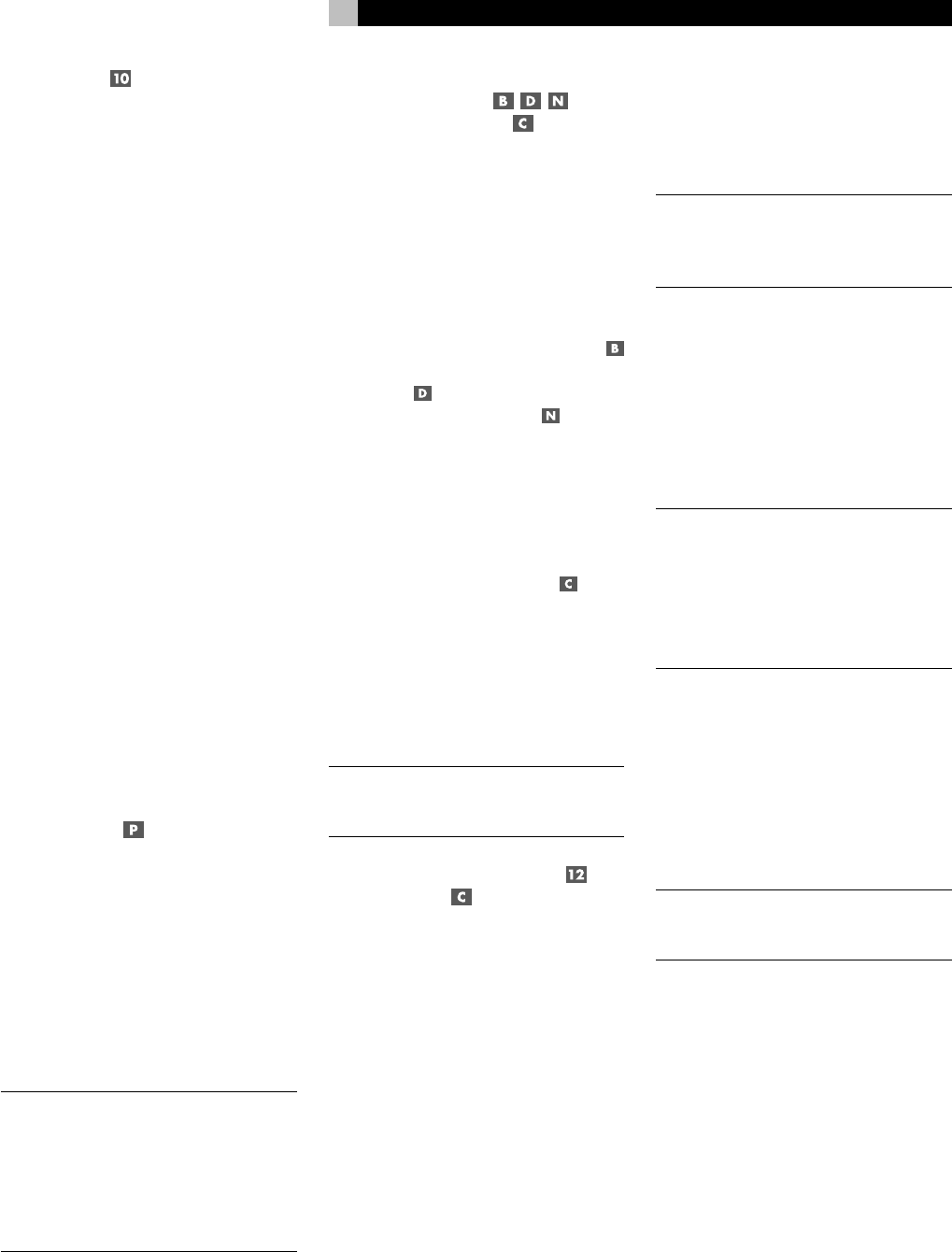
17
DSP Button
This button activates digital synthesis of six
ambience modes (MUSIC 1, MUSIC 2, MU-
SIC 3, MUSIC 4, 5CH Stereo, and 7CH Ste-
reo).
• The four MUSIC settings use digital delay
and reverberation effects to simulate pro-
gressively larger acoustic environments.
Typically used to add ambience and a sense
of space when listening to music sources
or other sources that lack surround sound
encoding.
• 5CH Stereo derives surround channels from
stereo source material on a 5 channel sys-
tem (FRONT LEFT/RIGHT, CENTER, and
SURROUND LEFT/RIGHT).
• 7CH Stereo derives surround channels from
stereo source material on a 7 channel sys-
tem (FRONT LEFT/RIGHT, CENTER, SUR-
ROUND LEFT/RIGHT, and CENTER BACK
1/2).
Press the button to activate the DSP mode. Each
press of the button will step forward to the next
mode in the following order: MUSIC 1 >
MUSIC 2 > MUSIC 3 > MUSIC 4 > 5CH Ste-
reo > 7CH Stereo. An indicator lights in the
front-panel display when DSP mode has been
activated.
Setting Surround Modes
from the Remote
SUR+ Button
The SUR+ button on the remote selects the sur-
round modes described in the previous sec-
tion. Each time you press the button, the sur-
round mode cycles to the next setting (2-Ste-
reo > Dolby Pro Logic II > Dolby 3-Stereo >
Music 1 – 4 > 5CH Stereo > 7CH Stereo >
Neo:6 > 2-Stereo) as indicated by the front-
panel display and an ON-SCREEN DISPLAY
indicator. Repeatedly press the button until you
reach the desired setting.
NOTE
: The following type of source material
are generally detected automatically and the
proper decoding activated with no action
required: DTS, DTS-ES Matrix 6.1, DTS-ES Dis-
crete 6.1, Dolby Digital, MP3, HDCD and
PCM 2-channel. Some surround modes may
not be available for all source material.
Speaker Level Adjustment
Selection Buttons
UP/DOWN Buttons
The levels of all channels should be calibrated
using test tones with an ON-SCREEN DISPLAY
menu during the initial setup of the RSP-1066.
You can also make a temporary change in the
relative volume of the center, rear, or subwoofer
channels using buttons on the remote control:
1. Press one of the selection buttons on the
remote to select a channel (or pair of chan-
nels) for adjustment. Press the C button
to adjust the CENTER channel. Press the
S button
to adjust the SUBWOOFER
channel. Press the R button
to adjust
the rear SURROUND or CENTER BACK
channels (each press of the R button toggles
between the SURROUND channels and the
CENTER BACK channels). The selected
speaker and its current setting appear briefly
in the display.
2. Use the UP or DOWN buttons
on the
remote to adjust the output level of the se-
lected channel(s).
3. Repeat the procedure for each channel.
If no level adjustment is made for 5 seconds
after pressing one of the selection buttons, the
levels revert to the default calibrated settings.
NOTE
: This adjustment is temporary. Selecting
a different input or turning the unit off reverts
to the default levels.
DYNAMIC RANGE Button
DWN Button
Digital sources are capable of wide dynamic
range (the difference between the softest and
loudest sounds). In some cases, this may tax
amplifiers and/or speakers. In other cases,
you may want to reduce the dynamic range
when listening at low volume levels. Pressing
the front-panel DYNAMIC RANGE button (or
the DWN button on the remote) steps through
the three dynamic range settings:
• MAX (no compression/full dynamic range)
• MID (moderate compression)
• MIN (full compression/minimum dynamic
range)
A “D. RANGE” indicator in the front-panel dis-
play lights when the dynamic range is not set
to the MAX setting. The new dynamic range
setting appears briefly in the alphanumeric
display when the setting is changed.
NOTE
: The DYNAMIC RANGE feature is only
available in Dolby Digital mode. It is designed
to keep dialog intelligible while adjusting the
loudest and softest sounds.
Connections: Overview
The RSP-1066 connections include standard
RCA audio inputs and outputs, composite video
inputs and outputs, S-Video inputs and outputs,
Component Video inputs, plus coaxial and op-
tical digital inputs and outputs.
NOTE
: Surround formats like Dolby Digital and
DTS are digital formats and the RSP-1066
can only decode them when a digital input
signal is available. For this reason, you should
always connect your DVD player’s digital
outputs to the RSP-1066, using either the op-
tical or coax inputs.
The RSP-1066 has RCA preamp audio outputs
for use with power amplifiers as well as com-
posite video, S-Video, and Component Video
outputs to connect your TV monitor.
The RSP-1066 also has MULTI input connec-
tions, a remote IR sensor input, and two 12V
trigger connections for remote turn-on of Ro-
tel amplifiers.
NOTE
: Do not plug any system component
into an AC source until all connections have
been properly made.
Video cables should have a 75 ohm imped-
ance rating. The S/PDIF digital audio inter-
face standard also specifies a 75 ohm imped-
ance and all good digital cables adhere to
this requirement. Because the video and S/
PDIF standards are so close, you can use a
video cable for digital audio data transmis-
sion. Do NOT substitute conventional audio
interconnect cables for digital or video signals.
Standard audio interconnects will pass these
signals, but their limited bandwidth reduce per-
formance.
English