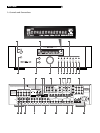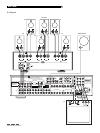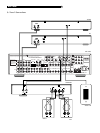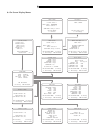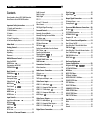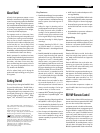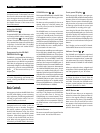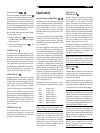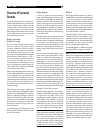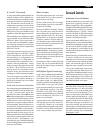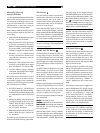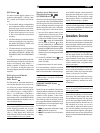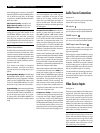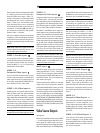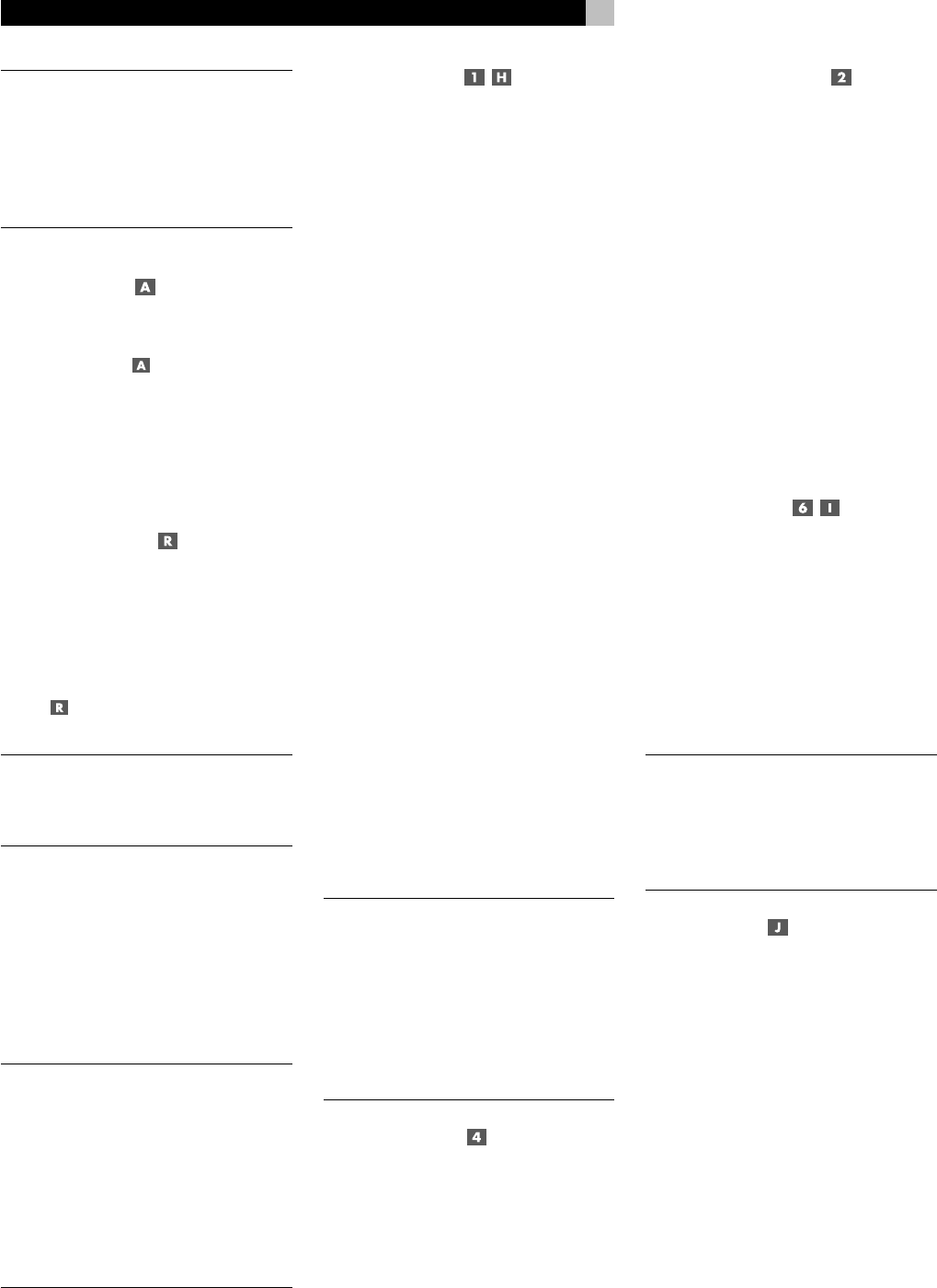
12
Many of the RR-969 functions duplicate the
front-panel controls. For that reason, we cover
the controls on the remote under appropriate
topics throughout this manual. Letters in gray
boxes next to the name of a function refers to
the labeled illustration of the remote at the
front of this manual.
Using the RR-969
AUDIO Button
To operate the RSP-1066 with the remote, make
sure that the AUDIO mode is active by press-
ing the AUD button
on the remote before
you start. If one of the other buttons (CD, TAPE,
etc.) is pressed, the remote will control another
component, not the RSP-1066. The AUDIO
mode will stay active until another DEVICE
button is pressed.
Programming the RR-969
PRELOAD Button
The RR-969 is programmed at the factory to
operate the RSP-1066. Should the AUDIO
command set on your RR-969 not operate the
RSP-1066, the programming may have been
inadvertently changed. To restore the RSP-1066
programming, press the recessed PRELOAD
button
on the remote with the tip of a
ballpoint pen.
NOTE
: Pushing the PRELOAD button will erase
all custom programming and learned com-
mands, restoring the RR-969 to its factory
condition.
Basic Controls
We suggest you look over the RSP-1066’s front
and rear panels before you start connecting
other components. The following explanations
will help you get familiar with the unit’s con-
nections, features, and controls.
NOTE
; Most functions are duplicated on the
front-panel and on the remote. A few are
found only on one or the other. Throughout
this manual, numbers in gray boxes refer to
the RSP-1066 illustration at the front of this
manual. Letters refer to the RR-969 remote
illustration. When both appear, the function
is found on both the RSP-1066 and the re-
mote. When only one appears, that function
is found only on the RSP-1066 or the remote.
POWER Button
The front-panel POWER switch on the RSP-1066
is a master power control allowing you to turn
the unit on and off.
The button must be pressed IN for the unit to
operate. When it is in the OUT position, the
unit is fully off and cannot be activated from
the remote control.
The POWER button on the remote functions
as a standby switch, activating or deactivat-
ing the unit. In standby mode, minimal power
is still supplied to memory circuits to preserve
settings. When the unit has AC power applied
and the front-panel POWER button is pressed
IN, the front-panel POWER LED lights, regard-
less of whether the unit is in standby mode or
fully activated in the main room
There are three available power mode options
for the RSP-1066, selected during setup from
an ON-SCREEN DISPLAY menu. These options
can be selected to best suit your particular system
configuration. The normal DIRECT mode fully
activates the unit whenever AC power is sup-
plied and the front-panel POWER button is
pressed IN; however, the remote POWER switch
can still be used to activate or deactivate the
unit. With the STANDBY power option, the unit
powers up in standby mode when AC is first
applied and the front-panel POWER button is
pressed IN. The unit must be manually activated
with the remote control POWER button. With
the ALWAYS-ON power option, the unit is fully
operational whenever AC is applied and the
front-panel POWER button is pressed IN. The
remote POWER button is disabled.
When using Zone 2, the standby operation
is completely independent for the main room
and Zone 2. The remote control POWER but-
ton will not affect Zone 2. Pressing the
POWER button on a remote located in Zone
2 will only affect that zone and not the main
room. When the unit is activated in ZONE 2,
the ZONE indicator in the front-panel FL DIS-
PLAY is lit.
Remote Sensor
This sensor receives IR control signals from the
remote control. Do not block this sensor.
Front-panel Display
The fluorescent (FL) display in the upper por-
tion of the RSP-1066 provides information about
the status of the unit and activation of special
features. The main portion of the display typi-
cally shows the current input source selected
for listening at the left and the current input
source selected for recording at the right.
Icons along the left side of the display show
the currently selected digital input. Icons at the
right of the display show individual surround
channels and are used in configuring the sys-
tem. Icons across the bottom of the display show
the current surround mode and other special
features.
The FL display can be turned off, if desired.
See the MENU button section for instructions.
Volume Control
The VOLUME control adjusts the output level
of all channels. Rotate the front-panel control
clockwise to increase the volume, counterclock-
wise to decrease. The control is duplicated by
RR-969 remote’s VOLUME UP and DOWN
buttons.
When you adjust the volume, a digital read-
out appears in the front-panel display and the
new setting appears on your TV monitor.
NOTE
: The VOLUME control can also be used
to change the volume in Zone 2. Press the
front-panel ZONE button and adjust the vol-
ume. After 10 seconds, the VOLUME control
reverts to normal operation. See the section
on Zone 2 Operation for details.
MUTE Button
The MUTE button allows you to temporarily
reduce the volume of the system and later re-
store it to the original volume (for example,
when answering the phone). Push the MUTE
button once to turn the sound off. An indica-
tion appears in the front-panel and on-screen
displays. Press the button again to restore
previous volume levels.
RSP-1066 Surround Sound Processor