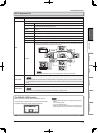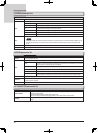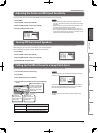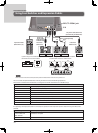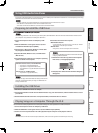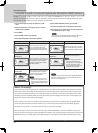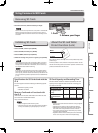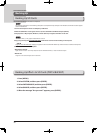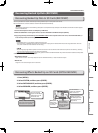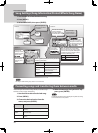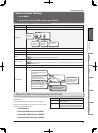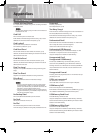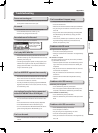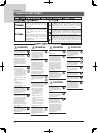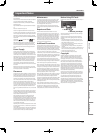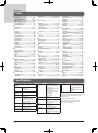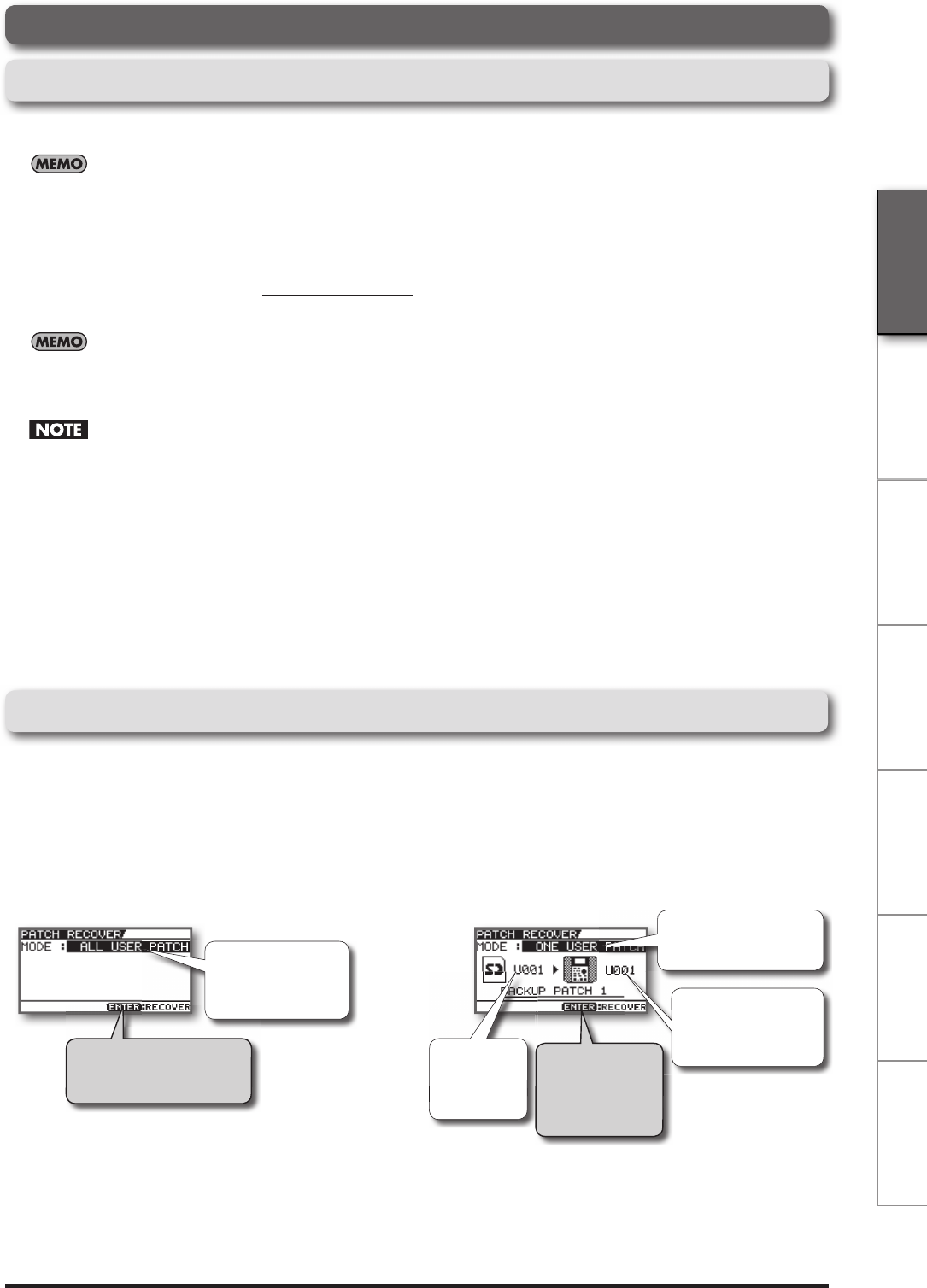
37
Convenient Functions
Deutsch Français Italiano PortuguêsEspañol NederlandsEnglish
Recovering Backed Up Data ( RECOVER)
Recovering Backed Up Data to SD Cards ( RECOVERY)
Use this procedure to restore JS-8 data previously backed up on a computer to SD cards.
You can restore the JS-8 to its status at the time the data was backed up.
The computer procedures in the following descriptions use Explorer and My Computer with Windows and Finder and other applica-
tions with the Mac OS.
1. Connect the computer to the JS-8's USB port by a USB cable.
2. When the USB SELECT screen appears in the JS-8, select JS-8 SONG LIST EDITOR and press [ENTER].
3. Copy (drag and drop ) the backed up entire “ROLAND” folder on the computer to the “JS-8” icon (or the “Removable disk (*:)”
icon) and drop it there (overwriting it).
• "Removable Disk (*:)" may appear instead of the JS-8 icon.
• During the copy, a message may appear on the computer saying that an identical le exists at the copy destination. If this oc-
curs, click "Overwrite all" to continue with the copy.
• Recovering (copying) backed up data to an SD card results in the loss of the content of the card prior to the recovery, restoring
the card with the data at the time the data was backed up.
• Copy the entire ROLAND folder. Copying only portions within the ROLAND folder may render the data unusable as backup data.
4. Disconnect the JS-8 from the computer.
With Windows Vista/XP
Right-click on the "JS-8" icon in My Computer (or the "Removable Disk (*:)" icon) and execute "Eject."
With Mac OS
Drag the "JS-8" icon to the eject icon in the Dock.
Recovering E ects Backed Up on SD Cards (PATCH RECOVER)
1. Press [MENU].
2. Select SYSTEM, and then press [ENTER].
3. Select PATCH BACKUP, and then press [ENTER].
4. Select RECOVER, and then press [ENTER].
Press [ENTER] to recover the
data. (This will overwrite the
data stored in all patches.)
Use this mode to
recover all the effects
backed up on an SD
card to the JS-8.
Use this mode to
recover only specified
effects to the JS-8.
Specify the destina-
tion effect patch that
you'd like to recover
the patch to.
Specify the
effect patch
number to be
recovered.
Press [ENTER] to
recover the data.
(This will overwrite
the data stored in
all patches.)