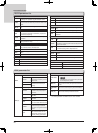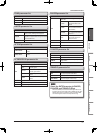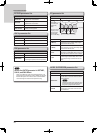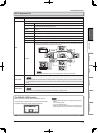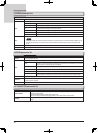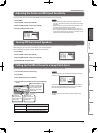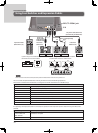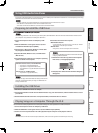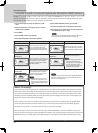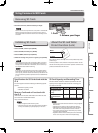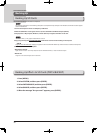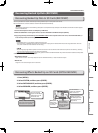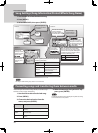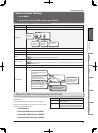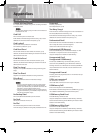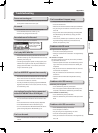34
Convenient Functions
Via USB, you can use the JS-8 as an audio interface for commercially available DAW software. Record audio from a connected
guitar or mic into the DAW, either dry or with the JS-8's effects applied. Play back audio from the DAW for monitoring purpos-
es, or through the JS-8's effects to "re-amp" previously recorded tracks.
Via USB, you can use the JS-8 as an audio interface for commercially available
Via USB, you can use the JS-8 as an audio interface for commercially available
DAW software. Record audio from a connected
Using the JS-8 with Commercial Digital Audio Workstation ( DAW) Software
1. Connect the computer to the JS-8's USB port by a USB
cable.
2. When the USB SELECT screen appears in the JS-8, select
AUDIO and press [ENTER].
3. Press [MENU].
4. Select SYSTEM, and then press [ENTER].
5. Select USB ( COMPUTER), and then press [ENTER].
USB AUDIO ROUTING Description USB AUDIO ROUTING Description
DEFAULT
Select this setting when using the
JS-8 as a USB audio interface or
when playing the guitar while play-
ing back songs with the computer.
RE- AMP
Select this setting when "re-amping"
guitar sounds that were previously
recorded without any effects added.
GUITAR (E FX)
Select this setting when playing the
guitar while playing back songs with
the computer or when using the
computer to record guitar sounds
with effects added.
DI RECT OFF
Select this setting when playing
audio from the computer as is.
With this setting, you cannot
play guitar sounds directly
through the the JS-8's speakers.
The only sound that can be
played through the speakers is
audio from the computer.
GUITAR (DRY)
Select this setting when playing the
guitar while playing back songs with
the computer or when using the
computer to record guitar sounds
without any effects added.
With this setting, you can still
monitor the guitar sound with
effects, but the DAW will capture
the sound before effects are ap-
plied.
If you turn the JS-8's power off with USB AUDIO ROUTING set
to RE- AMP or DI RECT OFF, it will be set to DEFAULT the next
time you turn the power on.
6. Select AUD IO ROUTING, and then press [ENTER].
7. Set the desired USB audio routing (see the table below).
8. Select the JS-8 as the audio input and audio output device
in the D AW software you're using.
For instructions on operating the D AW software, refer to the
owner’s manual for the D AW software you are using.
What is “ Re-Amping?”
This is a technique in which a guitar sound is recorded directly into a DAW without any effects, then played back through
effects later to create a finished guitar sound after the fact. The advantage of re-amping is that, even after recording, you
can use your recorded performance as is to create new sounds. This technique is particularly advantageous if you’ve ever
recorded your guitar with effects added, and then later realized you were unhappy with the results, or found that the gui-
tar gets “lost in the mix” after other parts are added.
With re-amping, you can focus on recording a great performance instead of worrying about getting the perfect effects
sound. Once your performance has been recorded dry, you can then play it back through the JS-8’s effects, adjust the
sound just the way you want it, and then record the result as a new track in the DAW.
When you intend to record a sound dry and re-amp it later, choose GUITAR (DRY) as the JS-8’s USB audio routing. This al-
lows you to monitor the live guitar sound with effects (for inspiration during recording) while sending the dry sound to the
DAW software. To play recorded audio from the DAW through the JS-8’s effects, select RE- AMP as the USB audio routing.