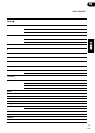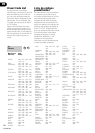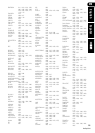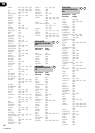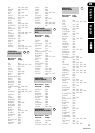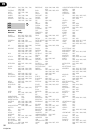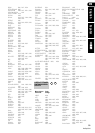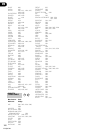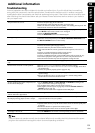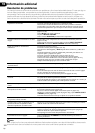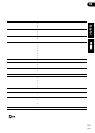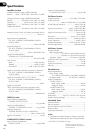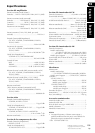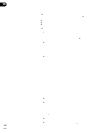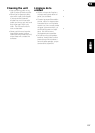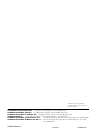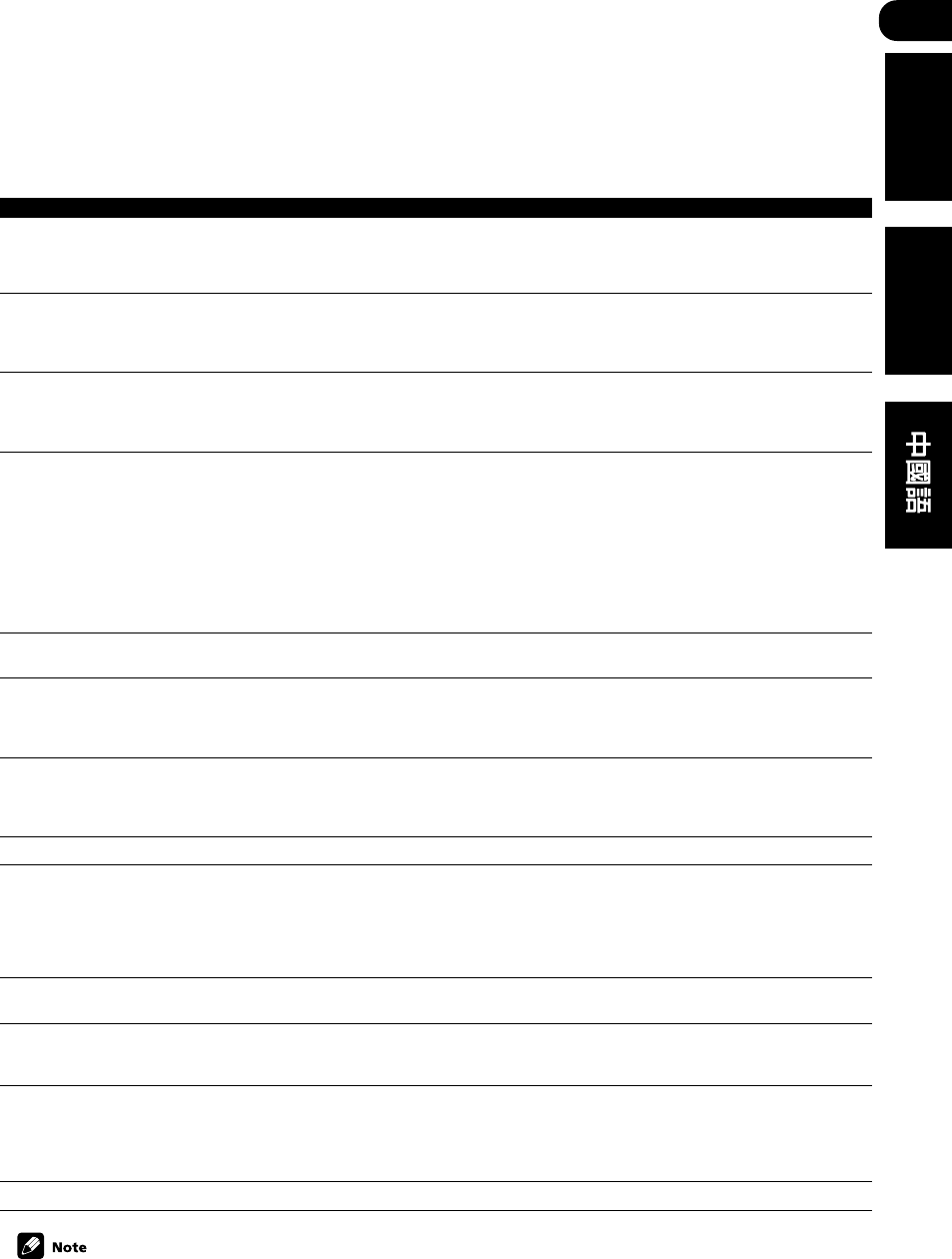
10
101
ChH
English
Español
Additional information
Troubleshooting
Incorrect operations are often mistaken for trouble and malfunctions. If you think that there is something
wrong with this component, check the points below. Sometimes the trouble may lie in another component.
Investigate the other components and electrical appliances being used. If the trouble cannot be rectified even
after exercising the checks listed below, ask your nearest Pioneer authorized service center or your dealer to
carry out repair work.
Problem
The power does not turn on.
No sound is output when a function is selected.
No image is output when a function is selected.
Considerable noise in radio broadcasts.
Broadcast stations cannot be selected automati-
cally.
No sound from surround or center speakers.
No sound from surround back speakers.
Noise during playback of a cassette deck.
Sound is produced from other components, but
not from LD or DVD player.
No sound is output or a noise is output when
software with DTS is played back.
When a search is performed by a DTS compat-
ible CD player during playback, noise is output.
Can’t operate the remote control.
The display is dark or off.
Remedy
• Connect the power plug to the wall outlet.
• Disconnect the power plug from the outlet, and insert again.
• Make sure there are no loose strands of speaker wire touching the rear panel. This
could cause the receiver to shut off automatically.
• Make sure the component is connected correctly (refer to pages 18–36).
• Press MUTE on the remote control to turn muting off.
• Adjust the MASTER VOLUME.
• Press the MONITOR button to turn monitoring off.
• Make sure the component is connected correctly (refer to pages pages 18–36).
• Select the correct component (use the MULTI JOG/INPUT SELECTOR dial or
the MULTI CONTROL buttons on the remote).
• Tune in the correct frequency.
• Connect the antenna (refer to pages 26-27).
• Route all cables away from the antenna terminals and wires.
• Fully extend the FM wire antenna, position for best reception, and secure to a
wall.
• Connect an outdoor FM antenna (refer to pages 26-27).
• Adjust the direction and position for best reception.
• Connect an additional internal or external AM antenna (refer to pages 26-27).
• Turn off the equipment causing the noise or move it away from the receiver.
• Place the antenna farther away from the equipment causing the noise.
• Connect an outdoor antenna (refer to page 27).
• Refer to Speaker setting on page 62 to check the speaker settings.
• Refer to Setting the relative volume level of each channel on page 70 to check
the speaker levels.
• Connect the speakers properly (refer to page 28–36).
• Refer to Surround back speaker setting on page 66 to check the surround back
speaker settings.
• Refer to the table on page 51 to make sure the 6.1 channel setting and the
sound mode are set for surround back sound.
• Move the cassette deck further from your receiver, until the noise disappears.
• Set the SIGNAL SELECT to AUTO, DIGITAL or ANALOG according to the
type of connections made. (refer to page 52).
• Set the digital input settings correctly (refer to page 61).
• Make digital connections (refer to page 20) and set the SIGNAL SELECT to
DIGITAL (refer to page 52).
• Refer to the instruction manual supplied with the DVD player.
• Set the digital volume level of the player to full, or to the neutral position.
• This is not a malfunction, but be sure to turn the volume down to prevent the
output of loud noise from your speakers.
• Replace the batteries (refer to page 6).
• Operate within 23 feet ( 7 m), 30° of the remote sensor on the front panel (refer
to page 8).
• Remove the obstacle or operate from another position.
• Avoid exposing the remote sensor on the front panel to direct light.
• Press FL DIMMER on the remote control repeatedly to return to the default.
If the unit does not operate normally due to external effects such as static electricity disconnect the power
plug from the outlet and insert again to return to normal operating conditions.