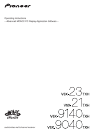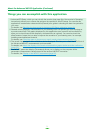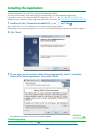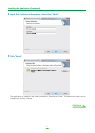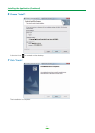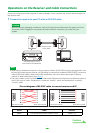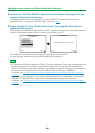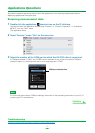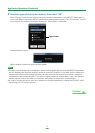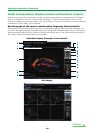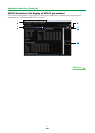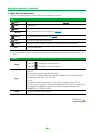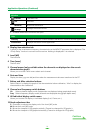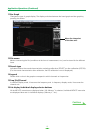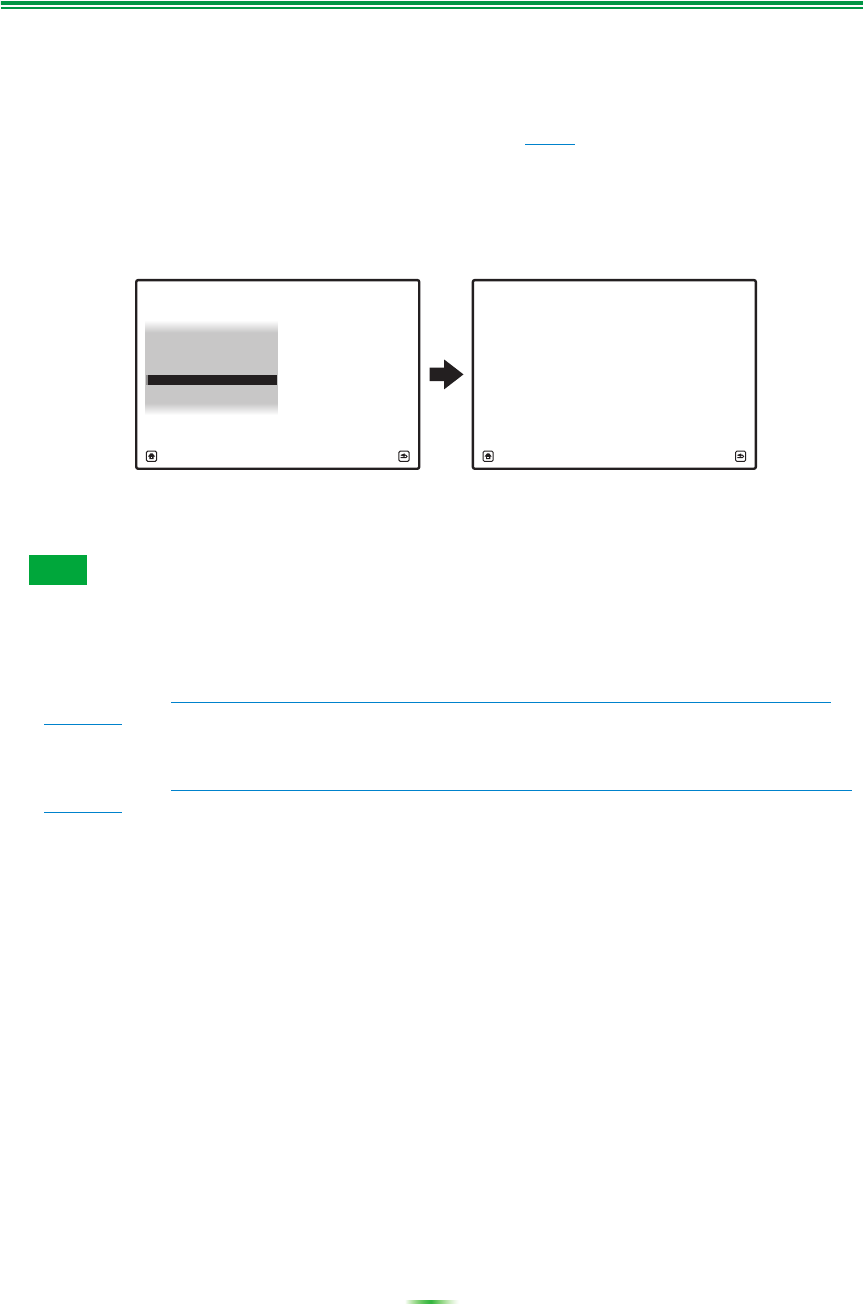
8
Operations on the Receiver and Cable Connections (Continued)
2 Perform the “Full Auto MCACC” operation on the receiver. (See page 41 of the
receiver’s Operating Instructions.)
The measurements here are not required if the “Full Auto MCACC” operation has already been
performed before connecting the RS-232C cable. Proceed to step 3.
3 Select “Output PC” from “MCACC Data Check”. (See page 88 of the receiver’s
Operating Instructions.)
The message “Start the MCACC application on your PC” appears on the monitor screen and the receiver
enters the transmission standby mode. It is ready to send data to your PC.
This completes the preparations for sending the measurement data to your PC.
(To send the data, proceed to the next section Application Operations.)
• The graphs for both before calibration (“Before”) and after calibration (“After”) can be displayed on the
screen displaying the reverberation characteristics graphs after Full Auto MCACC measurements
(“Reverb”), but note that the graph displayed for the characteristics after calibration is a prediction of
the reverberation characteristics after Full Auto MCACC with the EQ Type : SYMMETRY.
For details, see About the display of the reverb characteristics graphs before and after calibration
(page 23).
If you want to check the graph of the actually measured reverberation characteristics after MCACC
calibration (not the prediction), measure the reverb characteristics again after calibration.
For details, see Displaying the reverb characteristics after EQ calibration (actually measured values)
(page 24).
Note
a. Speaker Setting
b. Channel Level
c. Speaker Distance
2.MCACC Data Check
d. Standing Wave
e. Acoustic Cal EQ
f. Output PC
A/V RECEIVER
Exit Return
Start the MCACC application on your PC.
2f.Output PC
Exit Cancel