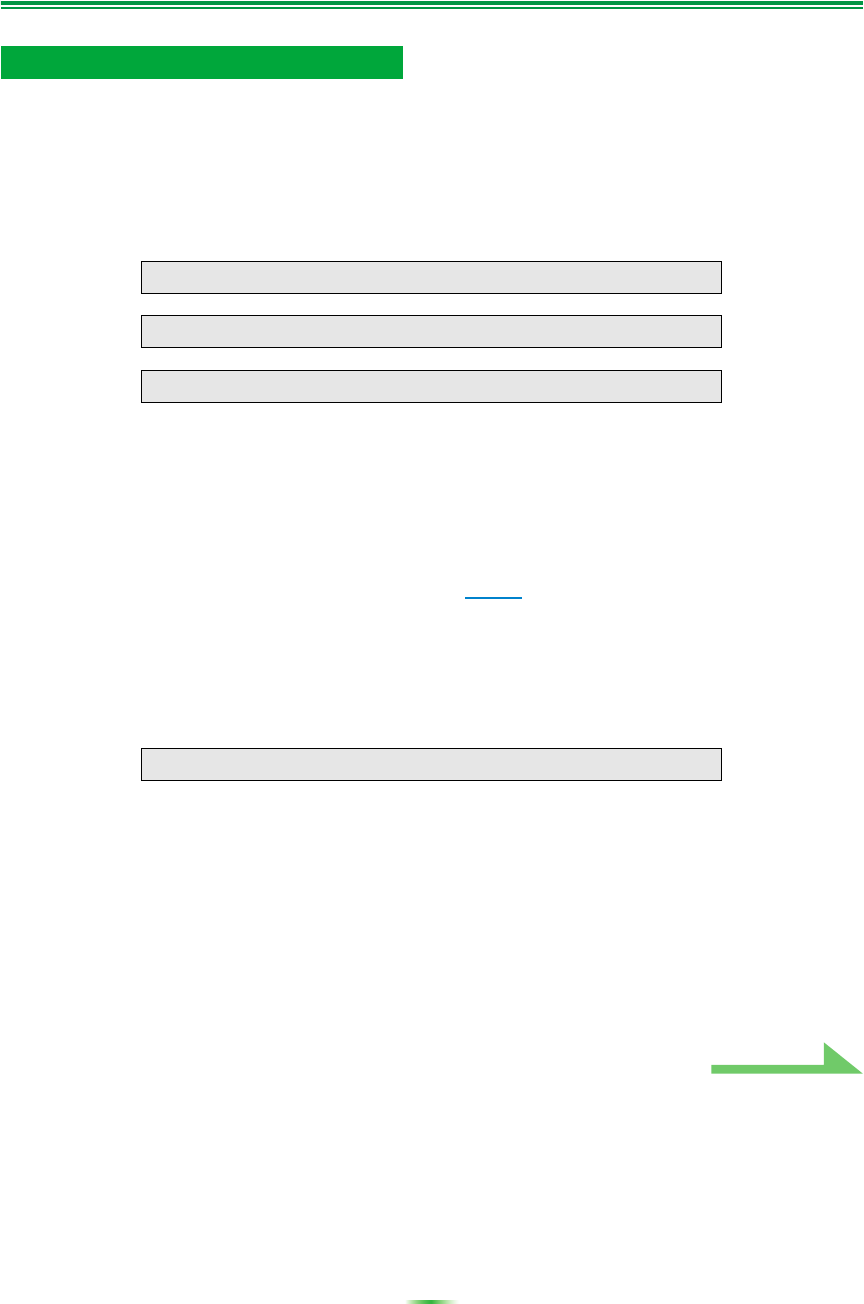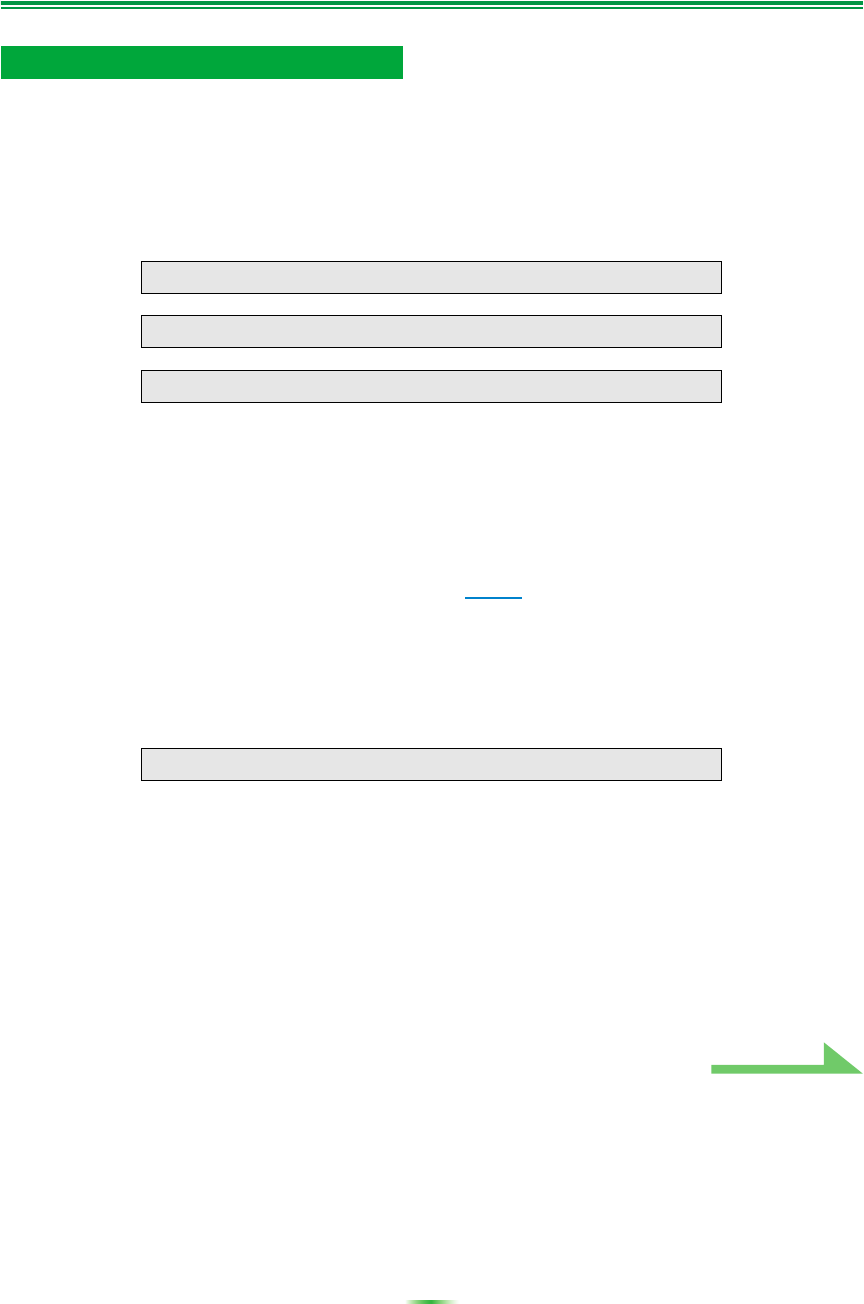
32
Troubleshooting (Continued)
Cause 1:
Random transmission errors sometimes occur.
Even if an error occurred on your first attempt, try sending the data again. Sometimes the transmission
succeeds when you try again.
Cause 2:
Messages like the following may appear if a transmission error occurs.
Try the following, in the order indicated.
1) In the GUI screen of the receiver, check that “Start the MCACC application on your PC” is displayed.
(This message indicates that the receiver is ready to send data to the PC.)
2) Check that the RS-232C cable is properly connected. (Be sure to switch off all components and
disconnect their power cord from the power outlets before changing any cable connections.)
3) Exit any other active applications.
4) Check the COM port number.
5) Check the type of RS-232C cable to use is correct (page 7
).
6) Restart the Advanced MCACC application.
7) Restart your PC.
Cause 3:
The following message may appear and the data transmission may be not
available.
Refer to the operation manual for PC or the application software using the COM port, and make the
connecting COM port available for transmission.
Cannot send measurement data to PC
Timeout occurred.
Command error occurred. Please try again.
Send failed.
Cannot open the serial port (COM*).