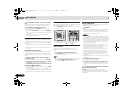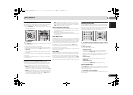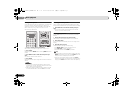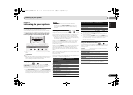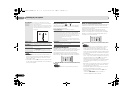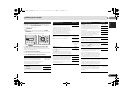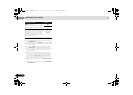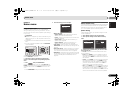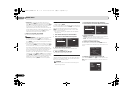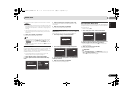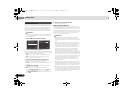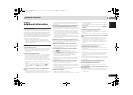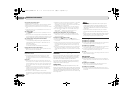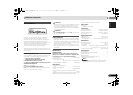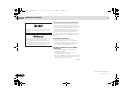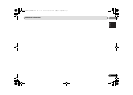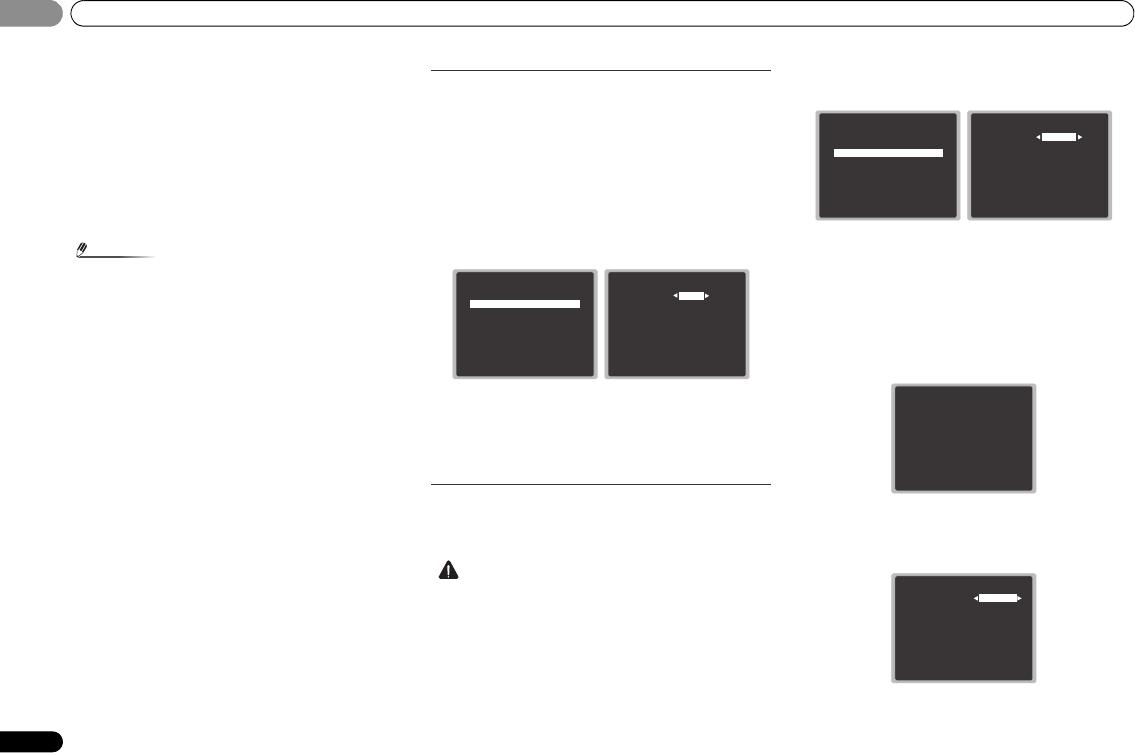
Home menu
28
En
05
05
• Subwoofer – LFE signals and bass frequencies of
channels set to SMALL are output from the subwoofer
when YES is selected (see notes below). Choose the PLUS
setting if you want the subwoofer to output bass sound
continuously or you want deeper bass (the bass
frequencies that would normally come out the front and
center speakers are also routed to the subwoofer). If you
did not connect a subwoofer choose NO (the bass
frequencies are output from other speakers).
4 When you’re finished, press RETURN.
You return to the Manual SP Setup menu.
Note
• If you select SMALL for the front speakers, the subwoofer
will automatically be fixed to YES. Also, the center,
surround can’t be set to LARGE if the front speakers are
set to SMALL. In this case, all bass frequencies are sent
to the subwoofer.
• If you have a subwoofer and like lots of bass, it may seem
logical to select LARGE for your front speakers and PLUS
for the subwoofer. This may not, however, yield the best
bass results. Depending on the speaker placement of
your room you may actually experience a decrease in the
amount of bass due to low frequency cancellations. In
this case, try changing the position or direction of
speakers. If you can’t get good results, listen to the bass
response with it set to PLUS and YES or the front speakers
set to LARGE and SMALL alternatively and let your ears
judge which sounds best. If you’re having problems, the
easiest option is to route all the bass sounds to the
subwoofer by selecting SMALL for the front speakers.
X.Over
• Default setting: 200Hz
This setting decides the cutoff between bass sounds playing
back from the speakers selected as LARGE, or the subwoofer,
and bass sounds playing back from those selected as
SMALL. It also decides where the cutoff will be for bass
sounds in the LFE channel.
• For more on selecting the speaker sizes, see Speaker
Setting above.
1 Select ‘Manual SP Setup’ from the Home Menu.
2 Select ‘X.Over’ from the Manual SP Setup menu.
3 Choose the frequency cutoff point.
Frequencies below the cutoff point will be sent to the
subwoofer (or LARGE speakers).
4 When you’re finished, press RETURN.
You return to the Manual SP Setup menu.
Channel Level
Using the channel level settings, you can adjust the overall
balance of your speaker system, an important factor when
setting up a home theater system.
CAUTION
• The test tones used in the Channel Level settings are
output at high volume.
1 Select ‘Manual SP Setup’ from the Home Menu.
2 Select ‘Channel Level’ from the Manual SP Setup menu.
3 Select a setup option.
• Manual – Move the test tone manually from speaker to
speaker and adjust individual channel levels.
• Auto – Adjust channel levels as the test tone moves from
speaker to speaker automatically.
4 Confirm your selected setup option.
The test tones will start after you press ENTER. After the
volume increases to the reference level, test tones will be
output.
5 Adjust the level of each channel Using
/
.
If you selected Manual, use / to switch speakers. The
Auto setup will outputs test tones in the order shown on-
screen:
1.Manual SP Setup
Return
a.Speaker Setting
b.X.Over
c.Channel Level
d.Speaker Distance
1b.X.Over
Return
Frequency 100Hz
1.Manual SP Setup
Return
a.Speaker Setting
b.X.Over
c.Channel Level
d.Speaker Distance
1c.Channel Level
Test Tone Manual
ENTER:NextReturn
1c.Channel Level
Test Tone [ Manual ]
Please Wait . . .20
Caution
Loud test tones
will be output.
Return
1c.Channel Level
Front L
Center
Front R
Surround R
Surround L
Subwoofer
Return
[ 0dB]
[ 0dB]
[ 0dB]
[ 0dB]
[ 0dB]
0dB
VSX-324-K-P_CMXESM.book 28 ページ 2013年2月13日 水曜日 午前9時17分