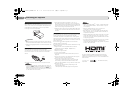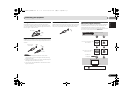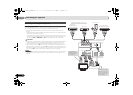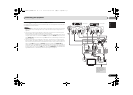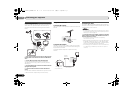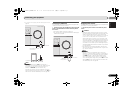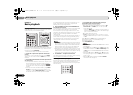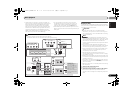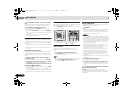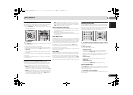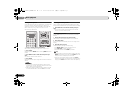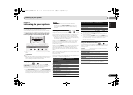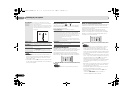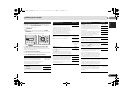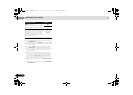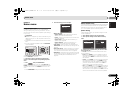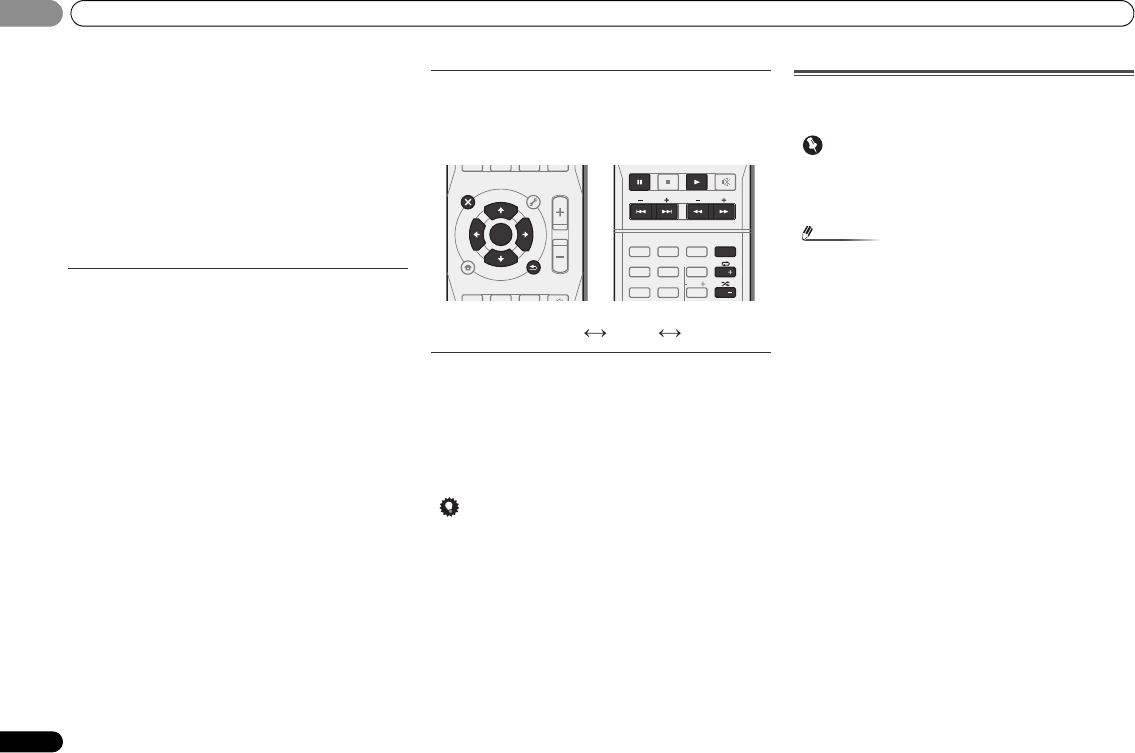
Basic playback
20
En
03
03
3 Press iPod/USB to switch the receiver to the iPod/USB
input.
The front panel display shows Loading while the receiver
verifies the connection and retrieves data from the iPod.
4 Use TOP MENU to display iPod Top menu.
When the display shows Top Menu you’re ready to play
music from the iPod.
• If after pressing iPod/USB the display shows NO DEVICE,
try switching off the receiver and reconnecting the iPod to
the receiver.
• The controls of your iPod will be inoperable when
connected to this receiver.
Playing back files stored on an iPod
To navigate songs on your iPod, you can take advantage of
the OSD of your TV connected to this receiver. You can also
control all operations for music in the front panel display of
this receiver.
• Note that non-roman characters in the title are displayed
as ‘*’.
• This feature is not available for photos or video clips on
your iPod.
Finding what you want to play
When your iPod is connected to this receiver, you can browse
songs stored on your iPod by playlist, artist, album name,
song name, genre or composer, similar to using your iPod
directly.
1Use
/
to select a category, then press ENTER to
browse that category.
• To return to the previous level any time, press RETURN.
2Use
/
to browse the selected category (e.g., albums).
•Use / to move to previous/next levels.
3 Continue browsing until you arrive at what you want to
play, then press
to start playback.
• If you’re in the song category, you can also press
ENTER
to start playback.
• You can play all of the songs in a particular category by
selecting the All item at the top of each category list. For
example, you can play all the songs by a particular artist.
Basic playback controls
This receiver’s remote control buttons can be used for
basic playback of files stored on an iPod.
• Press iPod/USB to switch the remote control to the iPod/
USB operation mode.
• During Audiobook playback, press / to switch the
playback speed: Faster Normal Slower
Switches between the iPod controls and the
receiver controls
This allows you to switch between performing iPod
operations via the receiver remote control or on the iPod
itself.
1 Press iPod CTRL to switch to the iPod controls.
• Press iPod CTRL again to switch back to the receiver
controls when you’re done.
Tip
• Change the receiver’s input to the iPod in one action by
pressing iPod iPhone DIRECT CONTROL on the front
panel to enable iPod operations on the iPod.
Playing a USB device
It is possible to listen to two-channel audio using the USB
interface on the front of this receiver.
Important
• Pioneer cannot guarantee compatibility (operation and/or
bus power) with all USB mass storage devices and
assumes no responsibility for any loss of data that may
occur when connected to this receiver.
Note
• This includes playback of WMA/MP3/MPEG-4 AAC files
(except files with copy-protection or restricted playback).
• Compatible USB devices include external magnetic hard
drives, portable flash memory (particularly keydrives) and
digital audio players (MP3 players) of format FAT16/32. It
is not possible to connect this receiver to a personal
computer for USB playback.
• With large amounts of data, it may take longer for the
receiver to read the contents of a USB device.
• If the file selected cannot be played back, this receiver
automatically skips to the next file playable.
• When the file currently being played back has no title
assigned to it, the file name is displayed in the OSD
instead; when neither the album name nor the artist
name is present, the row is displayed as a blank space.
• Note that non-roman characters in the playlist are
displayed as ‘*’.
• Make sure the receiver is in standby when disconnecting
the USB device.
1 Switch on the receiver and your TV.
See Connecting a USB device on page 17.
2 Switch the TV input so that it connects to the receiver.
• Switch the TV input to the input that connects this
receiver to the TV through the corresponding composite
cable.
3 Press iPod/USB
on the remote control to switch the
receiver to the
iPod/USB input.
Loading appears in the OSD as this receiver starts
recognizing the USB device connected. After the recognition,
a playback screen appears in the OSD and playback starts
automatically.
ENTER
ECO
MUTE
RETURN
AUDIO
PARAMETER
TOOLS
MENU
VOLUME
BAND
HOME
MENU
iPod CTRL
PTY
TOP
MENU
T
U
N
E
T
U
N
E
P
R
E
S
E
T
P
R
E
S
E
T
1
4
7
MIDNIGHT
2
5
8
SPEAKERS
LEV
SB CH
DISP
3
6
9
CH
CH
CH SELECT
MUTE
TRE
BASS
VSX-324-K-P_CMXESM.book 20 ページ 2013年2月13日 水曜日 午前9時17分