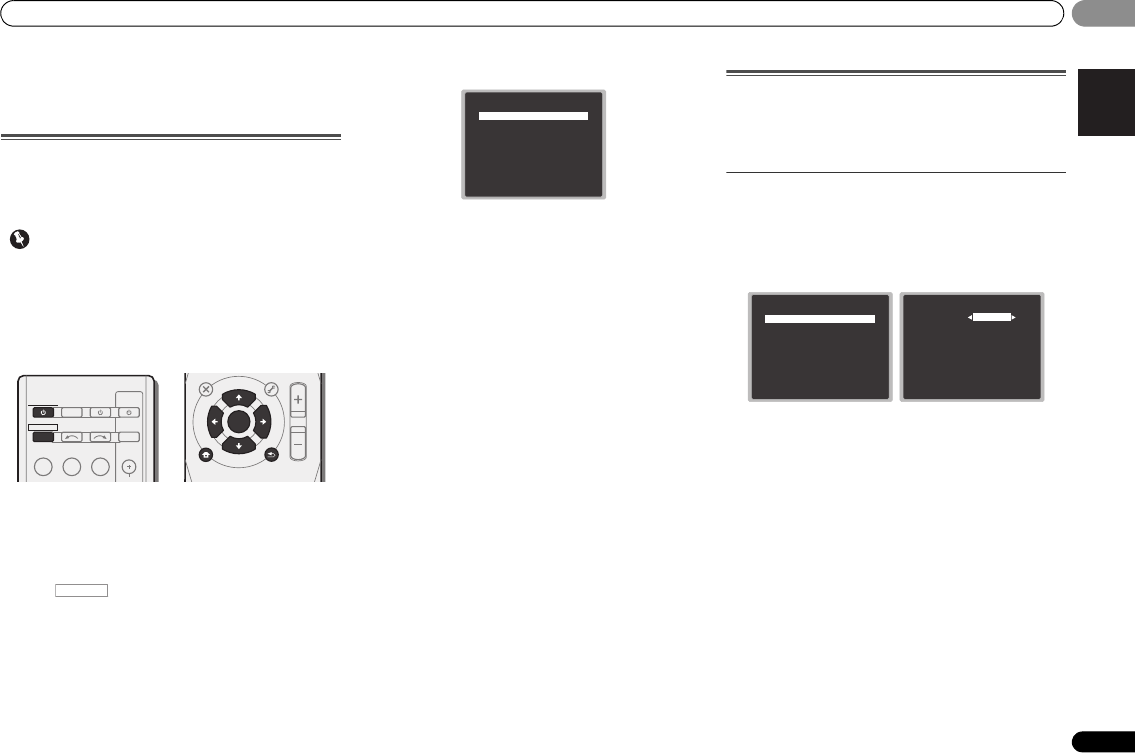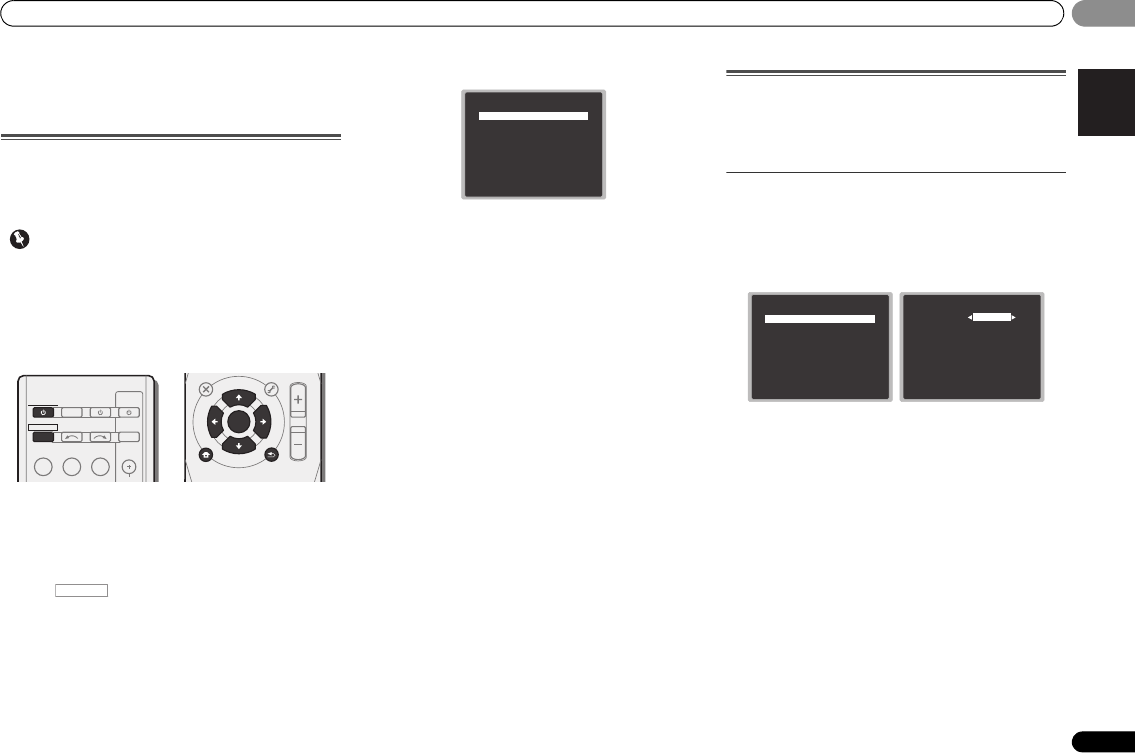
Home menu
27
En
05
05
Chapter 5:
Home menu
Using the Home menu
The following section shows you how to make detailed
settings to specify how you’re using the receiver, and also
explains how to fine-tune individual speaker system settings
to your liking.
• The OSD will not appear if you have connected using the
HDMI output to your TV. Use composite connections for
Home Menu.
• If headphones are connected to the receiver, disconnect
them.
•You can’t use the Home Menu when the iPod/USB
input is selected.
1 Switch on the receiver and your TV.
Press RECEIVER to switch on.
2 Switch the TV input to the input that connects this
receiver to the TV through the corresponding composite
cable.
3 Press , then press HOME MENU.
The Home menu appears on your TV. Use /// and
ENTER on the remote control to navigate through the screens
and select menu items. Press RETURN to exit the current
menu.
•Press HOME MENU at any time to exit the Home menu.
4 Select the setting you want to adjust.
• Manual SP Setup
-
Speaker Setting – Specify the size and number of
speakers you’ve connected (see below).
-
X.Over – Specify which frequencies will be sent to the
subwoofer (page 28).
-
Channel Level – Adjust the overall balance of your
speaker system (page 28).
-
Speaker Distance – Specify the distance of your
speakers from the listening position (page 29).
• Input Assign – Specify what you’ve connected to the
ANALOG IN1 audio input (see The Input Assign menu on
page 29).
• Auto Power Down – Sets to automatically turn off the
power when the receiver has not operated for several
hours (see The Auto Power Down menu on page 29).
• HDMI Setup – Set the audio return channel function and
set the HDMI input signal to Standby Through output or
not during standby (see The HDMI Setup menu on
page 30).
Manual speaker setup
This receiver allows you to make detailed settings to optimize
the surround sound performance. You only need to make
these settings once (unless you change the placement of
your current speaker system or add new speakers).
Speaker Setting
Use this setting to specify your speaker configuration (size,
number of speakers).
1 Select ‘Manual SP Setup’ from the Home Menu.
2 Select ‘Speaker Setting’ from the Manual SP Setup
menu.
3 Choose the set of speakers that you want to set then
select a speaker size.
Use / to select the size (and number) of each of the
following speakers:
• Front –Select LARGE if your front speakers reproduce
bass frequencies effectively, or if you didn’t connect a
subwoofer. Select SMALL to send the bass frequencies to
the subwoofer.
• Center – Select LARGE if your center speaker reproduces
bass frequencies effectively, or select SMALL to send
bass frequencies to the other speakers or subwoofer. If
you didn’t connect a center speaker, choose NO (the
center channel is sent to the other speakers).
• Surr – Select LARGE if your surround speakers reproduce
bass frequencies effectively. Select SMALL to send bass
frequencies to the other speakers or subwoofer. If you
didn’t connect surround speakers choose NO (the sound
of the surround channels is sent to the other speakers).
BD DVD
INPUT SELECT
SOURCESLEEP
TV
CONTROL
CD
INPUT
CH
RECEIVER
TUNER
iP d/USB
SAT/CBL
RECEIVER
ENTER
MUTE
RETURN
PARAMETER
MENU
VOLUME
BAND
HOME
MENU
iPod CTRL
PTY
TOP
MENU
T
U
N
E
T
U
N
E
P
R
E
S
E
T
P
R
E
S
E
T
Home Menu
1.Manual SP Setup
2.Input Assign
3.Auto Power Down
4.HDMI Setup
Return
1.Manual SP Setup
Return
a.Speaker Setting
b.X.Over
c.Channel Level
d.Speaker Distance
1a.Speaker Setting
Front
Center
Surr
Subwoofer:
Return
[ SMALL ]
[ SMALL ]
YES
SMALL
VSX-324-K-P_CMXESM.book 27 ページ 2013年2月13日 水曜日 午前9時17分