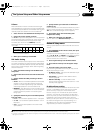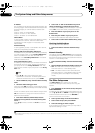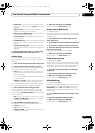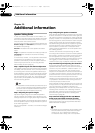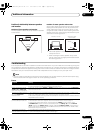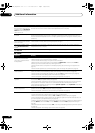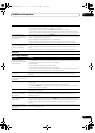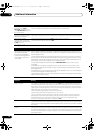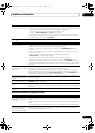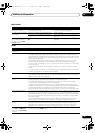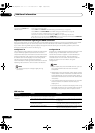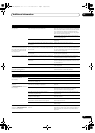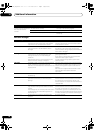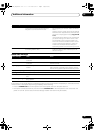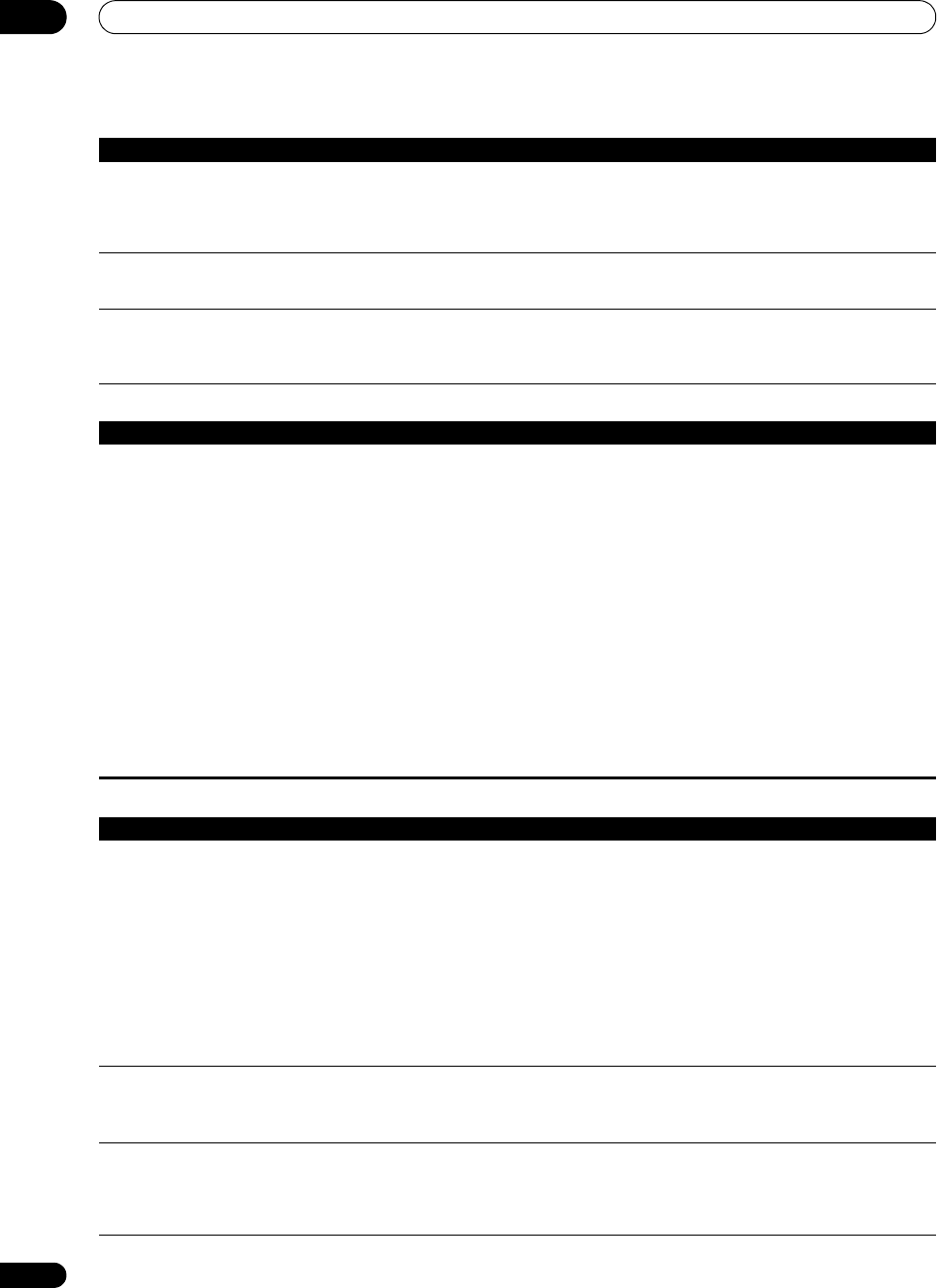
Additional information
12
92
En
ADAPTER PORT
Video
Can’t select some Input
functions by the INPUT
SELECTOR on the front panel
or the INPUT SELECT button on
the remote control.
• Check the Input Skip settings in the Input Setup menu.
• Check the HDMI Input assignment in the Input Setup menu then try OFF.
There seems to be a time lag
between the speakers and the
output of the subwoofer.
• See Automatically conducting optimum sound tuning (Auto MCACC) on page 37 to set up your
system again using MCACC (this will automatically compensate for a delay in the subwoofer output).
The maximum volume
available (shown in the front
panel display) is lower than the
+12dB maximum.
• Check that the Volume Limit is set to OFF (see Volume Setup on page 87).
• The channel level setting may be over 0dB.
Symptom Remedy
The Bluetooth wireless
technology device cannot be
connected or operated.
Sound from the Bluetooth
wireless technology device is
not emitted or the sound is
interrupted.
• Check that no object that emits electromagnetic waves in the 2.4 GHz band (microwave
oven, wireless LAN device or Bluetooth wireless technology apparatus) is near the unit. If
such an object is near the unit, set the unit far from it. Or, stop using the object emitting the
electromagnetic waves.
• Check that the Bluetooth wireless technology device is not too far from the unit and that
obstructions are not set between the Bluetooth wireless technology device and the unit. Set
the Bluetooth wireless technology device and the unit so that the distance between them is
less than about 10 m and no obstructions exist between them.
• Check that the Bluetooth ADAPTER and the ADAPTER PORT of the unit are correctly
connected.
• The Bluetooth wirel
ess technology device may not be set to the communication mode
supporting the Bluetooth wireless technology. Check the setting of the Bluetooth wireless
technology device.
• Check that pairing is correct. The pairing setting was deleted from this unit or the Bluetooth
wireless technology device. Reset the pairing.
• Check that the profile is correct. Use a Bluetooth wireless technology device that supports
A2DP profile and AVRCP profile.
Symptom Remedy
No image is output when an
input is selected.
• Check the video connections of the source component (see page 27).
• For HDMI, or when digital video conversion is set to OFF and a TV and another component are
connected with different cords (in Setting the Video options on page 61), you must connect your TV
to this receiver using the same type of video cable as you used to connect your video component.
• Make sure the input assignment is correct for components connected using component video or
HDMI cables (see The Input Setup menu on page 39).
• Check the video output settings of the source component.
• Check that the video input you selected on your TV is correct.
• Some components (such as video game units) have resolutions that may not be converted. If
adjusting this receiver’s Resolution setting (in Setting the Video options on page 61) and/or the
resolution settings on your component or display doesn’t work, try switching Digital Video
Conversion (in Setting the Video options on page 61) to OFF.
Can’t record video. • Check that the source is not copy-protected.
• The video converter is not available when making recordings. Check that the same type of video
cable is used for connecting both the recorder and the video source (the one you want to record) to
this receiver.
Noisy, intermittent, or distorted
picture.
• Sometimes a video deck may output a noisy video signal (during scanning, for example), or the
video quality may just be poor (with some video game units, for example). The picture quality may
also depend on the settings, etc. of your display device. Switch off the video converter and reconnect
the source and display device using the same type of connection (component or composite), then
start playback again.
Symptom Remedy
VSX-1325_UXJCB.book 92 ページ 2010年3月9日 火曜日 午後3時4分