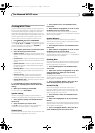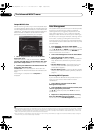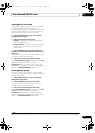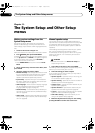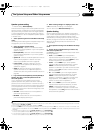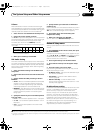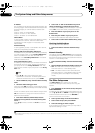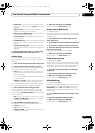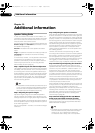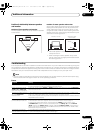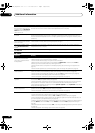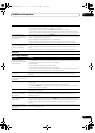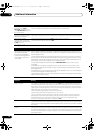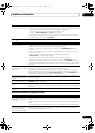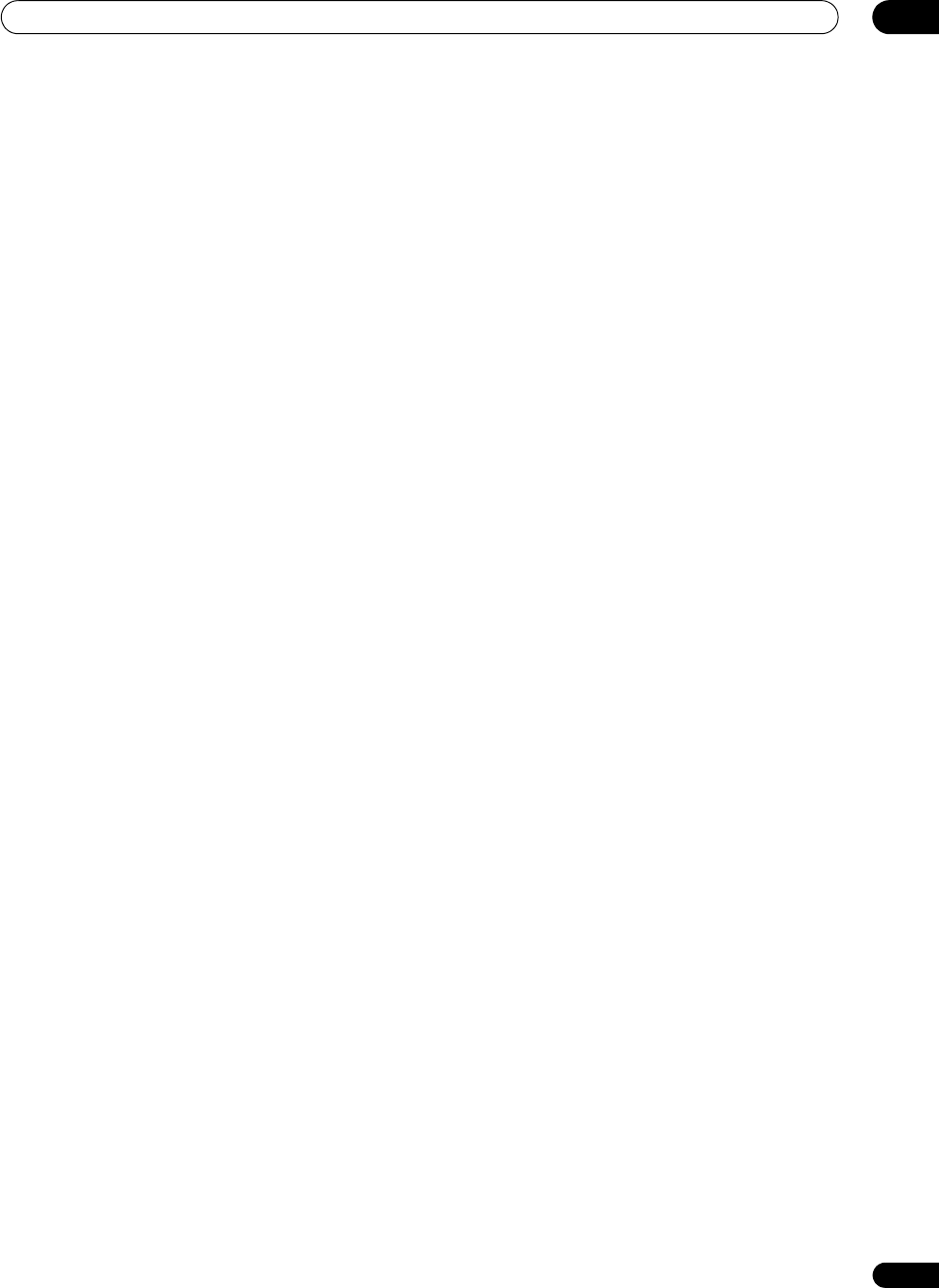
The System Setup and Other Setup menus
11
87
En
• HDMI Setup – Synchronizes this receiver with your
Pioneer component supporting Control with HDMI
(page 56).
• Volume Setup – Sets up the volume-related
operations of this receiver (see below)
.
• Remote Control Mode Setup – Sets this receiver’s
remote control mode (see below).
• Flicker Reduction – Adjusts the way the GUI screen
looks (see below).
• EXTENSION Setup – Allows the CU-RF100 to be used
even when the receiver is in the standby mode (see
below).
• Pairing Bluetooth Setup – Use to pair a Bluetooth
ADAPTER and Bluetooth wireless technology device
(page 50).
5 Make the adjustments necessary for each setting,
pressing
RETURN
to confirm after each screen.
Volume Setup
You can set the maximum volume of this receiver or
specify what the volume level will be when the power is
turned on.
1 Select ‘
Volume Setup
’ from the
Other Setup
menu.
2 Select the
Power ON Level
setting you want.
The volume can be set so that it is always set to the same
level when the receiver’s power is turned on.
• LAST (default) – When the power is tur ned on, the
volume is set to the same level as when the power
was last turned off.
•“---” – When the power is turned on, the volume is set
to minimum level.
• –80.0dB to +12.0dB – Specify the volume to be set
when the power is turned on, in step s of 0.5 dB.
It is not possible to set a volume level greater than the
value specified at Volume Limit setup (see below).
3 Select the
Volume Limit
setting you want.
Use this function to limit the maximum volume. The
volume cannot be increased above the level set here,
even by operating MASTER VOLUME button (or the dial
on the front panel).
• OFF (default) – The maximum volume is not limited.
• –20.0dB/–10.0dB/0.0dB – The maximum volume is
limited to the value set her e.
4 Select the
Mute Level
setting you want.
This sets how much the volume is to be turned down
when MUTE is pressed.
• FULL (default) – No sound.
• –40.0dB/–20.0dB – The volume will be turned down
to the level specified here.
5 When you’re finished, press
RETURN
.
You will return to the Other Setup menu.
Remote Control Mode Setup
• Default setting: 1
This sets this receiver’s remote control mode to prevent
erroneous operation when multiple units of the receiver
are being used.
1Select ‘
Remote Control Mode Setup
’ from the
Other Setup
menu.
2 Select the
Remote Control Mode
setting you want.
3Select “
OK
” to change the remote control mode.
4 Follow the instructions on the screen to change the
remote control’s setting.
See Operating multiple receivers on page 66.
5 When you’re finished, press
RETURN
.
You will return to the Other Setup menu.
Flicker Reduction Setup
• Default setting: OFF
The GUI screen’s resolution can be increased. If you feel
the GUI screen is hard to see, try changing this setting.
Note that the resolution in this setting only affects the
GUI screen; it has no influence on the video outp ut.
1Select ‘
Flicker Reduction Setup
’ from the
Other
Setup
menu.
2 Select the Flicker Reduction setting you want.
3 When you’re finished, press
RETURN
.
You will return to the Other Setup menu.
EXTENSION Setup
• Default setting: OFF
A separately sold the CU-RF100 can be used to operate
the receiver by RF communications. To do so, set the
EXTENSION setting to ON. When ON is set here, the
receiver can be operated even when the receiver is in the
standby mode.
1Select ‘
EXTENSION Setup
’ from the
Other Setup
menu.
2 Select the
EXTENSION
setting you want.
3 When you’re finished, press
RETURN
.
You will return to the Other Setup menu.
VSX-1325_UXJCB.book 87 ページ 2010年3月9日 火曜日 午後3時4分