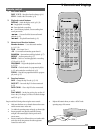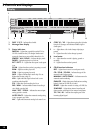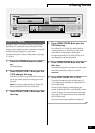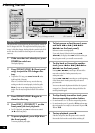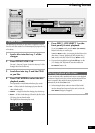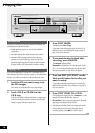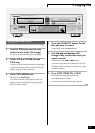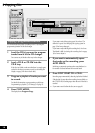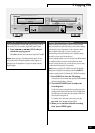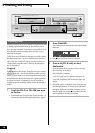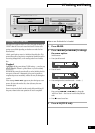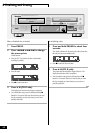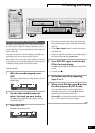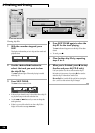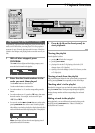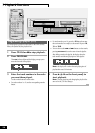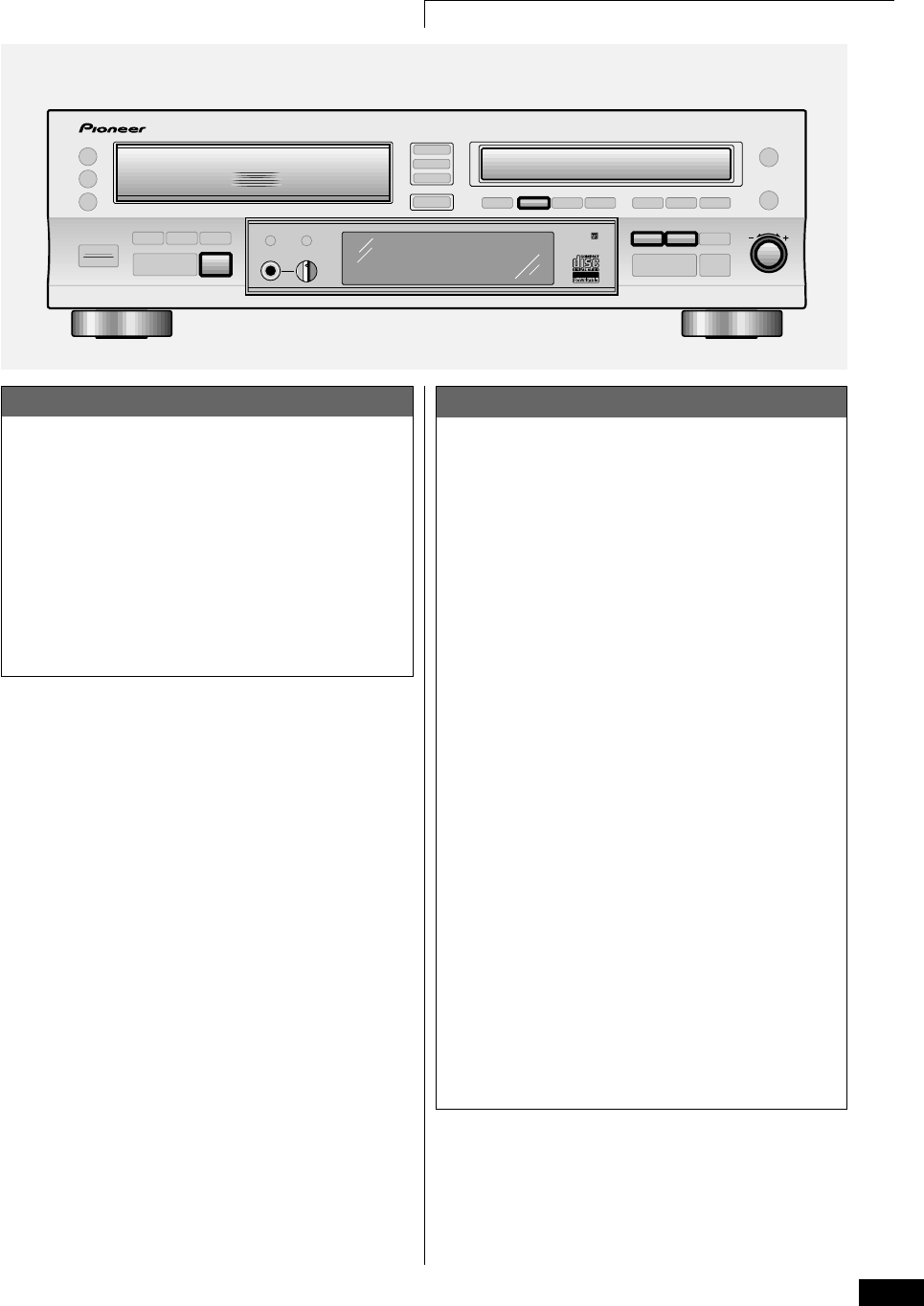
19
5 Copying CDs
Setting the recording level
When recording commercially produced CDs, the recording
level has already been optimized and you don't need to change
it. Boosting the level will generally result in distortion where
there are peaks in the music. If you're recording a non-
commercially produced CD that has been consistently under-
recorded, you may need to boost the level.
If you're putting together a mix CD of tracks from different discs
you might find that some tracks sound louder than others
because average volumes vary. To even this out you may want
to reduce the recording level of some tracks.
Note: when recording DTS or HDCD encoded CDs digitally,
setting the recording level at anything other than 0dB will
produce a standard audio CD without the DTS/HDCD encoding.
1 Press CHECK to start the CD playing.
The track/disc to be recorded starts playing and the SCAN
indicator starts blinking. <deleted>
2 Turn the REC LEVEL knob to adjust the
recording level.
Use the level meter to guage the best recording level (the
loudest sounds in the source should reach no higher than
the 0dB mark on the meter; the red segments in the level
meter should not light at all.
To reset the level to the same as the source, press the
REC LEVEL knob (the FIX indicator lights).
3 When you’re satisfied with the recording
level, press CHECK again.
Changing the copying speed
The recorder defaults to double (x2) speed, but if you want to
listen to the CD as it's recorded, single (x1) speed is better.
1 Press 41 or ¡¢ (CD-R side) to
switch the copying speed.
The COPY indicator shows the selected speed (x1 or x2).
Note: when copying or recording at double speed, you can
only monitor the recording through the analog outputs, or
through a pair of headphones. No signal is output from the
digital outputs.
‡
REC LEVEL
CHECK
PUSH ON-OFF
3-CD CONTROL
3 - COMPACT DISC MULTI CHANGER
4 1
¡ ¢
7
COMPACT DISC DIGITAL RECORDER
◊ÛB¿ˆ≥≤/
COMPACT DISC RECORDER / MULTI-CD CHANGER
CD-R CONTROL