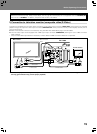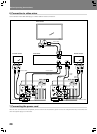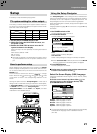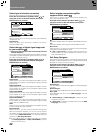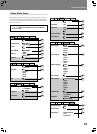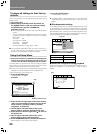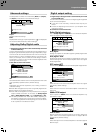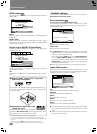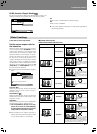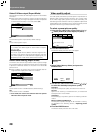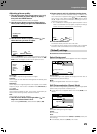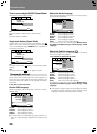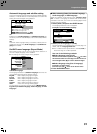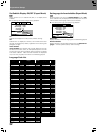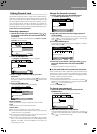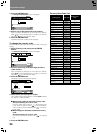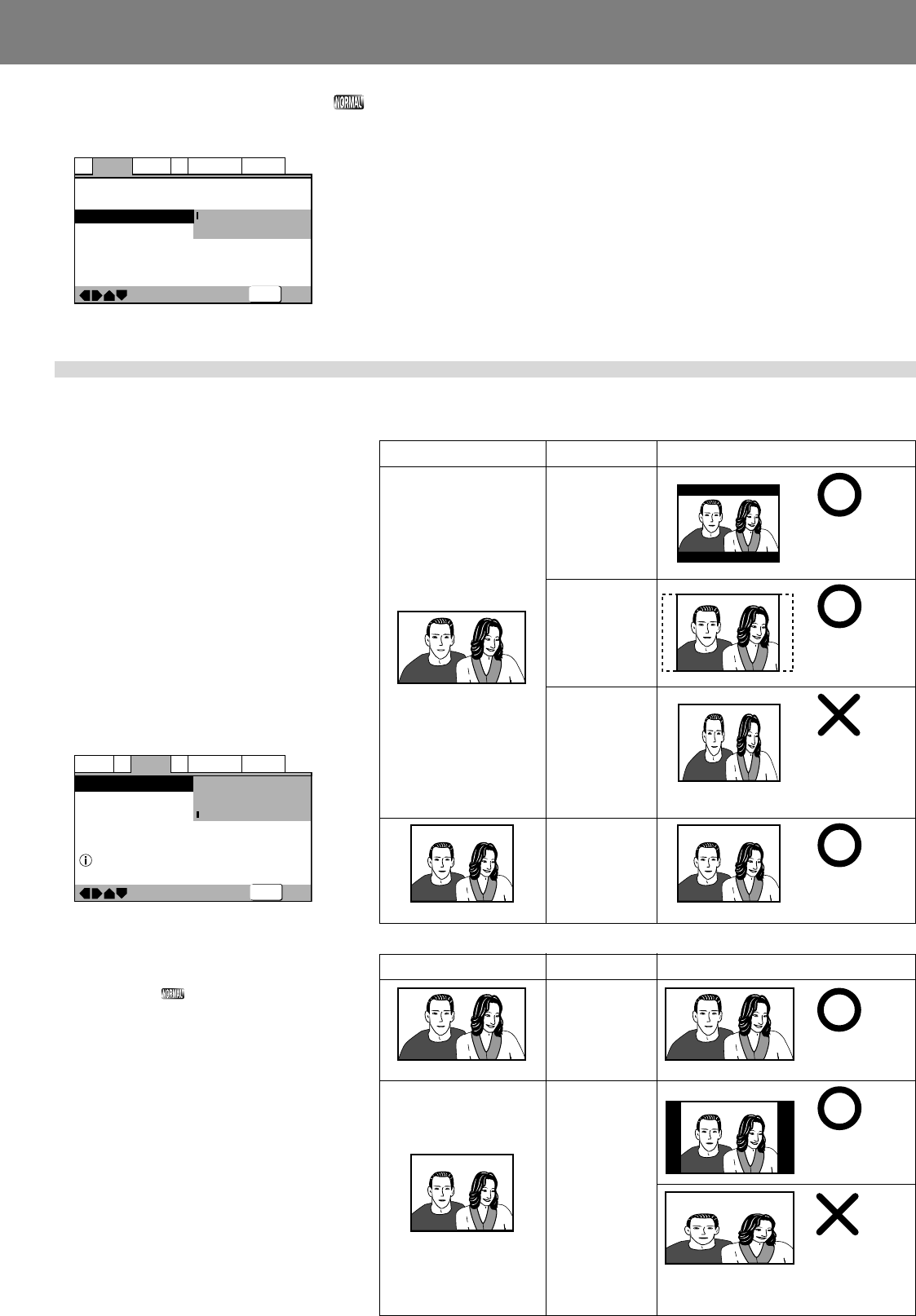
27
Preparations (Setup)Preparations (Setup)
¶ See P.24 for menu instructions.
Set the screen aspect ratio for
the television
Select the value matching the type of televi-
sion connected. Select [16:9(Wide)] when a
wide-screen television is connected. Most
DVD movies are recorded to support wide
television screens with an aspect of 16 hori-
zontal to 9 vertical. As a result, when DVDs
are viewed on conventional televisions, the
image is projected at the television’s aspect
ratio of 4:3, causing it to appear horizontally
compressed. In order to eliminate this kind of
distortion, set the aspect ratio either for [4:3
(Letter Box)] or [4:3(Pan&Scan)] when us-
ing a conventional television.
¶ This setting cannot be changed during play-
back.
—
Audio1
Video1
Language
General
A2
V2
Exit
Move
TV Screen
Component Video
4:3(Letter Box)
4:3(Pan&Scan)
16:9(Wide
)
Select your display preference
SETUP
4:3(Letter Box):
Select this setting when using a conventional
television and you wish to view movies in
letterbox format.
4:3(Pan&Scan) :
Select this setting when using a conventional
television and you wish to view movies in “pan
and scan” format.
16:9(Wide):
Select this setting when using a widescreen
(16:9) television (factory default setting)
★ The 4:3(Pan&Scan) format is not sup-
ported in DJ mode. If [4:3(Pan&Scan)]
is selected when the unit is in DJ mode,
output will be in letterbox setting.
¶ Some DVDs do not support changing of
aspect ratio. Consult the information printed
on your disc’s jacket for more details.
Hi-Bit function (Expert Mode)
By converting 16-bit to 20-bit audio data to 24-bit, smooth, de-
tailed sound quality is produced even at low listening levels.
—
—
—
SETUP
Audio2
Video1
Language
General
A1
V2
Exit
Move
Virtual Surround
Legato PRO
Hi–Bit
Off
Off
On
Off
On:
Hi-Bit function is enabled (factory default setting)
Off:
Hi-Bit function is disabled.
¶ In DJ mode, 24-bit processing is normally used, regardless of
the setting selected.
[Video1] settings
■ Aspect ratio formats
[With conventional television set]
DVD recording format Player Setting Viewing appearance
4:3(Letter Box)
Black bands appear at top
and bottom of screen; im-
age is projected in correct
aspect ratio.
4:3(Pan&Scan)
Right/left sides of image
are cut off, but image is
projected in correct as-
pect ratio.
16:9(Wide)
Image is horizontally com-
pressed (appears vertically
stretched).
If the image appears as
shown here, set the player’s aspect ratio to [4:3
(LetterBox)] or [4:3 (Pan&Scan)].
All settings
Appears with correct aspect
ratio.
16:9 disc
4:3 disc
DVD recording format Player Setting Viewing appearance
[With widescreen television set]
16:9 disc
4:3 disc
16:9(Wide)
16:9(Wide)
Appears with correct
aspect ratio.
Black bands may appear at top/bottom with some discs.
Black bands appear at
right/left, but image is
projected in correct as-
pect ratio.
Image is vertically
compressed (appears
horizontally stretched)
If the image appears as shown here, set the television
set’s aspect ratio “normal”. For details consult the
Operating Instructions for your television set.