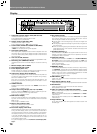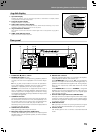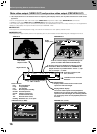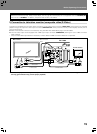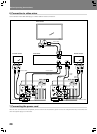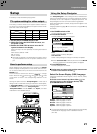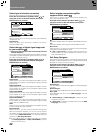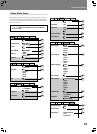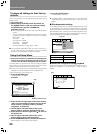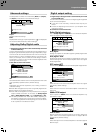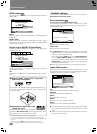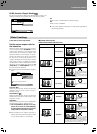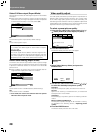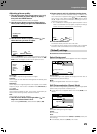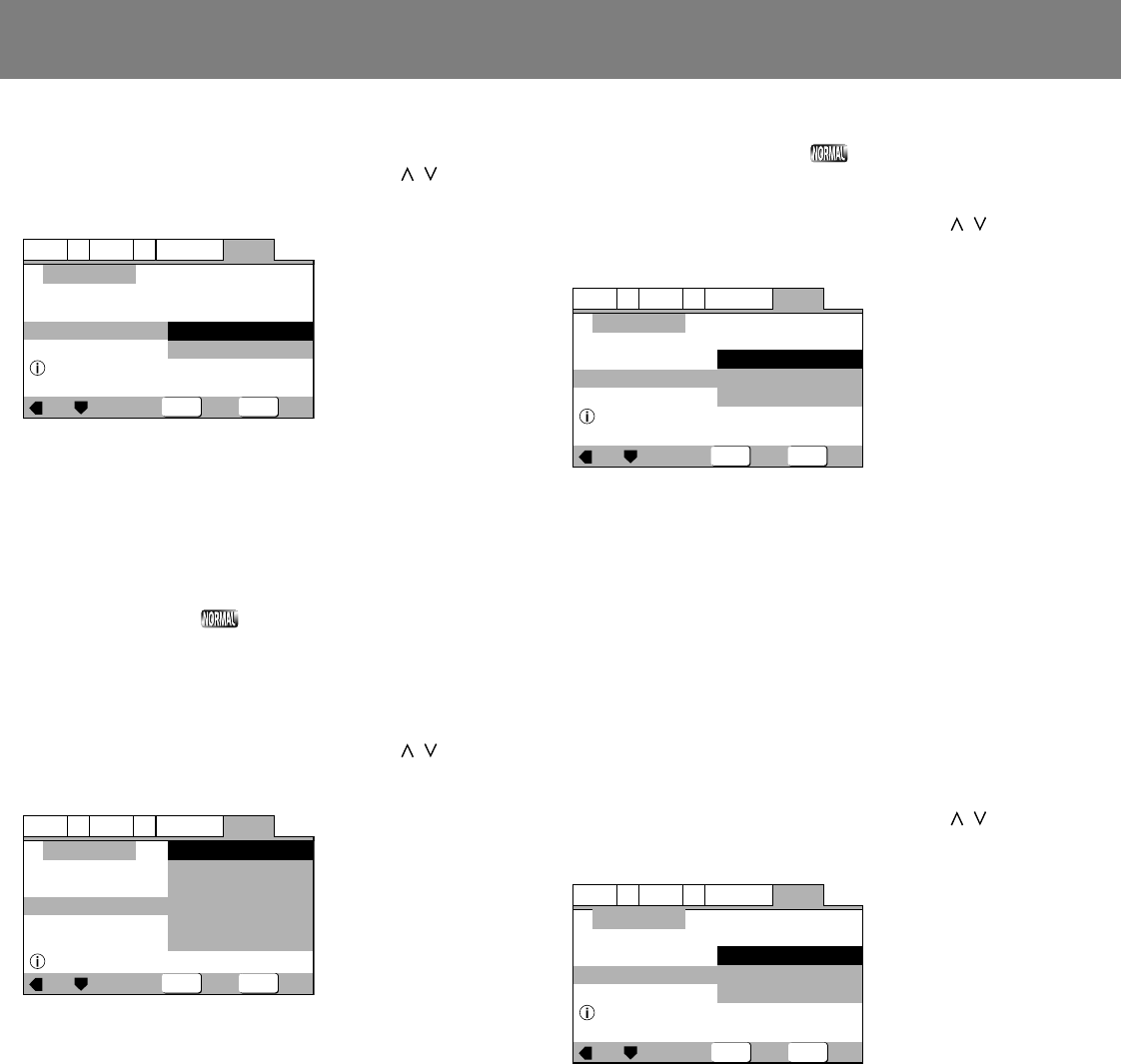
22
Preparations (Setup)
Select type of television connected
Sets the type of television connected to the player.
Press the cursor button’s up/down sides ( / ) to
move the cursor to the item desired, then press
ENTER button to confirm.
SETUP
ENTER
General
A2
V2
Language
Audio1
Video1
Exit
Move
Select
Widescreen TV
16:9 aspect ratio
Setup Navigator
TV Type
TV Connection
Widescreen(16:9)
Standard(4:3)
Widescreen(16:9):
Select this option when connecting a television with Widescreen
(16:9) aspect ratio.
Standard(4:3):
Select this option when connecting a television with conven-
tional (4:3) aspect ratio.
Select the type of digital signal supported
by your amplifier
★ Digital output during DJ mode is automatically converted
to linear PCM only.
Set the type of digital signal supported by the amplifier connected
to the player. (Consult the Operating Instructions for your ampli-
fier when making this setting.)
Press the cursor button’s up/down sides ( / ) to
move the cursor to the item desired, then press
ENTER button to confirm.
General
A2
V2
Language
Audio1
Video1
Exit
Move
Select
Compatible with Dolby Digital
Setup Navigator
Digital Jack
Amp Connection
Dolby Digital
Dolby Digital/DTS
Dolby Digital/MPEG
Dolby D/DTS/MPEG
PCM
Not Connected
SETUP
ENTER
Dolby Digital:
Select this item if you have used a digital audio cable to connect
a AV amplifier to the player, and the amplifier supports the Dolby
Digital format.
Dolby Digital/DTS:
Select this item if you have used a digital audio cable to connect
an AV amplifier to the player, and the amplifier supports Dolby
Digital and DTS formats.
Dolby Digital/MPEG:
Select this item if you have used a digital audio cable to connect
an AV amplifier to the player, and the amplifier supports Dolby
Digital and MPEG formats.
Dolby D/DTS/MPEG:
Select this item if you have used a digital audio cable to connect
an AV amplifier to the player, and the amplifier supports Dolby
Digital, DTS, and MPEG formats.
PCM:
Select this item if you have used a digital audio cable to connect
a stereo or Dolby Pro Logic amplifier.
Not Connected:
Select this item if you have used the accessory analog audio
cable to connected an amplifier, or if you do not know whether
the amplifier supports digital signals. When this item is selected,
the next setting [96kHz PCM Audio] is not required; skip it and
go directly to [Exit Setup Navigator].
¶ If your amplifier does not support DTS audio, do not select
the [Dolby Digital/DTS] or [Dolby D/DTS/MPEG], since ad-
ditional noise may occur.
Select whether connected amplifier
supports 96 kHz audio
Set this item to reflect whether the connected amplifier sup-
ports linear PCM 96 kHz audio.
Press the cursor button’s up/down sides ( / ) to
move the cursor to the item desired, then press
ENTER button to confirm.
SETUP
ENTER
General
A2
V2
Language
Audio1
Video1
Exit
Move
Select
Digital jack not compatible with 96kHz
Setup Navigator
96kHz PCM Audio
Amp Connection
No
Yes
Don't Know
No:
Connected amplifier does not support linear PCM 96 kHz audio.
Yes:
Connected amplifier does support linear PCM 96 kHz audio.
Don’t Know:
Select this item if you are unsure whether the connected ampli-
fier supports linear PCM 96 kHz audio.
¶ If [No] or [Don’t Know] is selected, DVD audio will be con-
verted to 48 kHz for output, regardless of whether it is origi-
nally linear PCM 96 kHz.
Exit Setup Navigator
Choices here include: to save the new settings and close Setup
Navigator; to abandon (delete) the new settings and close Setup
Navigator, or to start over without closing.
Press the cursor button’s up/down sides ( / ) to
move the cursor to the item desired, then press
ENTER button to confirm.
SETUP
ENTER
General
A2
V2
Language
Audio1
Video1
Exit
Move
Select
Changes are saved
Setup Navigator
Exit Setup Navigator
Save Changes
Delete Changes
Start Again
Save Changes:
The new settings will be saved and applied, and Setup Navigator
will close.
Delete Changes:
New settings will be abandoned and Setup Navigator will close.
Start Again:
Setup Navigator will return to the [OSD Language] and start
settings again.
¶ If [Save Changes] or [Delete Changes] is chosen, the initial
setup menu will close.
¶ If [Start Again] is selected, the display will return to the [OSD
Language] menu screen.