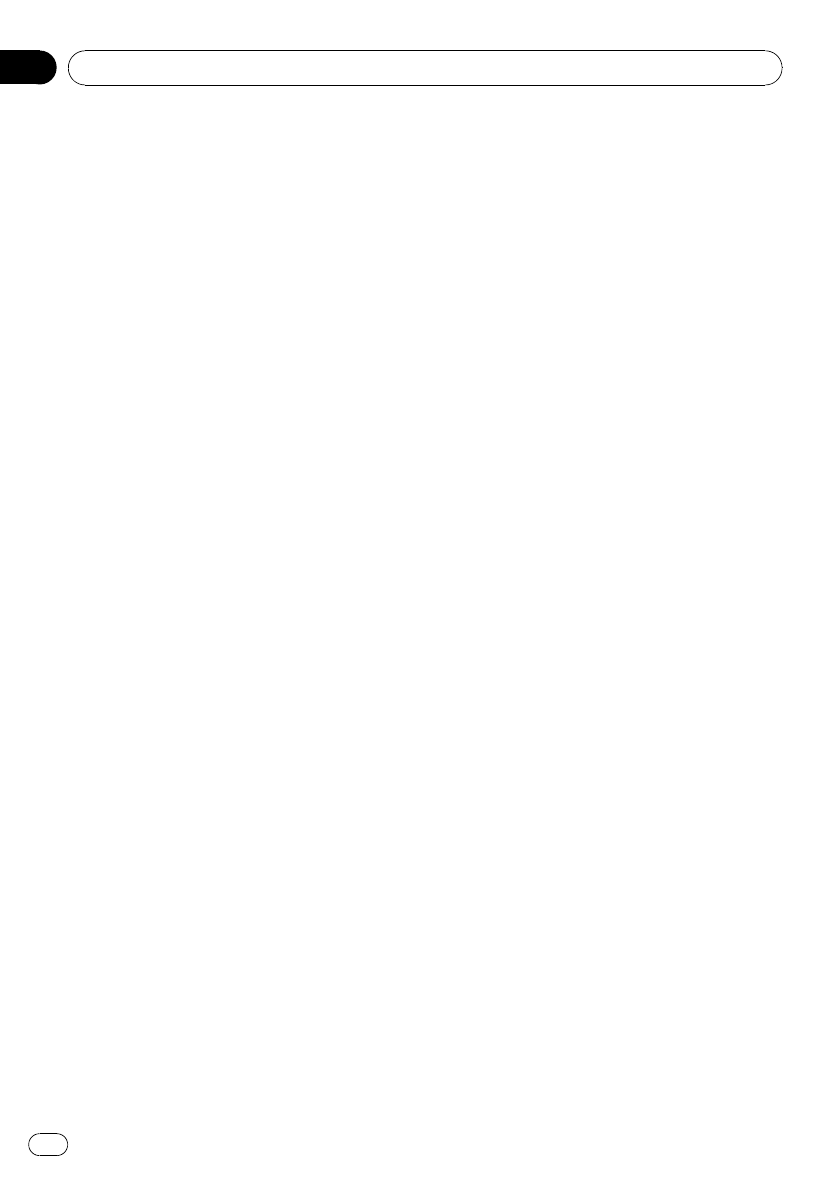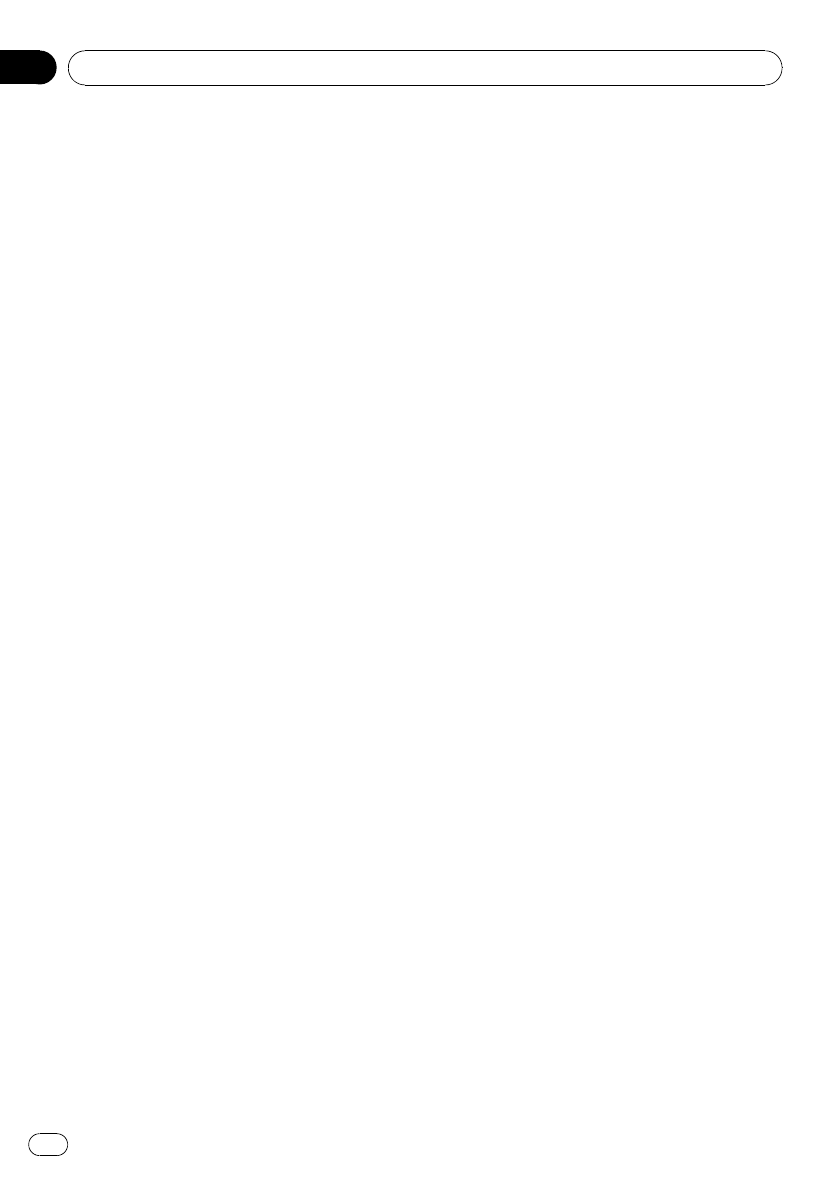
Entering PIN code for Bluetooth
wireless connection
To connect your cellular phone to this unit via
Bluetooth wireless technology, you need to
enter PIN code on your phone to verify the
connection. The default code is 0000, but you
can change this in this function.
! With some Bluetooth audio players, you
may be required to enter to this unit in ad-
vance PIN code of your Bluetooth audio
player, in order to set this unit ready for a
connection from your Bluetooth audio
player.
1 Use MULTI-CONTROL to select
Pin code input.
2 Push MULTI-CONTROL up or down to
select a number.
# You can also press 0 to 9 on the remote con-
trol to select a number.
3 Push MULTI-CONTROL left or right to
move the cursor to the previous or next po-
sition.
4 After inputting PIN code (up to 16 di-
gits), press MULTI-CONTROL to store in this
unit.
# Pushing MULTI-CONTROL right in the confir-
mation display returns you to the PIN code input
display, and you can change the PIN code.
# If an invalid character has been entered, sub-
sequent characters are not displayed.
# If an invalid character has been entered in the
beginning, PIN code cannot be stored in mem-
ory.
Editing device name
You can edit the device name.
The device name is set to Pioneer BT unit as
default.
1 Use MULTI-CONTROL to select
Edit device name.
2 Press DISPLAY to select the desired
character type.
Press DISPLAY repeatedly to switch between
the following character types:
Alphabet (upper case)—Alphabet (lower case)
—Numbers and symbols
3 Push MULTI-CONTROL up or down to
select a letter of the alphabet.
4 Push MULTI-CONTROL left or right to
move the cursor to the previous or next
character position.
5 After inputting device name, press
MULTI-CONTROL to store in this unit.
# Pushing MULTI-CONTROL right in the confir-
mation display returns you to the device name
input display, and you can change the device
name.
# If an invalid character has been entered, sub-
sequent characters are not displayed.
# If an invalid character has been entered in the
beginning, device name cannot be stored in
memory.
Displaying system version for
repair
Should this unit fails to operate properly and
you consult with dealer for repair, you may be
asked to indicate the system versions of this
unit and of Bluetooth module. You can display
the versions and confirm them.
1 Use MULTI-CONTROL to select
BT Version Info.
The system (microprocessor) version of this
unit is displayed.
2 Push MULTI-CONTROL left to switch to
the version of the Bluetooth module of this
unit.
# Pushing MULTI-CONTROL right returns to the
system version of this unit.
Operating this unit
En
52
Section
02