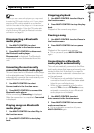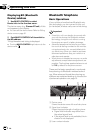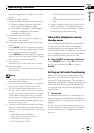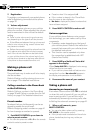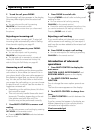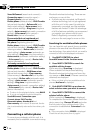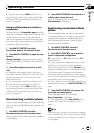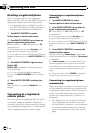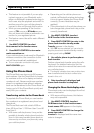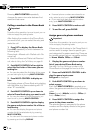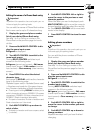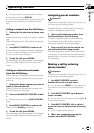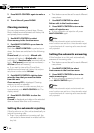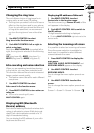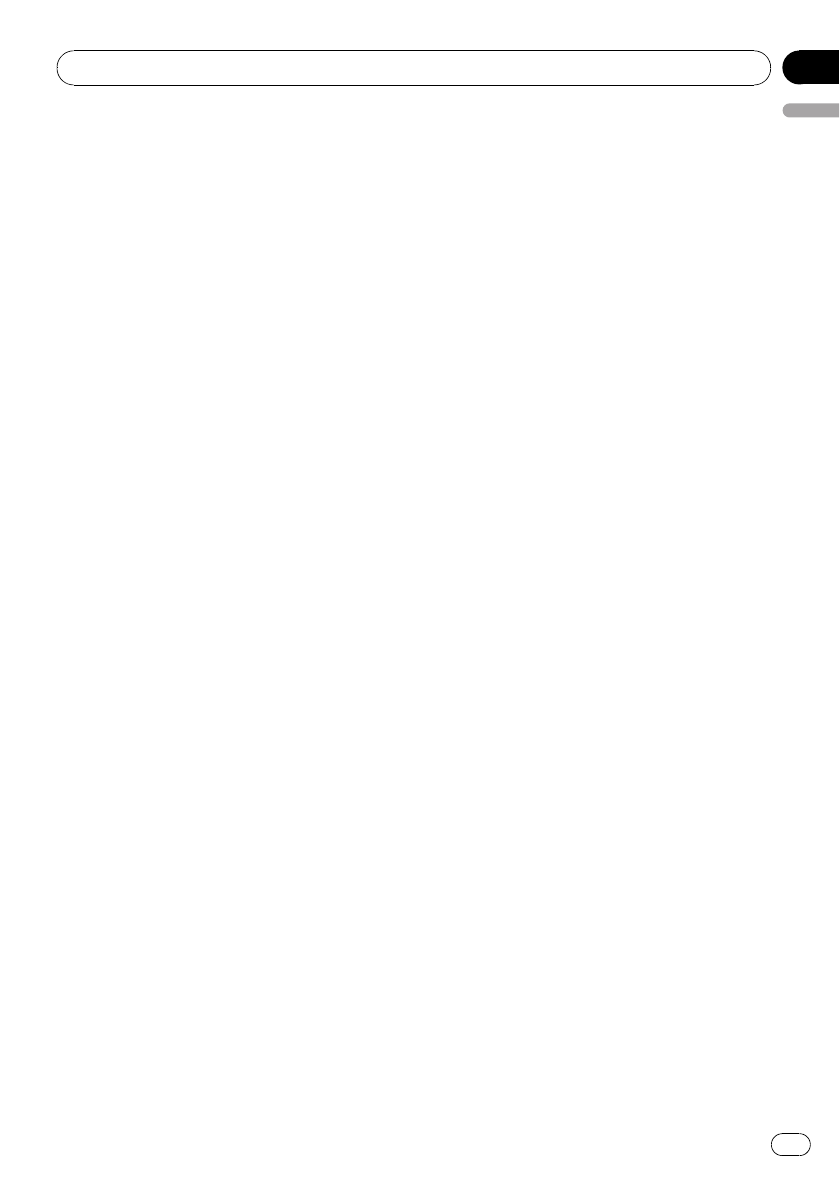
! This feature is not possible if you are play-
ing back songs on your Bluetooth audio
player via Bluetooth wireless technology. In
such case, stop the playback and switch to
another source for your cellular phone to
connect to this unit through this function.
! While you are operating in the function
menu of TEL source or BT Audio source,
this unit does not initiate an automatic con-
nection to your registered phone.
! This feature cannot be set for each different
user phone.
1 Use MULTI-CONTROL to select
Auto connect in the function menu.
2 Press MULTI-CONTROL to turn auto-
matic connection on.
If your cellular phone is set ready for Bluetooth
wireless connection, the connection to this
unit will be automatically established.
# To turn automatic connection off, press
MULTI-CONTROL again.
Using the Phone Book
The Phone Book can store up to 650 names
and numbers. Use the Phone Book to browse
for numbers on the unit’s display and select
numbers to call. Names and phone numbers
stored in a registered user phone’s address
book can be transferred to the Phone Book, al-
lowing you to fill the Phone Book quickly and
easily with your contacts.
Transferring entries to the Phone Book
To populate the Phone Book you can transfer
the numbers in a registered user phone’s ad-
dress book.
The Phone Book can hold a total of 650 en-
tries; 400 from User 1, 200 from User 2, and 50
from User 3.
! With some cellular phones, it may not be
possible to transfer whole phone book at a
time. In this case, transfer phone book en-
tries one by one from your phone by using
your cellular phone.
! Depending on the cellular phone con-
nected via Bluetooth wireless technology,
this unit cannot display the Phone Book
correctly. (Some characters may be
garbled.)
! If the phone book in the cellular phone con-
tains image data, phone book may not be
correctly transferred.
1 Use MULTI-CONTROL to select
PH.B.Transfer in the function menu.
2 Press MULTI-CONTROL to enter in the
phone book transfer standby mode.
Transfer appears in the display.
# With TEL source selected, you can also dis-
play the phone book transfer standby mode by
pressing and holding PHONE.
3 Use cellular phone to perform phone
book transfer.
Perform phone book transfer using the cellu-
lar phone. For detailed instruction on this,
refer to the instruction manual that came with
your cellular phone.
# The display indicates how many entries have
been transferred and the total number to be
stored in this unit.
4 Data transferred is displayed and
phone book transfer is completed.
Changing the Phone Book display order
Phone book entry can be displayed from first
name or last name.
! With some cellular phones, this feature
may not be possible.
1 Use MULTI-CONTROL to select
PH.B.Name view in the function menu.
Invert names YES appears in the display.
2 Press MULTI-CONTROL to change the
name view order.
Inverted is displayed and the name view
order is changed.
Operating this unit
En
37
English
Section
02