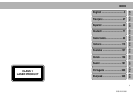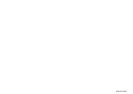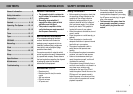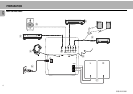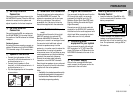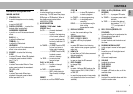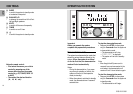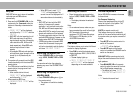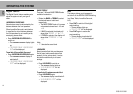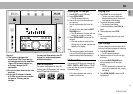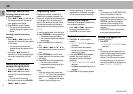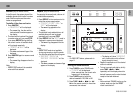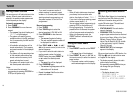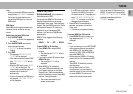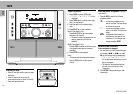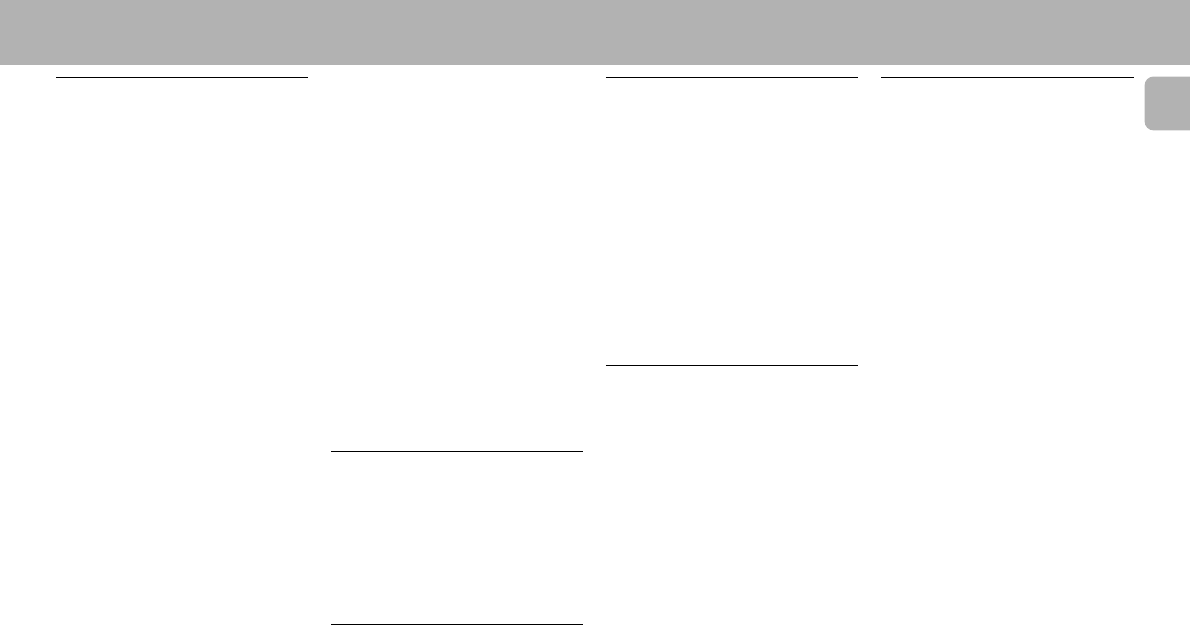
11
English
3139 116 19161
Easy Set
EASY SET allows you to store all available
radio stations and RDS stations
automatically.
1 Press and hold STANDBY•ON
(on the
system only)
for
5 seconds
; when the
system is in standby or demonstration
mode.
™ “EASY SET” will be displayed,
and followed by “TUNER” and then
“AUTO”.
™ EASY SET will start searching for all
RDS radio stations with sufficient
signal strength and then followed by
radio stations on FM, MW and LW
band respectively. Weak RDS radio
stations may be stored in later
presets.
™ All available RDS and radio stations
with sufficient signal strength will be
stored. Up to 40 presets may be
stored.
2 The system will proceed to set the RDS
time automatically with the stored RDS
preset station.
• If no RDS station is available in the first
preset station, the program will exit
automatically.
™ After a radio station is found,
“EASY SET” will be displayed
and followed by “TIME”
• When searching RDS time;
™ “SEARCH RDS TIME” will be
displayed.
OPERATING THE SYSTEM
™ When RDS time is read, “RDS
TIME” will be displayed. The
current time will be displayed for 2
seconds and stored automatically.
Notes:
– EASY SET will start with the RDS
station, if there are still presets
available, it will continue to store the
FM, MW and LW bands respectively.
– When EASY SET is used, all previously
stored radio stations will be replaced.
– The last preset radio station or the first
available RDS station will appear on the
display when EASY SET is completed.
– If RDS station does not transmit RDS
time within 90 seconds, the program
will exit automatically and the display
will show “
NO RDS TIME
”.
Switching the system ON
• Press STANDBY•ON
(on the system
only)
, 3 CDC, TUNER, TAPE or CDR/
AUX.
You can also switch on the system by
pressing any one of the CD DIRECT PLAY
buttons.
Switching the system to
standby mode
• Press STANDBY•ON again or B on
the remote control.
™ The system will switch to standby
mode.
Selecting the Source
• Press the respective source selection
button: 3 CDC, TUNER, TAPE or CDR/
AUX.
™ The display indicates the selected
source.
Note:
– For an external source, make sure you
have connected the audio left and right
OUT terminals of the external
equipment (TV, VCR, Laser Disc player,
DVD player or CD Recorder) to the
AUX/CDR IN terminals.
Dim Mode
This feature allows you to select 4 different
modes for display brightness.
• Press DIM to select the desired screen
display brightness: DIM 1, DIM 2, DIM 3
or DIM OFF.
™ The DIM display lights up.
™ “DIM 1”, “DIM 2” , “DIM 3”
or “DIM OFF” will be displayed
depending on the mode selected.
Volume Adjustment
Adjust VOLUME to increase or decrease
the sound level.
For Personal Listening
Connect the headphones plug to the n
socket at the front of the system. The
speakers will be muted.
MUTE (on remote control only)
This feature allows you to temporarily
switch off the sound without switching off
the system when you require a moment of
silence.
• Press MUTE on the remote control to
switch off the sound.
™ “MUTE” will be displayed.
• Press MUTE again on the remote
control or increase the VOLUME level to
switch on the sound.
BALANCE L/R (on remote control only)
Adjust the sound balance of the left and
right speakers.
• Press BALANCE L/R on the remote
control to adjust the sound of the front
Left or Right speaker respectively.
™ The display will show “LEFT X“,
“BALANCED“ or “RIGHT X“.
Note:
–"
X
" denotes the sound level.