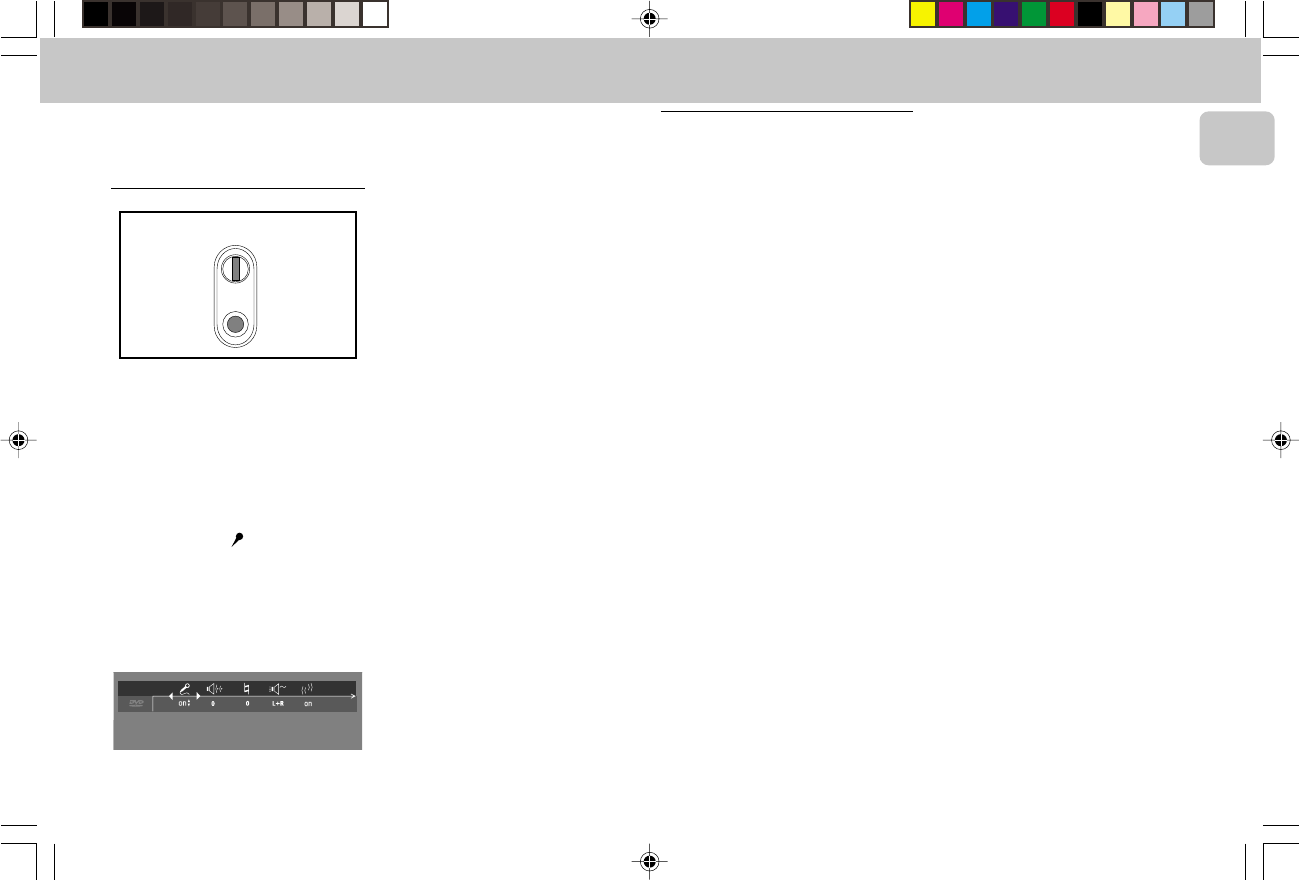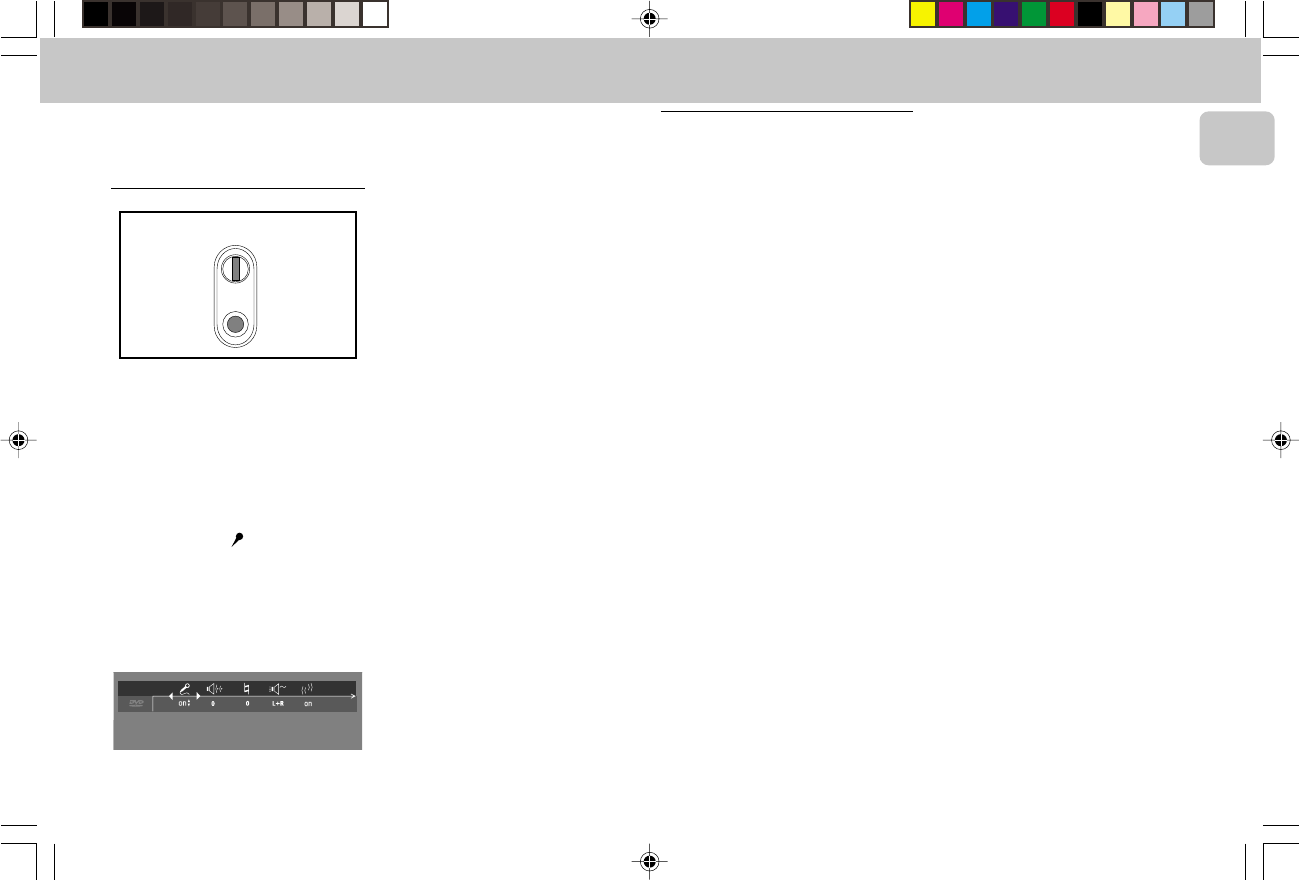
3139 115 20054
31
English
Setting up Karaoke
(in DVD
mode only)
(not available for all versions)
1 Load a karaoke disc into the player.
2 Set the MIC LEVEL control to the
minimum level to prevent acoustic
feedback (e.g. loud howling sound)
before connecting the microphone.
3 Connect a microphone to MIC socket.
4 Press 2 (PLAY) to start playback.
5 Press KARAOKE on the remote
control to switch on the Karaoke mode.
6 Karaoke menu bar appears.
™ Move to the function you want to
change using 3 or 4 keys then use
1 or 2 keys to scroll to your
preferred option.
7 Adjust the MIC LEVEL control.
8 Adjust ECHO -/+ ( j ) to the level
you desire.
9 Adjust KEY CONTROL -/+ ( k ) to
change the key of your vocal range.
10Select the different MODE SELECTION
l you desire.
(see Karaoke General
Features).
11Shift to VOCAL m to fade out the
original vocal from a karaoke disc.
When you start singing or talking
through the microphone, the original
vocal will fade out automatically.
12Shift to VOCAL CANCEL to cancel out
the original vocal from the sound.
13Press KARAOKE button to exit the
menu screen.
DVD-VIDEO
MIC LEVEL
MIC
General features
Karaoke ON/OFF ( i )
• To switch karaoke features ON/OFF
mode.
Echo -/+ ( j )
• Can be adjusted in the range of
{0.....+7).
Key Control -/+ ( k )
• Can be adjusted in the range of
{-7 ......0.....+7).
Mode Selection ( l )
• Works correctly only on karaoke disc.
• Only two channels are available.
• For VCD Karaoke disc,
™ Selection between L+R / L / R
L+R - Left + Right
L - Left
R - Right
• For DVD Karaoke disc,
™ Selection between M1 / M2 / V1 / V2
M1 - All channels
M2 - Music channels only
V1 - Vocal 1 output
V2 - Vocal 2 output
Note:
– In the karaoke disc, karaoke L, R, M1,
M2, V1, V2 are recorded. In some
discs, the M1, M2, V1, V2 may not be
recorded in the disc.
Vocal ( m )
• Available options for vocal are:.
ON – normal mode, all music
and vocals are played.
CANCEL – cancel original vocals.
FADE – removes original vocals
when you start singing
through the microphone.
pg 001-41/D5-D1/21-Eng new 6/8/01, 11:33 AM31