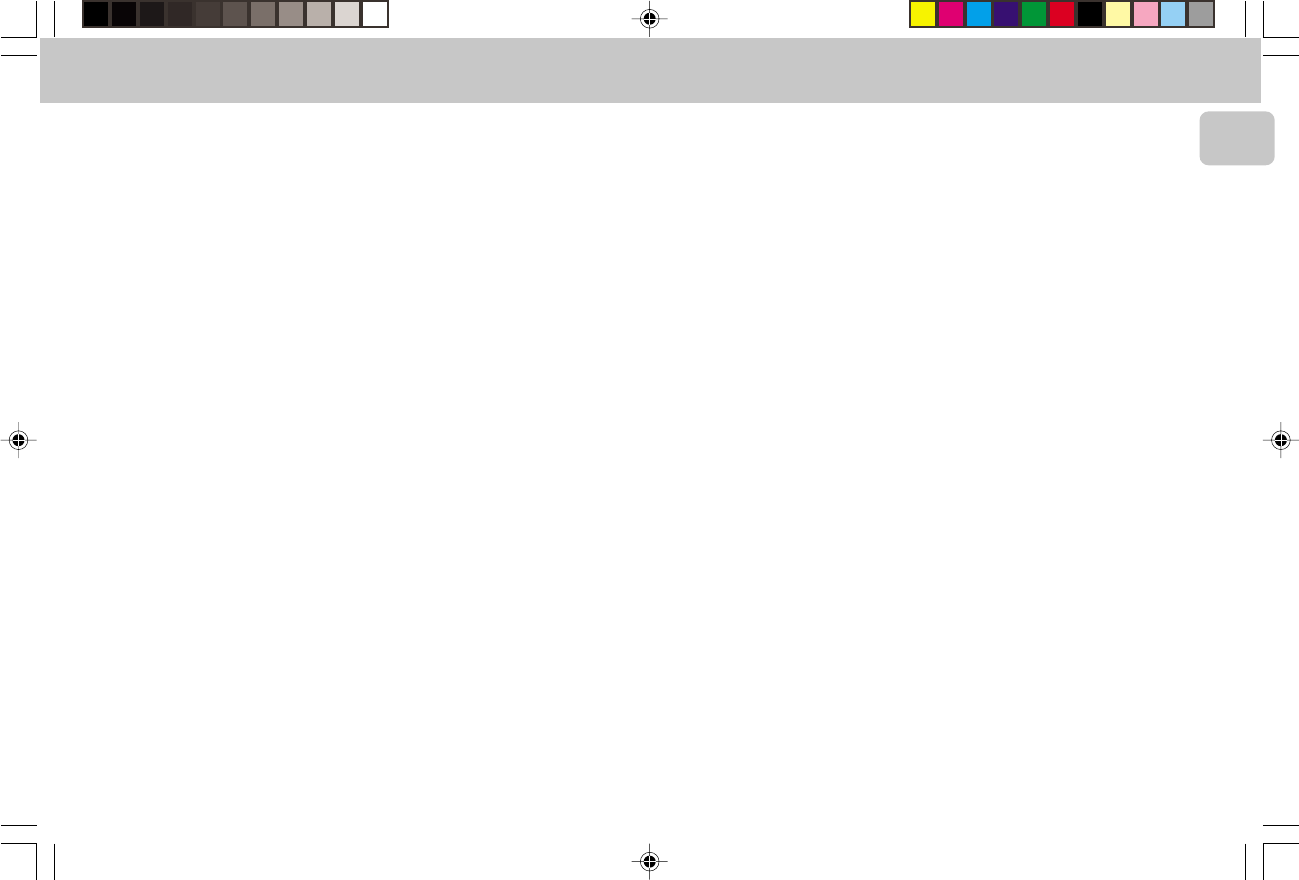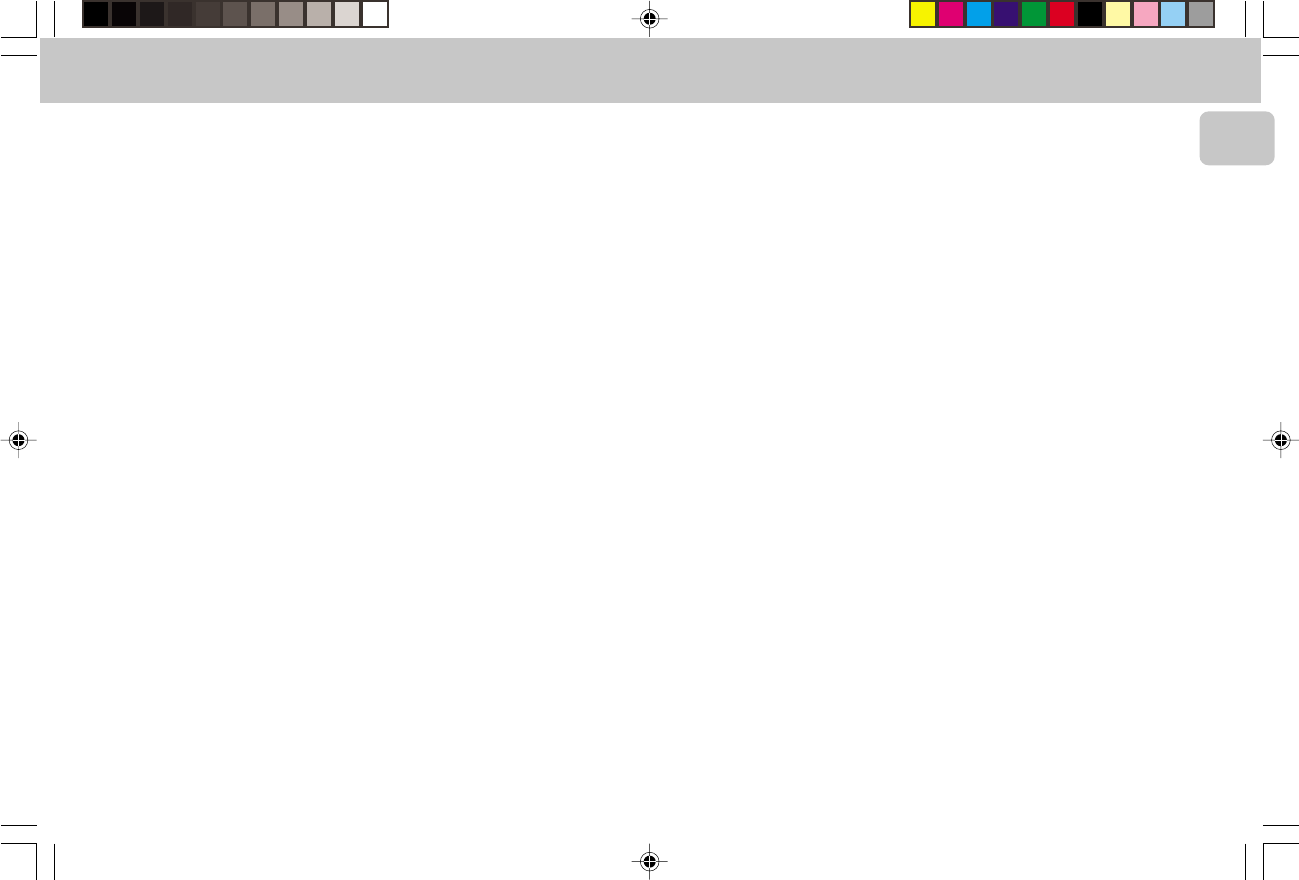
3139 115 20054
27
English
Still Picture and Frame-by-frame
playback
1 Select e (PICTURE BY PICTURE) in
the menu bar.
2 Use the 4 key to enter the picture by
picture menu.
™ The player will go into PAUSE mode.
3 Use the cursor keys 1 or 2 to select the
previous or next picture frame.
4 To exit Picture by picture mode, press
2 (PLAY) or 3 on the remote control.
Search
1 Select g (FAST MOTION) in the menu
bar.
2 Use the 4 keys to enter the Fast Motion
menu.
3 Use the 1 or 2 keys to select the
required speed: -32, -8 or -4
(backward), or +4, +8, +32 (forward).
4 Select 1 to play at normal speed again.
5 To exit Fast Motion mode, press
2 (PLAY) or 3 on the remote control.
To search forward or backward through
different speeds, you can also hold down
à or á.
Repeat
DVD-Video Discs - Repeat chapter/
title/disc
• To repeat the chapter currently playing,
press REPEAT.
™ REPEAT CHAPTER appears on the display.
• To repeat the title currently playing,
press REPEAT a second time.
™ REPEAT TITLE appears on the display.
• To repeat the entire disc, press REPEAT
a third time.
™ REPEAT appears on the display.
• To exit Repeat mode, press REPEAT a
fourth time.
Video-CDs - Repeat track/disc
• To repeat the track currently playing,
press REPEAT.
™ REPEAT TRACK appears on the display.
• To repeat the entire disc, press REPEAT
a second time.
™ REPEAT appears on the display.
• To exit Repeat mode, press REPEAT a
third time.
Repeat A-B
To repeat a sequence in a title:
• Press Repeat A-B at your chosen
starting point;
™ A- appears briefly on the screen.
• Press Repeat A-B again at your chosen
end point;
™ A-B repeat appears briefly on the display,
and the repeat sequence begins.
• To exit the sequence, press Repeat A-B.
Scan
Plays the first 10 seconds of each chapter/
index on the disc.
• Press SCAN.
• To continue play at your chosen chapter/
index, press SCAN again or press
2 (PLAY) on the remote control.
Shuffle
DVDs
This shuffles the playing order of chapters
within a title, if the title has more than one
chapter.
• Press SHUFFLE during play.
™ SHUFFLE appears on the screen for
about two seconds.
• To return to normal play, press
SHUFFLE again.
VCDs
This shuffles the playing order of the
tracks, if the disc has more than one track.
• Press SHUFFLE during play.
™ SHUFFLE appears on the screen for
about two seconds.
• To return to normal play, press
SHUFFLE again.
Time search
The Time Search function allows you to start
playing at any chosen time on the disc.
1 Select h (TIME SEARCH) in the menu
bar.
2 Press 4.
™ The player will go into PAUSE mode.
™ A time edit box appears on the
screen, showing the elapsed playing
time of the current disc.
3 Use the digit keys ( 0-9) to enter the
required start time. Enter hours, minutes
and seconds from right to left in the box.
™ Each time an item has been entered,
the next item will be highlighted.
4 Press OK to confirm the start time.
™ The time edit box will disappear and
play starts from the selected
time position on the disc.
Zoom
The Zoom function allows you to enlarge
the video image and to pan through the
enlarged image.
1 Select a (ZOOM) in the menu bar.
2 Press 3 or 4 to activate the ZOOM
function and select the required zoom
factor: 1.33 or 2 or 4.
™ The player will go into PAUSE mode.
™ The selected zoom factor appears
below the Zoom icon in the
menu bar and ‘
Press OK to pan
’
appears below the menu bar.
™ The picture will change accordingly.
3 Press OK to confirm the selection.
™ The panning icons appear on the
screen: 1 or 2 / 3 or 4 and OK.
4 Use the 1 or 2 / 3 or 4 keys to pan
across the screen.
5 When OK is pressed only the zoomed
picture will be shown on the screen.
6 If you wish to zoom at any moment,
press a (ZOOM) and select the
required zoom factor as described
above.
7 To exit Zoom mode, press 2 (PLAY),Ç
or OSD MENU.
™ If you press 2 (PLAY), playback will
resume.
DVD-VIDEO
pg 001-41/D5-D1/21-Eng new 6/8/01, 11:33 AM27