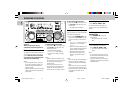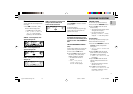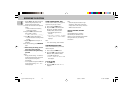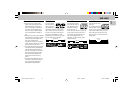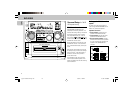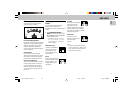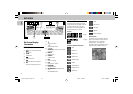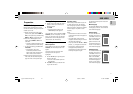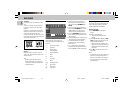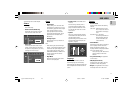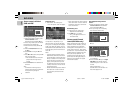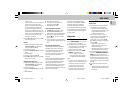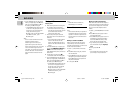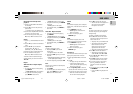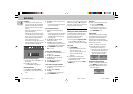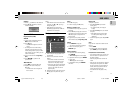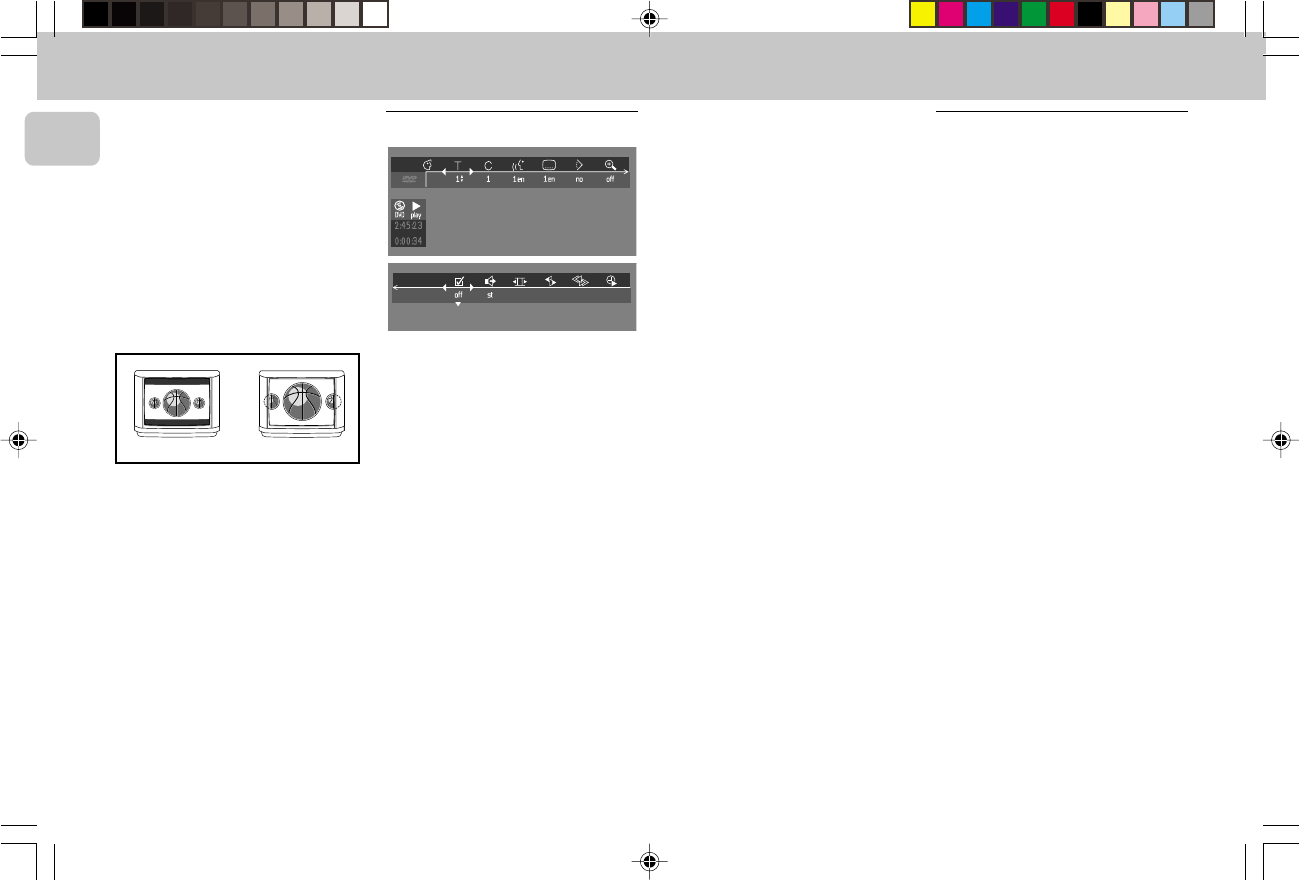
3139 115 20054
22
English
DVD-VIDEO
TV Shape
If you have a wide screen (16:9) TV, select
16:9.
If you have a regular (4:3) TV, select 4:3.
If you have a 4:3 TV, you can also select
between:
Letterbox for a ‘wide-screen’ picture with
black bars top and bottom, or Pan Scan, for
a full-height picture with the sides
trimmed. If a disc has Pan Scan, the picture
then moves (scans) horizontally to keep the
main action on the screen.
Country
Select your country. This also is used as
input for the ‘Parental Control’ feature. (see
‘Access Control’)
Note:
– All these items may have to be set
during ‘Initial Setup’. After that, they
can always be changed in the Personal
Preferences Menu.
• The menu bar can be accessed by
pressing any of the following keys on
the remote control: OSD MENU and
AUDIO.
• The various items can be selected by
pressing the OSD MENU button, then
the 4 or 3 keys or by pressing the
relevant keys on the remote control.
• Pressing OSD MENU while the menu
bar is displayed will clear the menu bar
from the screen.
• When selecting an item in the menu bar,
the selected item will be highlighted
and the appropriate cursor keys to
operate this item will be displayed
below the icon.
• < or > indicates that more items are
available at the left/right of the menu
bar. Press 1 or 2 to select these items.
Personal preferences
You can set your personal preferences for
some of the player features : PICTURE,
SOUND, LANGUAGE and FEATURE.
General operation:
1 Press OSD MENU on the remote
control.
2 Select V in the menu bar.
™ The Personal Preferences menu
appears.
• Use the 1 or 2 / 3 or 4 keys
(or DVD
JOG)
to toggle through the menus, sub
menus and submenu options.
™ When a menu item is selected, the
cursor keys (on the remote control) to
operate the item are displayed next
to the item.
3 Press OK to confirm and return to the
main menu.
Note:
– The DVD JOG can only move within one
direction at a time, either up/down or
left/right. Press AXIS on the system to
select the movement direction before
using DVD JOG.
OSD Menu
A number of operations can be carried out
via the menu bar on the screen. The
following functions are available via the
menu bar:
V Personal preference
W Title/Track
X Chapter/Index
Y Audio language
Z Subtitle language
} Angle
a Zoom
c FTS-Video
d Sound
e Picture by Picture
f Slow motion
g Fast motion
h Time search
LETTERBOX
PAN SCAN
pg 001-41/D5-D1/21-Eng new 6/8/01, 11:33 AM22