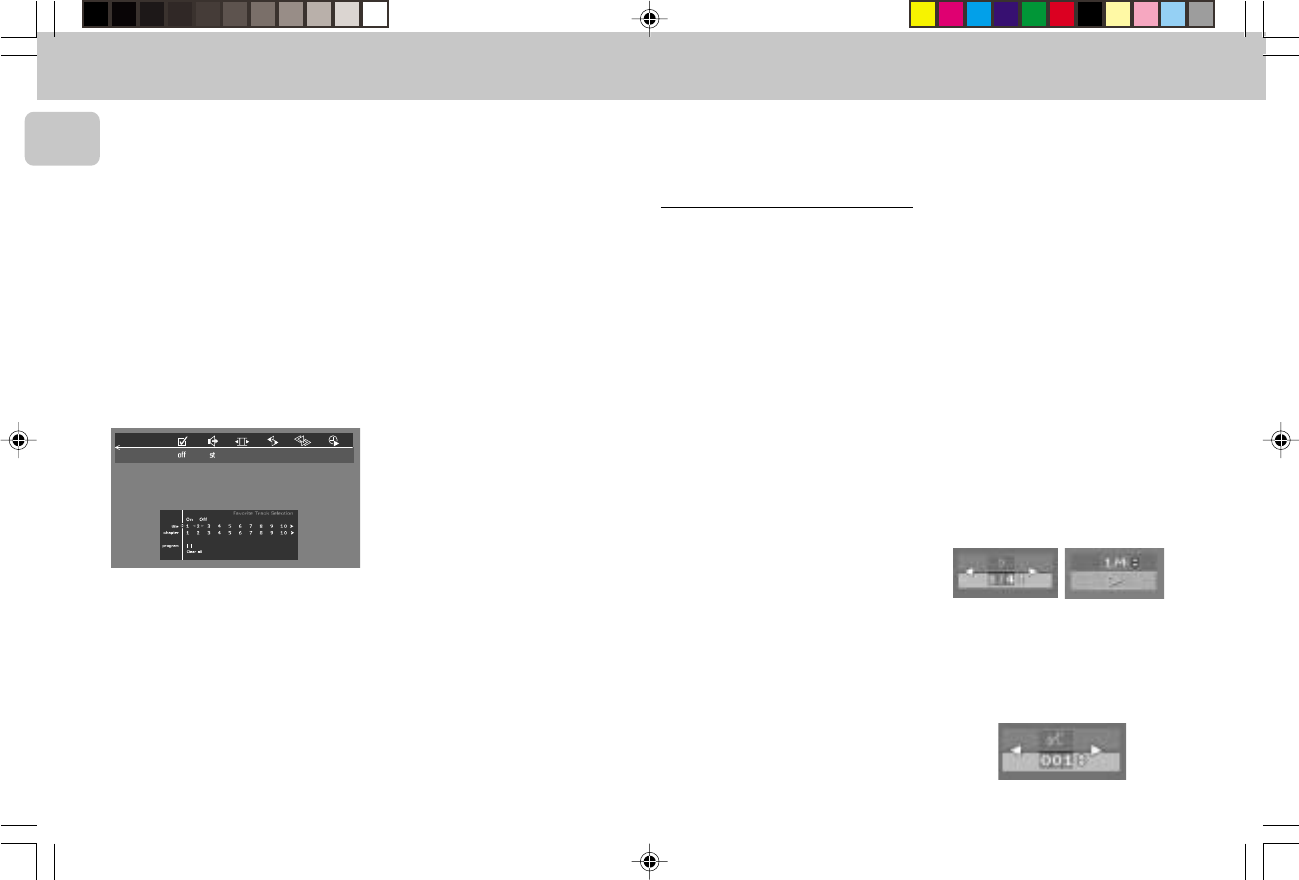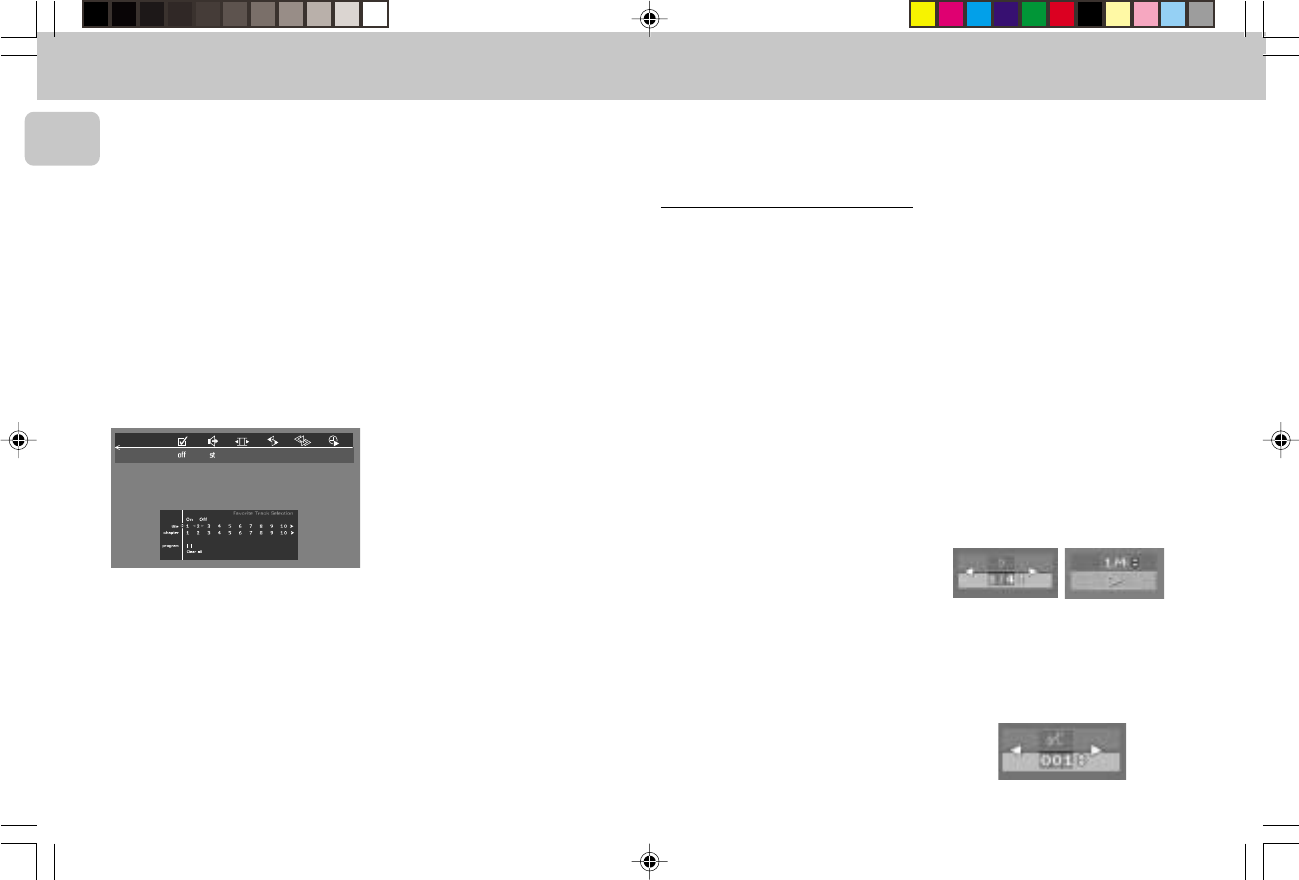
3139 115 20054
28
English
FTS-Video
– The FTS-Video function allows you to
store your favourite titles and chapters
(DVD) and favourite tracks and indexes
(VCD) for a particular disc in the player
memory.
– Each FTS programme can contain 20
items (titles, chapters).
– Each time an FTS programme is played
it will be placed on top of the list. When
the list is full and a new programme is
added, the last programme in the list
will be removed from the list.
– The selections can be played at any time.
– For VCD, FTS programme is not available
whenever PBC mode is switched on.
Storing a FTS-Video Program
1 In STOP mode, select FTS-Video c in
the menu bar.
2 Press 4 to open the menu.
™ The FTS-Video menu appears.
Storing titles/tracks
1 Press 4 to select TITLES/TRACK.
2 Use 1 or 2 to select the required title/
track.
3 Press OK if you wish to store the entire
title/track.
™ The title/track number will be added
to the list of selections.
Storing chapters/indexes
1 Press 4 on the selected title/track
number.
™ The title/track number will be marked
and the highlight moves to the first
available chapter/index number for
this title/track.
2 Use 1 or 2 to select the required
chapter/index number.
3 Press OK to confirm the selection.
™ The title-chapter/track-index selection
will be added to the list of selections.
4 Press OSD MENU to exit the FTS-
Video c menu.
Erasing a FTS-Video Program
1 In STOP mode, select FTS-Video c in
the menu bar.
2 Use 4 to select PROGRAM.
3 Use 1 or 2 to select the required
selection number.
4 Press OK to erase the selection.
5 Press OSD MENU to exit.
If you wish to erase all selections:
1 In STOP mode, select FTS-Video c in
the menu bar.
2 Use 4 to select CLEAR ALL.
3 Press OK.
™ All selections will now be erased.
4 Press OSD MENU to exit.
When your FTS Program is complete, press
É(PLAY) to start play, or Ç to go back to
Stop mode. In either case, the FTS Program
will be automatically memorised.
Special DVD-features
Checking the contents of DVD : Menus
For titles and chapters, selection menus
may be included on the disc. The DVD’s
menu feature allows you to make
selections from these menus.
• Press the appropriate digit keys (0-9);
or use the 1 or 2 / 3 or 4 keys to
highlight your selection, then press OK.
Title menus
1 Press DVD MENU.
™ If the current title has a menu, the
menu will appear on the
screen. If no menu is present in the
title, the disc menu will be
displayed.
2 The menu can list camera angles,
spoken language and subtitle options,
and chapters for the title.
3 To remove the title menu, press DVD
MENU again.
Disc menu
1 Select W (TITLE/TRACK) in the menu
bar, then press DVD MENU.
™ The disc menu is displayed.
• To remove the disc menu, select W
(TITLE/TRACK) in the menu bar, then
press DVD MENU again.
Camera Angle
If the disc contains sequences recorded
from different camera angles, the angle
icon appears, showing the number of
available angles and the angle being
shown currently. You can then change the
camera angle if you wish.
1 Select } (ANGLE) in the menu bar.
2 Use the 3 or 4 keys to select the
required angle in the angle icon.
™ After a small delay, play changes to
the selected angle. The angle icon
remains displayed until multiple
angles are no longer available.
Changing the audio language
1 Select Y (AUDIO) in the menu bar or
press AUDIO on the remote control.
2 Press 3 or 4 repeatedly to see the
different languages.
DVD-VIDEO
pg 001-41/D5-D1/21-Eng new 6/8/01, 11:33 AM28