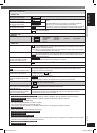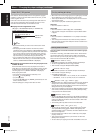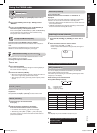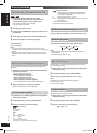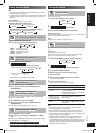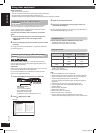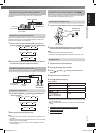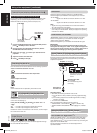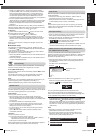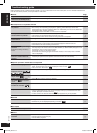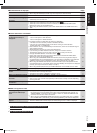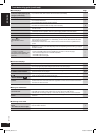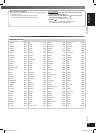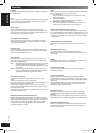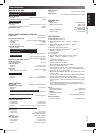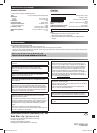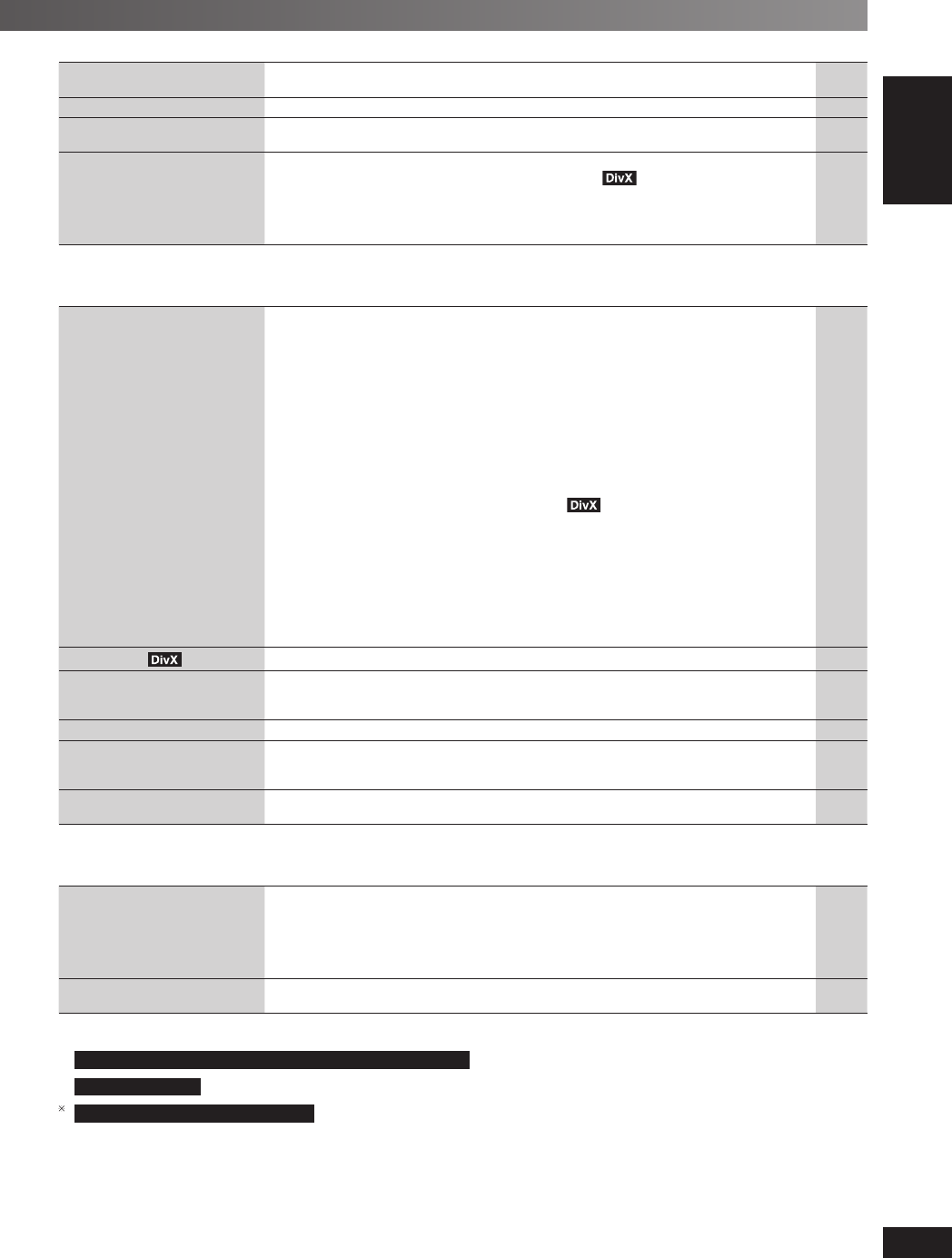
31
RQTV0265
LANG - 5 LANG - 4 FRANÇAIS DANSK ENGLISH
REFERENCE
■ Sound abnormal or improper Page
Sound is distorted.
• Noise may occur when playing WMA.
• When using the HDMI output, audio may not be output from other terminals.
—
—
Effects do not work.
• Some audio effects do not work or have less effect with some discs. —
Humming is heard during play.
• An AC mains lead or fl uorescent light is near the main unit. Keep other appliances and
cables away from the main unit.
—
No sound.
• There may be a slight pause in sound when you change the play speed.
• Audio may not be output due to how fi les were created.
• Audio may not be heard when more than 4 devices are connected with HDMI cables.
Reduce the number of connected devices.
• When using the HDMI connection, ensure that “AUDIO OUT” in the “HDMI” tab is set to
“ON”.
—
—
—
21
■ Picture abnormal or unviewable
The picture on the television is
not displayed correctly or
disappears.
• The unit and television are using different video systems.
*
1
Use a multi-system or PAL television.
*
2
Use a multi-system or NTSC television.
• The system used on the disc does not match your television.
– PAL discs cannot be correctly viewed on an NTSC television.
– This unit can convert NTSC signals to PAL 60 for viewing on a PAL television
(“NTSC DISC OUT” in “VIDEO” tab).
• Ensure that the unit is connected directly to the television, and is not connected through a
video cassette recorder.
• Mobile telephone chargers can cause some disturbance.
• If you are using an indoor television antenna, change to an outdoor antenna.
• The television antenna wire is too close to the unit. Move it away from the unit.
• Change “SOURCE SELECT” in Functions menu.
• Picture may not be seen when more than 4 devices are connected with HDMI cables.
Reduce the number of connected devices.
• When using the COMPONENT VIDEO OUT terminal, ensure that progressive output is
not selected when the connected television is not progressive compatible. Press and hold
[CANCEL] until the picture is displayed correctly. (The output will return to “480i”.)
• When using the HDMI AV OUT terminal, ensure that video output unacceptable with the
connected television is not selected. Press and hold [CANCEL] until the picture is displayed
correctly. (The output will return to “480p” or “576p”.)
• When using SCART (AV) terminal, set “VIDEO PRIORITY” in the “HDMI” menu to “OFF”.
—
—
20
7
—
—
—
18
—
18
21
21
Picture stops
• Picture may stop if the DivX fi les are greater than 2 GB. —
Picture size does not fi t the
screen.
• Change “TV ASPECT” in the “VIDEO” tab.
• Use the television to change the aspect.
• Change the zoom setting. (“ZOOM” in Functions menu.)
20
—
17
Menu is not displayed correctly.
• Restore the zoom ratio to “NORMAL”. (“ZOOM” in Functions menu.) 17
Auto zoom function does not
work well.
• Turn off television zoom function.
• Zoom function may not work well, especially in dark scenes and may not work depending
on the type of disc.
—
—
When playing PAL disc, picture
is distorted.
• Set “TRANSFER MODE” in Functions menu to “AUTO”. 17
■ HDMI or Progressive video
There is ghosting when
progressive or HDMI output
is on.
• This problem is caused by the editing method or material used on DVD-Video, but should
be corrected if you use interlaced output. When using the HDMI AV OUT terminal, set
“VIDEO FORMAT” in Functions menu to “480i” or “576i”. Or, disable the HDMI AV OUT
connection and use other video connections.
*3
• When using the COMPONENT VIDEO OUT terminal, set “VIDEO OUT (I/P)” in “VIDEO”
tab to “INTERLACE”. (Alternatively, press and hold [CANCEL] until “PRG” is displayed.)
18
18
Pictures not in progressive
output.
*3
• Select “PROGRESSIVE” in “VIDEO OUT (I/P)” in the “VIDEO” tab.
• The unit’s VIDEO OUT terminal outputs an interlaced signal even if “PRG” is displayed.
18
—
*1
For the United Kingdom, Continental Europe, Australia and N.Z.
*2
For Southeast Asia
3
For Southeast Asia, Australia and N.Z.
RQTV0265_4B.indd 31RQTV0265_4B.indd 31 4/23/08 4:58:39 PM4/23/08 4:58:39 PM