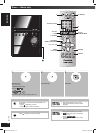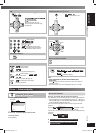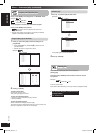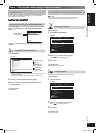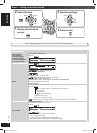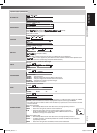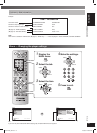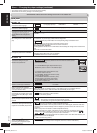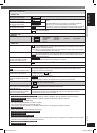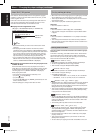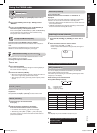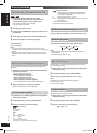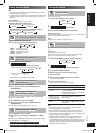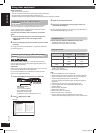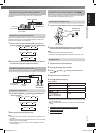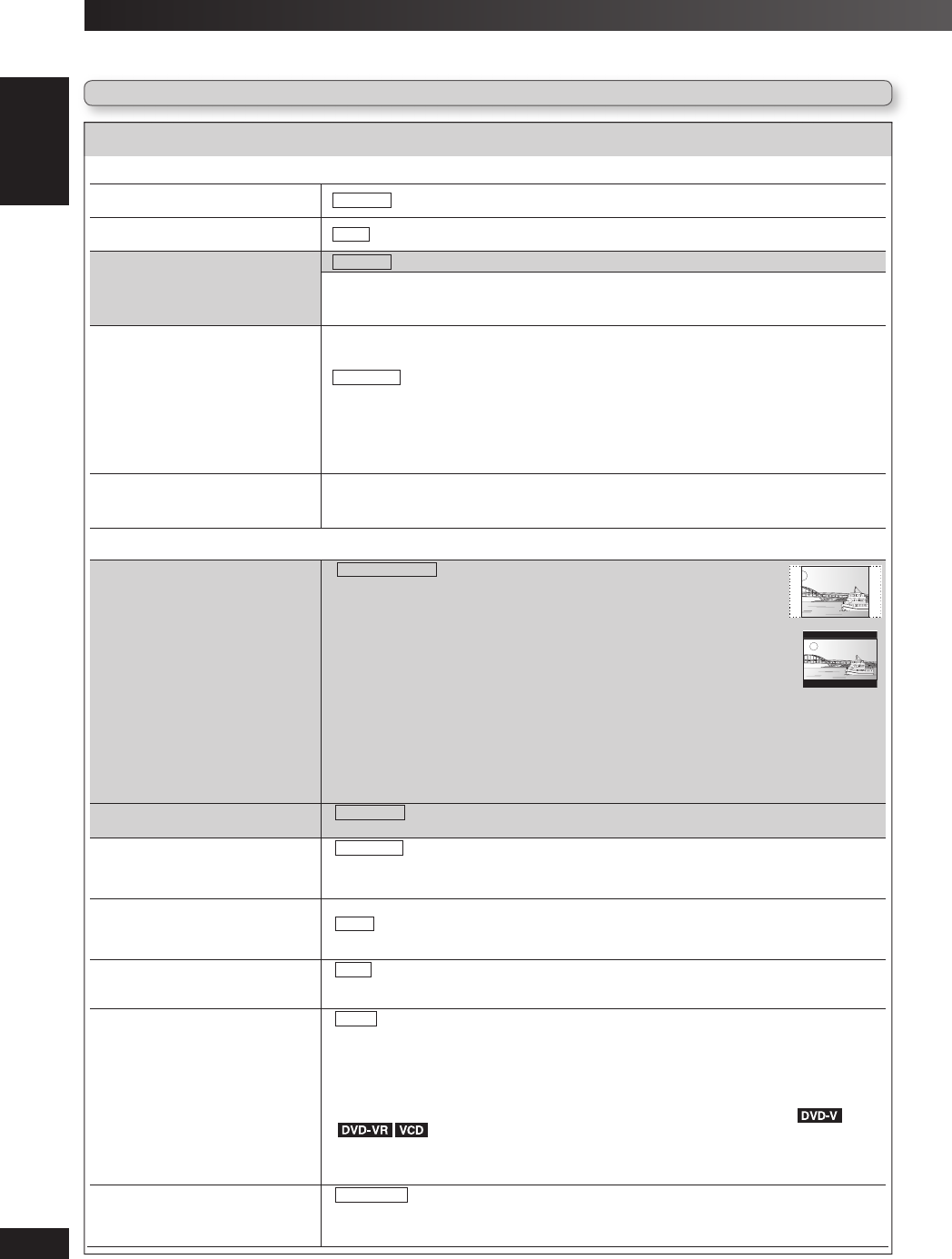
20
RQTV0265
LANG - 5 LANG - 4 FRANÇAIS DANSK ENGLISH
Discs — Changing the player settings (continued)
MAIN menuMAIN menu
■ “DISC” tab
AUDIO
Choose the audio language.
• ENGLISH • (Language options)
*1
• ORIGINAL
*2
• OTHER – – – –
*3
SUBTITLE
Choose the subtitle language.
• AUTO
*4
• ENGLISH • (Language options)
*1
• OTHER – – – –
*3
MENUS
Choose the language for disc menus.
Changing the menu language in
QUICK SETUP also changes this
setting.
• ENGLISH • (Language options)
*1
• OTHER – – – –
*3
RATINGS
Set a ratings level to limit DVD-Video
play.
Setting ratings (When level 8 is selected)
• 0 LOCK ALL: To prevent play of discs without rating levels.
• 1 to 7: To prohibit play of DVD-Video with corresponding ratings recorded on them.
• 8 NO LIMIT
When you select your ratings level, a password screen is shown.
Enter your password and then follow the on-screen instructions.
Do not forget your password.
A message screen will be shown if a DVD-Video disc exceeding the ratings level is inserted in the
unit.
Follow the on-screen instructions.
PASSWORD
Change the password for “RATINGS”.
• SETTING
Changing ratings (When level 0 to 7 is selected)
• CHANGE: Follow the on-screen instructions.
■ “VIDEO” tab
TV ASPECT
Choose the setting to suit your
television and preference.
• 4 : 3 PAN&SCAN : Regular aspect television (4:3)
The sides of the widescreen picture are cut off so it fi lls the screen (unless
prohibited by the disc).
• 4 : 3 LETTERBOX: Regular aspect television (4:3)
Widescreen picture is shown in the letterbox style.
• 4 : 3 ZOOM: Regular aspect television (4:3)
The picture zooms in and out.
• 16 : 9 NORMAL: Widescreen television (16:9)
Laterally stretches image.
• 16 : 9 SHRINK: Widescreen television (16:9)
Images appear in the centre of the screen.
• 16 : 9 ZOOM: Widescreen television (16:9)
Expands to 4:3 aspect ratio.
TV TYPE
Select to suit the type of television.
• STANDARD • CRT • LCD
• PROJECTION • PLASMA
TIME DELAY
When connected with a Plasma
display, adjust if you notice the audio is
out of sync with the video.
• 0 ms/AUTO • 20 ms • 40 ms • 60 ms • 80 ms • 100 ms
When using VIERA Link “HDAVI Control
TM
” with “HDAVI Control 3” compatible television
(\ page 29), select “0 ms”. Audio and video will automatically be set in sync.
NTSC DISC OUT
Choose PAL 60 or NTSC output when
playing NTSC discs (\ page 9, Video
systems).
• NTSC: When connected to a NTSC television.
• PAL60
: When connected to a PAL television.
(
*5
“NTSC” is the factory preset.)
STILL MODE
Specify the type of picture shown when
paused.
• AUTO
• FIELD
*6
: The picture is not blurred, but picture quality is lower.
• FRAME
*6
: Overall quality is high, but the picture may appear blurred.
VIDEO OUT – SCART
*7
Choose the video signal format to be
output from the SCART (AV) terminal.
• VIDEO • S–VIDEO
• RGB 1: (Only when connected to a RGB compatible television)
If you always would like to view the picture from the unit in RGB signal, select this mode. The
television screen will automatically switch to display the picture from the unit when the unit is
turned on.
• RGB 2: (Only when connected to a RGB compatible television)
When in television tuner mode, if the selector is set to “DVD/CD”, the television screen will
automatically switch to display the picture from the unit only during disc playback (
) or when viewing on-screen menu of DVD/CD.
The television picture will be displayed when the selector is set to “AV”. With other selectors, the
picture from this unit will be displayed.
(
*
8
“RGB 2” is the factory preset.)
VIDEO OUT (I/P)
*9
Select “PROGRESSIVE” only if
connecting to a progressive output
compatible television.
• INTERLACE
• PROGRESSIVE (a message screen will appear, follow the on-screen instructions)
• The settings remain intact even if you switch the unit to standby.
• Boxed items are the factory settings in the following table.
QUICK SETUP enables successive settings of the items in the shaded area.
RQTV0265_4B.indd 20RQTV0265_4B.indd 20 4/23/08 4:58:25 PM4/23/08 4:58:25 PM