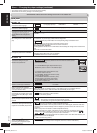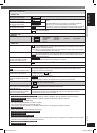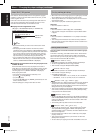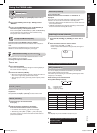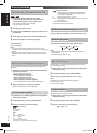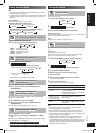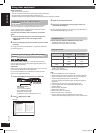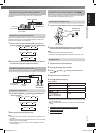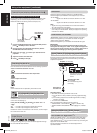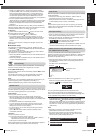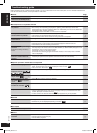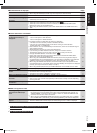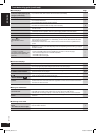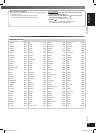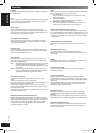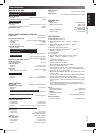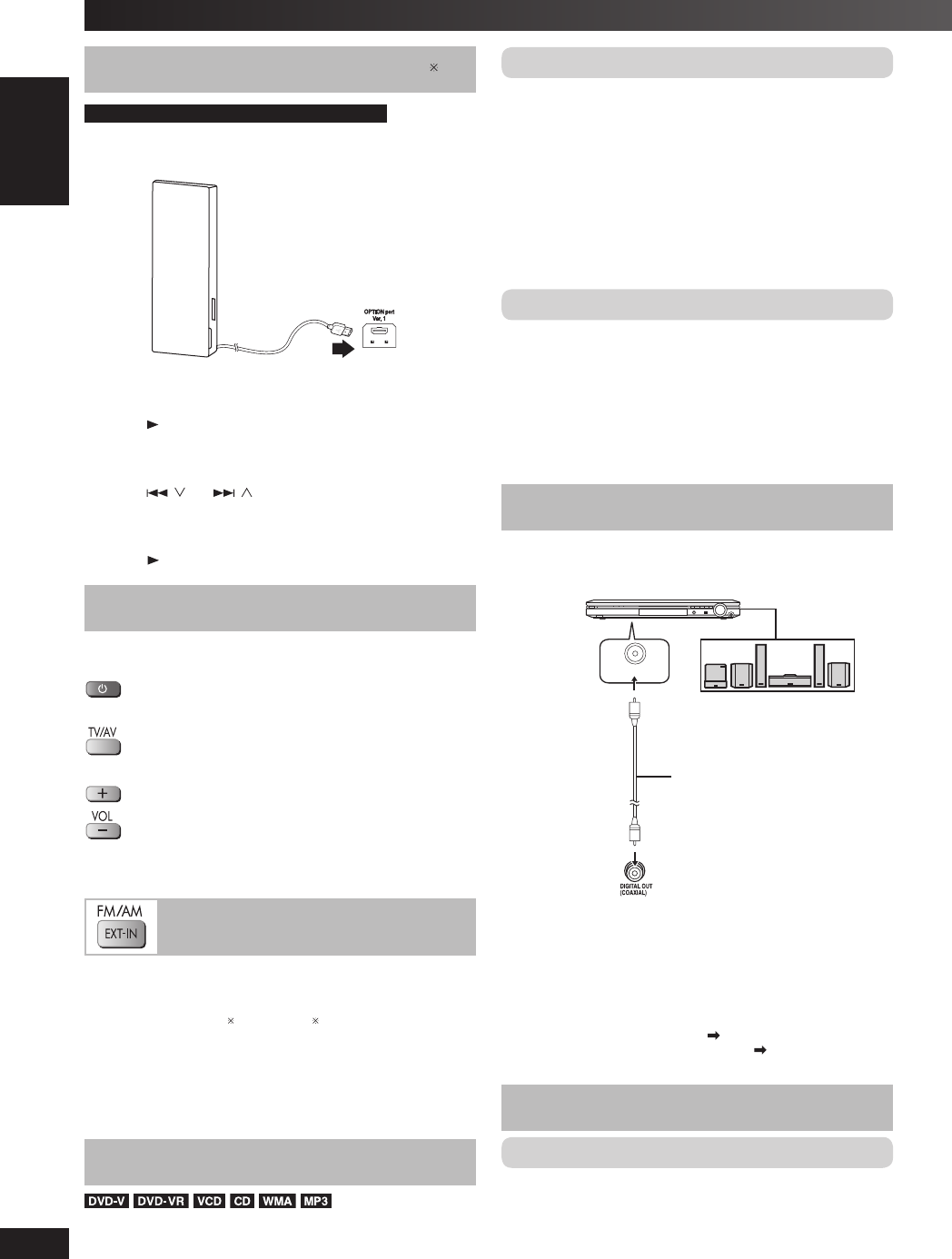
28
RQTV0265
LANG - 5 LANG - 4 FRANÇAIS DANSK ENGLISH
Using other equipment (continued)
Connecting and playing a Bluetooth deviceConnecting and playing a Bluetooth device
2
For the United Kingdom and Continental Europe
By connecting a Bluetooth Receiver (example: SH-FX570R, sold
separately), you can receive and play the audio stored in your
Bluetooth audio source device (personal computer, etc).
SH-FX570R
(not included)
Rear panel of
this main unit
1 Connect the Bluetooth Receiver into the OPTION port and
press [
, OPTION] to select “OPTION”.
2 Pairing and play your Bluetooth audio device. (See the
SH-FX570R’s instruction manual.)
3 Press [ , ] or [ , ] to select your desired item for
playback.
4 Adjust the volume of the main unit.
5 Press [ , OPTION] to start play.
Operating the televisionOperating the television
Point the remote control at the television for the following operations.
Press to switch the television on or off
Press to switch the television’s video input mode
Press to adjust the volume
Note:
Some models cannot be operated by this remote control.
Enjoying audio from the televisionEnjoying audio from the television
Preparation
Confi rm the audio connection to the SCART (AV)
*2
or AUX terminal
on the main unit (\ page 7).
Press [EXT-IN, FM/AM]
1
(or [EXT-IN]
3
) to select “AV
*2
” or
“AUX”.
AV
*2
: For audio input through the SCART (AV) terminal.
AUX : For audio input through the AUX terminal.
Reduce the volume on the television to its minimum, and then adjust
the volume of the main unit.
Digital OutputDigital Output
Change the settings when you have connected equipment through
this unit’s DIGITAL OUT terminal.
PCM OUTPUT
Select the maximum sampling frequency of “PCM OUTPUT”.
Check the digital input limitations of the equipment you connect.
“UP TO 48kHz”:
Signals over 48 kHz converted to 48 kHz or 44.1 kHz
“UP TO 96kHz”:
Signals over 96 kHz converted to 48 kHz or 44.1 kHz
Note:
• Signals from copy-protected discs are converted to 48 kHz or
44.1 kHz irrespective of the setting.
• Some equipment cannot handle sampling frequencies of 88.2 kHz,
even if they can handle 96 kHz. Read your equipment’s operating
instructions for details.
DOLBY DIGITAL, DTS and MPEG
“BITSTREAM” (Factory preset for “DOLBY DIGITAL” and “DTS”):
Select if the equipment you connected can decode the signal.
“PCM” (Factory preset for “MPEG”):
Select if the equipment you connected cannot decode the signal.
IMPORTANT
If the equipment you connected cannot decode the signal, the
setting must be changed to “PCM”. If not, signals the equipment
cannot process will be output by this unit, causing high levels of
noise which can damage your hearing and the speakers.
Home Theatre—Enjoying more powerful soundHome Theatre—Enjoying more powerful sound
Enjoy the powerful movie theatre and hall-like sound available
with multiple channel audio found on DVD-Video by connecting an
amplifi er and speakers.
VOLUME
(DVD) IN
Coaxial digital cable
(not included)
Do not bend sharply when
connecting.
Speaker (example)
Connect three or more
speakers for surround
sound.
Amplifi er (not included)
Rear panel of
this main unit
Recording Output
• With DVD, the following conditions must be met:
a) the disc does not have protection preventing digital recording,
and
b) the recording equipment can handle signals with a sampling
frequency of 48 kHz.
• You cannot record WMA/MP3.
When recording DVDs, make the following settings.
– “PCM OUTPUT”: “UP TO 48kHz” (
page 21, “AUDIO” tab).
– “DOLBY DIGITAL”/“DTS”/“MPEG”: “PCM” ( page 21, “AUDIO”
tab).
Using the VIERA Link “HDAVI ControlUsing the VIERA Link “HDAVI Control
TMTM
””
What is VIERA Link “HDAVI Control
TM
”?
VIERA Link “HDAVI Control
TM
” is a convenient function that offers
linked operations of this unit, and a Panasonic television (VIERA)
under “HDAVI Control
TM
”. You can use this function by connecting the
equipment with the HDMI cable.
See the operating instructions for connected equipment for
operational details.
RQTV0265_4B.indd 28RQTV0265_4B.indd 28 4/23/08 4:58:35 PM4/23/08 4:58:35 PM