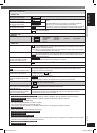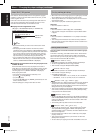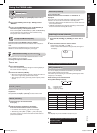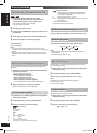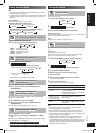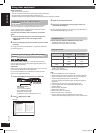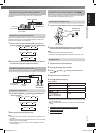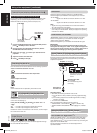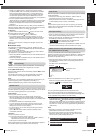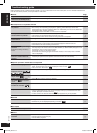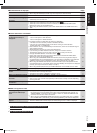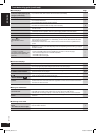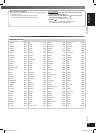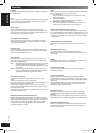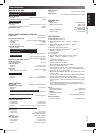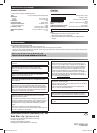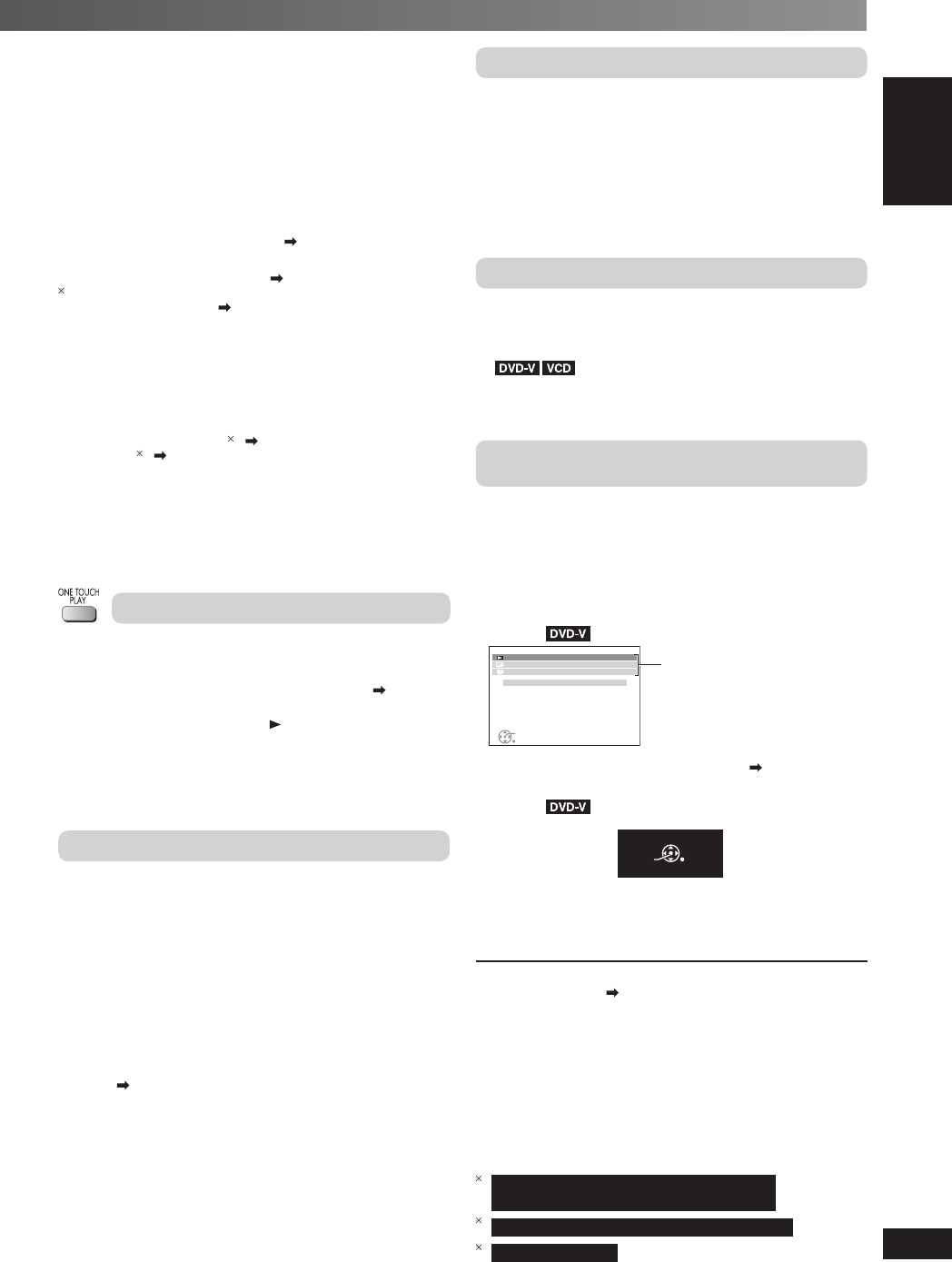
29
RQTV0265
LANG - 5 LANG - 4 FRANÇAIS DANSK ENGLISH
OTHER OPERATIONS
• VIERA Link “HDAVI Control
TM
”, based on the control functions
provided by HDMI which is an industry standard known as HDMI
CEC (Consumer Electronics Control), is a unique function that
we have developed and added. As such, its operation with other
manufacturers’ equipment that supports HDMI CEC cannot be
guaranteed. (Refer to the operating instructions for your equipment.)
• This unit supports “HDAVI Control 3” function.
“HDAVI Control 3” is the newest standard (current as of December,
2007) for Panasonic’s HDAVI Control compatible equipment. This
standard is compatible with Panasonic’s conventional HDAVI
equipment.
The television with “HDAVI Control 2 (or later)” function enables the
following operation: VIERA Link Control only with television’s remote
control [for “HDAVI Control 2” (or later)] (
see right)
Preparation
• Confi rm that the HDMI connection (
page 7) has been made.
2
Confi rm that the scart cable is not connected.
• Set “VIERA Link” to “ON” (
page 21, “HDMI” tab).
• To complete and activate the connection correctly, turn on all
VIERA Link “HDAVI Control
TM
” compatible equipment and set the
television to the corresponding HDMI input mode for the stereo
system.
Whenever the connection or settings are changed, reconfi rm the
points above.
■ Automatic setup
The settings for “TV ASPECT”
4
( page 20, “VIDEO” tab) and
“LANGUAGE”
5
( page 21, “DISPLAY” tab) will automatically follow
to the settings of the television.
(This may not work if the corresponding setting you have made for
your television is not available on this unit.)
*4
When using VIERA Link “HDAVI Control
TM
” with “HDAVI Control 3”
compatible television
*5
When using VIERA Link “HDAVI Control
TM
” with “HDAVI Control 2
(or later)” compatible television
One Touch Play
You can turn on the stereo system and television, and start playing
the disc in the play position with a single press of a button.
Press [ONE TOUCH PLAY].
Stereo system speakers will be automatically activated (
see below,
Speaker control).
This function also works if you press [ , DVD/CD] on the stereo
system remote control during stereo system standby mode.
Note:
Playback may not be immediately displayed on the television. If you
miss the beginning portion of playback, press [4, 4] or
[1, SLOW/SEARCH] to go back to where playback started.
Speaker control
You can select whether audio is output from the stereo system or the
television speakers by using the television menu settings. For details,
refer to the operating instructions of your television.
Home Cinema
Stereo system speakers are active.
• When the stereo system is in standby mode, changing the
television speakers to stereo system speakers in the television
menu will automatically turn the stereo system on and select “AUX”
as the source.
• The television speakers are automatically muted.
• You can control the volume setting using the volume or mute
button on the television’s remote control. (The volume level is
displayed on the main unit’s FL display.)
• To cancel muting, you can also use the stereo system remote
control (
page 11).
• If you turn off the stereo system, television speakers will be
automatically activated.
Television
Television speakers are active.
• The volume of the stereo system is set to “0”.
– This function works only when “DVD/CD”, “USB” or “AUX” is
selected as the source on the stereo system.
• Audio output is 2-channel audio.
When switching between the stereo system and television speakers,
the television screen may be blank for several seconds.
Power off link
When the television is turned off, the stereo system goes into standby
mode automatically.
• This function works only when “DVD/CD”, “USB” or “AUX” is
selected as the source on the stereo system.
• When the television is turned on, the stereo system does not turn
on automatically. (Power on link is not available.)
Note:
Only the stereo system turns off when you press [y] for shutting
it down. Other connected equipment compatible with VIERA Link
“HDAVI Control
TM
” stays on.
Auto input switching
• When you switch the television input to television tuner mode, the
stereo system will automatically switch to “AUX ”.
• When you start disc play, the television will automatically switch to
the HDMI input mode for the stereo system.
•
*2
When playback stops, the television will
automatically return to television tuner mode.
•
*2
When you select “AUX” from “Input Selection” in START menu, the
television will automatically switch to television tuner mode.
VIERA Link Control only with television’s remote control
[for “HDAVI Control 2” (or later)]
You can control the disc menus of the stereo system with the
television’s remote control when using the “DVD/CD” or “USB” source.
When operating the television’s remote control, refer to the below
illustration for operation buttons.
1.
Select the stereo system operation menu by using the television
menu settings. (For details, refer to the operating instructions of
your television.)
The “Start” menu will be displayed.
Example:
OK
VD/CDD
Pla
y
back DISC
TOP MENU
(
DVD
)
MENU
(
DV
Input Selection
D
)
RETURN
Playback or menu
access
2. Select the desired item from the “Start” menu ( page 13).
When the on-screen control panel appears;
Example:
(when “Playback Disc” is selected from the
“Start” menu)
SEARCHSEARCH
PLAY
STOP
PAUSE
RETURN
You can operate the playback with the indicated controls.
The on-screen control panel can be selected directly by using a
button on the television’s remote control (example: [OPTION]). (This
is only applicable during “DVD/CD” or “USB” mode.)
*2
If the television has automatically switched to the HDMI input
mode for this unit (
see above, Auto input switching).
When you press [EXIT] button on the television’s remote control to
exit VIERA Link Control, the television will automatically switch to
television tuner mode. (This is only applicable during “DVD/CD” or
“USB” mode.)
Note:
• Depending on the menu, some button operations cannot be
performed from the television’s remote control.
• You cannot input numbers using the numeric buttons on the
television’s remote control ([0] to [9]). You may use this unit’s
remote control to select the play list and etc.
1
For the United Kingdom, Continental Europe,
Australia and N.Z.
2
For the United Kingdom and Continental Europe
3
For Southeast Asia
RQTV0265_4B.indd 29RQTV0265_4B.indd 29 4/23/08 4:58:36 PM4/23/08 4:58:36 PM