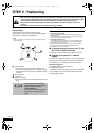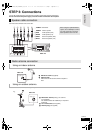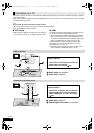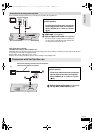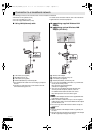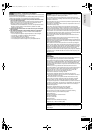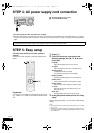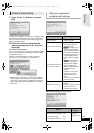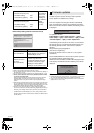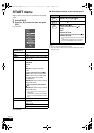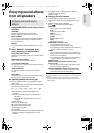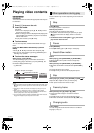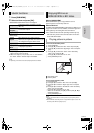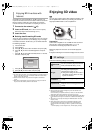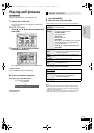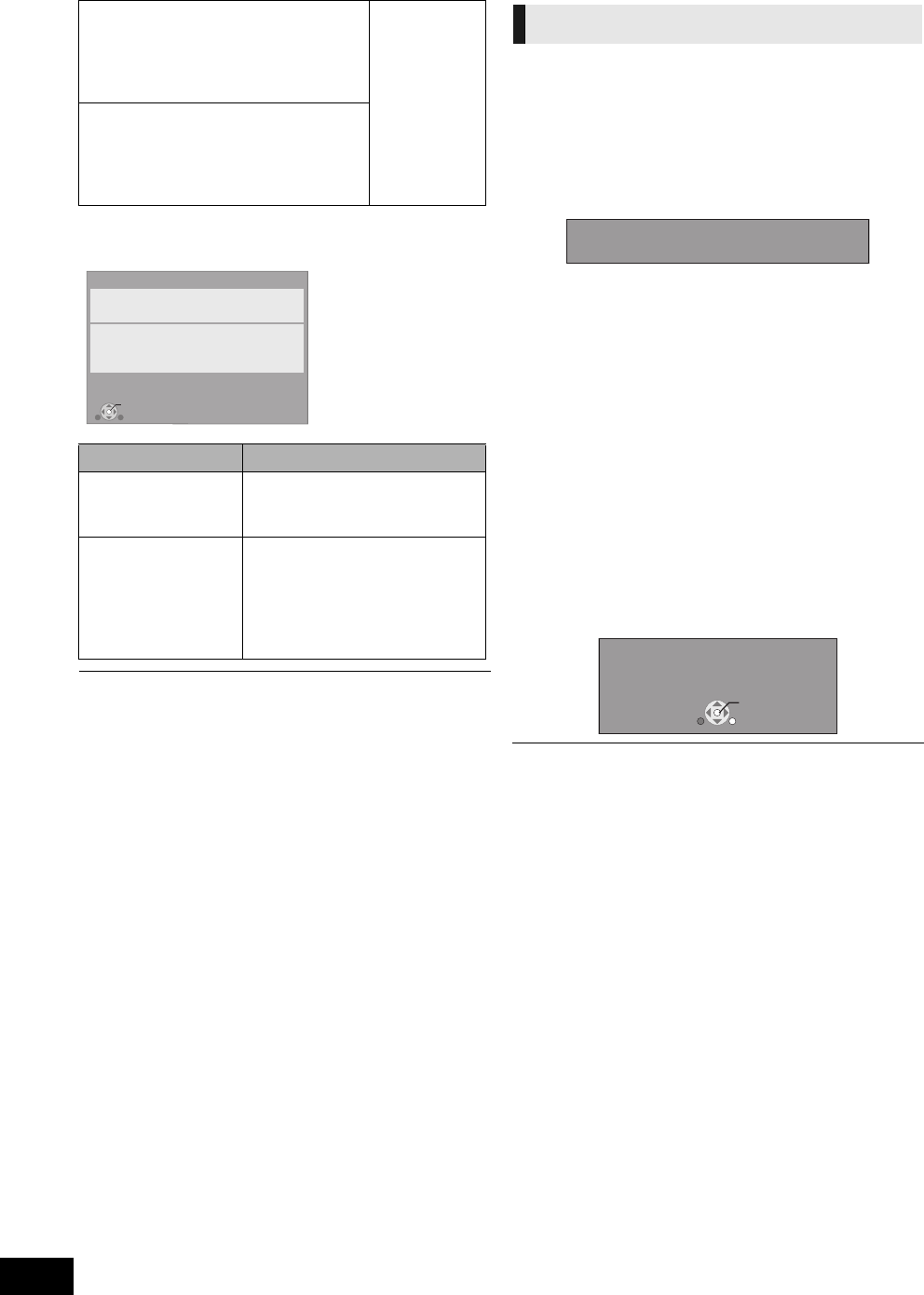
20
VQT2W18
Network Easy Setting (Internet Connection Check)
≥ Refer to the operating instructions of the hub or router.
≥ You can perform this setup anytime by selecting “Network Easy Setting” in
the Setup menu. (> 39)
≥ You can redo these settings individually using “Network Settings”. (> 39)
≥ Do not use this device to connect to any wireless network for which
you do not have usage rights.
During automatic seaches in a wireless network environment, wireless
networks (SSID*) for which you do not have usage rights may be
displayed; however, using these networks may be regarded as illegal
access.
≥ After performing network settings on this unit, the settings (encryption level,
etc.) of the Wireless router (Access point) might change. When you have
trouble getting online on your PC, perform the network settings on your PC
in accordance with the settings of Wireless router (Access point).
≥ Please be aware that connecting to a network without encryption may
result in the content of the communication being illegitimately viewed by a
third party, or the leaking of data such as personal or secret information.
* An SSID (Service Set IDentification) is a name used by wireless LAN to
identify a particular network. Transmission is possible if the SSID matches
for both devices.
Occasionally, Panasonic may release updated firmware for this
unit that may add or improve the way a feature operates.
These updates are available free of charge.
This unit is capable of checking the firmware automatically
when connected to the Internet via a broadband connection.
When a new firmware version is available, the following screen
is displayed.
To update the firmware
Press [START] > select “Other Functions” > [OK] >
select “Setup” > [OK] > select “Others” > [OK] > select
“Firmware Update” > [OK] > select “Update Now”
If downloading on this unit fails or this unit is not connected to
the Internet, then you can download the latest firmware from
the following website and burn it to a CD-R to update the
firmware.
http://panasonic.jp/support/global/cs/
(This site is in English only.)
To show the firmware version on this unit. (> 39, “System
Information”)
DO NOT DISCONNECT the unit from the AC power or perform
any operation while the update takes place.
After the firmware is installed, “FINISH” will be displayed on the
unit’s display. Unit will restart and the following screen will be
displayed.
≥ Downloading will require several minutes. It may take longer or the Internet
may not be connected depending on the connection environment.
≥ If you do not want to check for the latest firmware version, set “Automatic
Update Check” to “Off”. (> 39)
1. LAN cable connection or
Connection to access point
:Pass ≥ Connection
and settings
of the hub
and router
≥ Settings of
“IP Address /
DNS
Settings”
(> 39)
2. IP address setting :Fail
3. Connection to gateway :Fail
1. LAN cable connection or
Connection to access point
:Pass
2. IP address setting :Pass
3. Connection to gateway :Fail
Display Check the following
Cannot find the server.
(Error code: B019)
≥ “Primary DNS” and “Secondary
DNS” Settings of “IP Address /
DNS Settings” (> 39)
Failed to connect to
the server.
(Error code: B020)
≥ The server may be busy or the
service may have been
suspended. Please wait a few
moments, and then try again.
≥ Settings of “Proxy Server
Settings” (> 39) and the router.
OK
Network Easy Setting (Internet Connection Check)
Complete.
- Connection to the Internet : Fail(Error code: B019)
Failed the connection test.
Cannot find the server.(Error code: B019)
Please refer to the operating instructions for the cause
of the error and the solution for it.
Press [OK].
Firmware updates
The latest firmware is available.
Please update firmware in Setup.
The firmware was updated.
Current Installed Version:
x.xx
RETURN
OK
SC-BTT750_350P_VQT2W18_eng.book 20 ページ 2010年6月21日 月曜日 午後4時51分