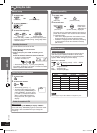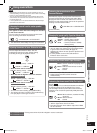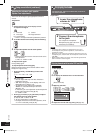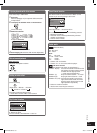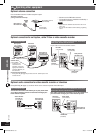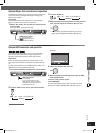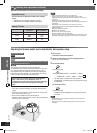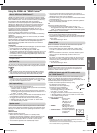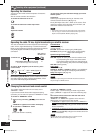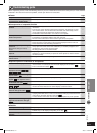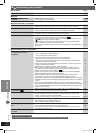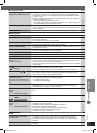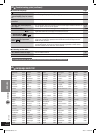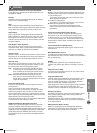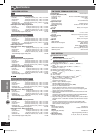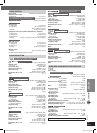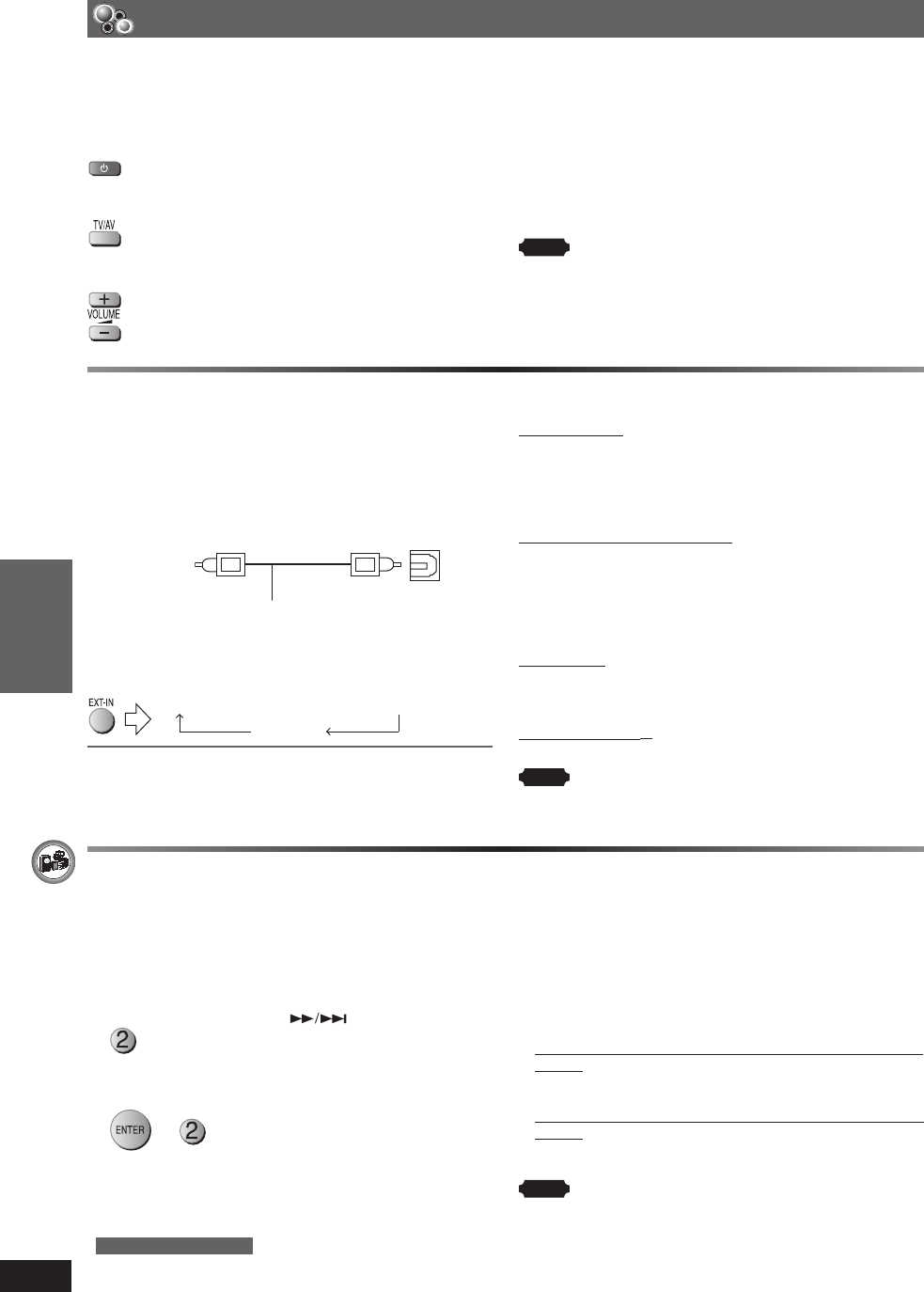
OTHER OPERATIONS
ENGLISH
40
RQT8043
RQTX0038
Operating other equipment (continued)
Operating the televisionOperating the television
You can use the remote control to operate a Panasonic
television.
Aim the remote control at the television.
To switch the television on or off
To switch the television’s video input mode
Adjust the volume
To play audio from your television through your home
theater system
Preparation
Connect your equipment referring to “Connect to the
various television terminals” (\ page 13).
Press [EXT-IN] to select “AV
*
”/“AUX” as the source. Then
reduce the volume on the television to its minimum, and
control the volume on this main unit.
Note
• The remote control may not work properly with some models.
•
You can enjoy 5.1-channel surround sound when you turn on
Super Surround (MOVIE, MUSIC) (\ page 33).
Operating the cable TV box, digital broadcasting or satellite receiverOperating the cable TV box, digital broadcasting or satellite receiver
This unit can decode the surround signals received through
cable TV box, digital broadcasting or satellite broadcasts.
Refer to your equipment’s operating instructions for details.
Only Dolby Digital and PCM can be played with this
connection.
To DIGITAL OUT
Optical digital audio cable (not included)
• Do not bend sharply when connecting.
OPTICAL
IN
Rear panel of
this main unit
To select “D-IN” (Digital In) as the source, press
several times.
USB AV
*
AUX
D-IN (Digital In)
MUSIC P.
When you select “D-IN” as the source, you can select
the following sound effects. (These functions only work
with Dolby Digital or PCM, excluding Audio Mode, which
only works with Dolby Digital Dual Mono.)
PCM FIX Mode
Press and hold [3].
(remote control)
PFIX ON: Select when receiving only PCM signals.
PFIX OFF (factory preset): Select when receiving Dolby
Digital and PCM signals.
Dynamic Range Compression
Press and hold [2].
DRC ON: Adjusts for clarity even when the volume is low
by compressing the range of the lowest sound
level and the highest sound level. Convenient for
late night viewing. (Only works with Dolby Digital)
DRC OFF (factory preset)
Audio Mode
Press and hold [5].
AUDIO ST, AUDIO L, AUDIO R (“AUDIO L” and “AUDIO R”
only appear when the signal is Dolby Digital Dual Mono.)
Dolby Pro Logic II (\ page 33)
Press [ŸPLII].
Note
Audio that is input through the OPTICAL IN terminal cannot be
output through the HDMI terminal.
Changing the main unit and remote controlChanging the main unit and remote control
The remote control and main unit are factory-set to
“REMOTE 1” mode.
If your remote control affects other equipment during
operation, you can switch to operate in “REMOTE 2” mode.
To switch to “REMOTE 2” mode
1 While pressing and holding [ ] on the main unit
“REMOTE 2” appears on the main unit display.
2 To operate in “REMOTE 2” mode
+
(Press and hold for 2 seconds)
To return to “REMOTE 1” mode
Perform steps 1 and 2 but use [1] instead of [2] for both
steps. (“REMOTE 1” appears on the main unit during step
1.)
The remote control cannot work with the main unit if
their modes are different.
“REMOTE 1” or “REMOTE 2” appears on the main unit
display when you operate the remote control.
• If “REMOTE 1” appears (The main unit is in “REMOTE 1”
mode.)
Press and hold [ENTER] and [1] on the remote control for
at least 2 seconds.
• If “REMOTE 2” appears (The main unit is in “REMOTE 2”
mode.)
Press and hold [ENTER] and [2] on the remote control for
at least 2 seconds.
Note
You can still operate a television using the remote control
(\ see above) even after switching the mode.
*
For Continental Europe
RQTX0038-3B.indd 40RQTX0038-3B.indd 40 4/2/07 1:46:22 PM4/2/07 1:46:22 PM