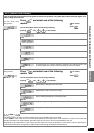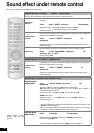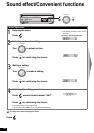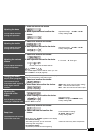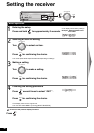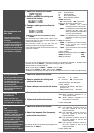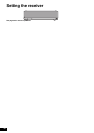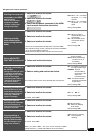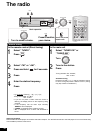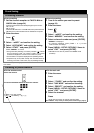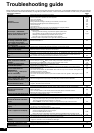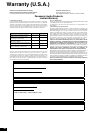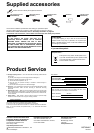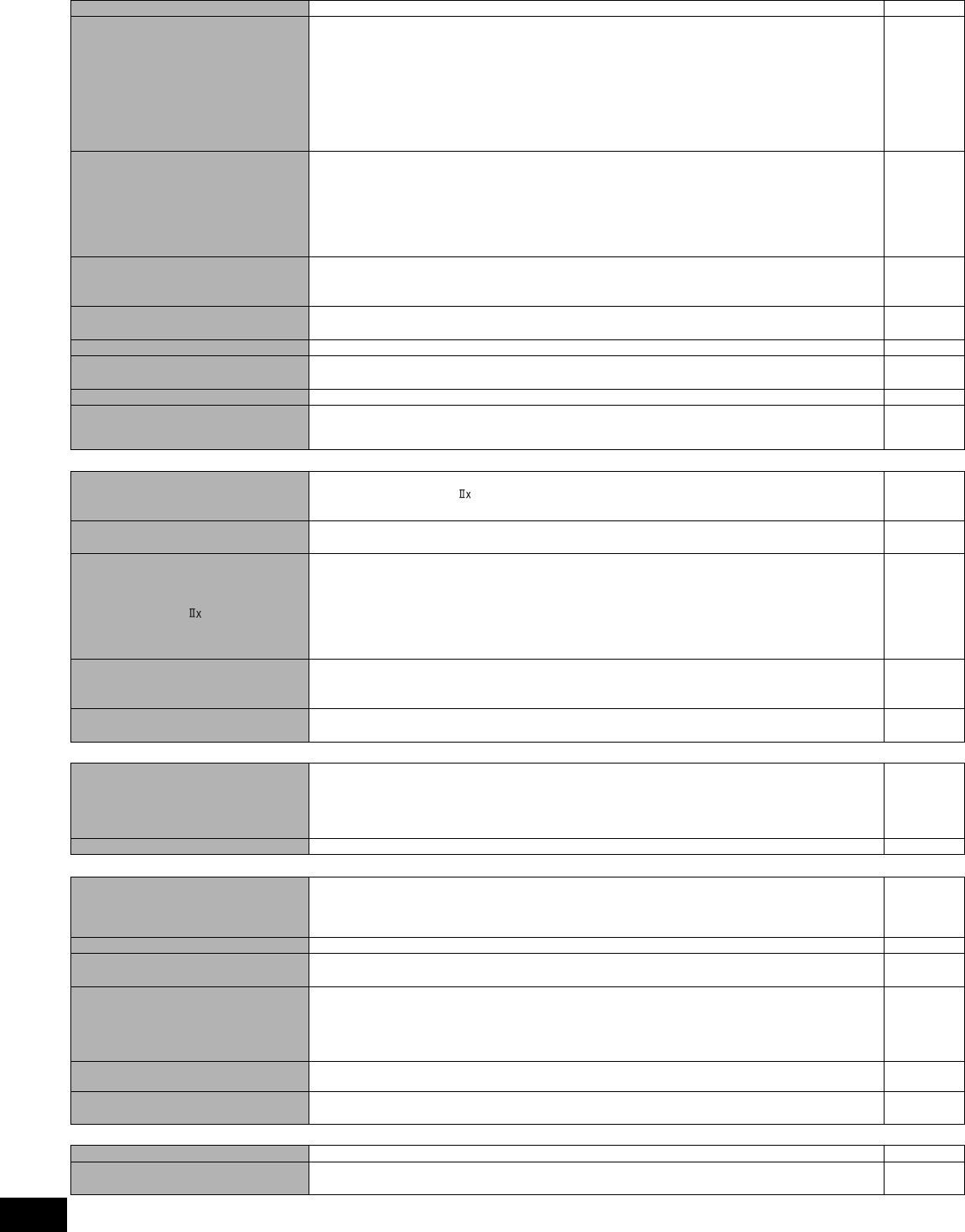
36
RQT8549
Troubleshooting guide
Before requesting service, make the following checks. If you are in doubt about some of the check points, or if the remedies indicated in the chart do not solve the
problem, refer to the “Customer Services Directory” on page 38 if you reside in the U.S.A., or refer to the “Product information” on back cover if you reside in Canada
.
n Common problems Pages
No power.
• Ensure the AC power supply cord is connected. 11
No sound.
Sound is distorted.
• Turn the volume up.
• Check connections to speakers and other equipment.
• Turn on the speakers.
• Select the correct source.
• Change DIG INPUT setting to suit the type of connection you have made.
• Check that the digital signals can be decoded by this unit.
• Turn the muting off.
• Turn PCM FIX off.
• Recording of some DVD-Audio may not be possible due to copyright protection.
16
5 to 13
16
16
32
17
27
32
–
Sound stops. “OVERLOAD ”
appears on the display for about a
second, and the unit turns off.
• Determine and correct the cause, then turn the unit on.
Causes include:
- Shorting (bare wires touching) of positive and negative speaker wires.
- Using speakers with an impedance lower than that rated for this unit.
- Straining of the speakers through excessive volume or power.
- Using the unit in a hot environment without proper ventilation.
Consult your dealer if the problem occurs again after switching the unit on.
10
11, 12
–
–
Analog input becomes distorted and
the message “OVERFLOW ” appears
on the display during playback.
• Switch the attenuator on. 33
“F76 ” appears on the display and
the unit turns off.
• Turn the unit off, disconnect the AC power supply cord, and consult your dealer. –
“F70 ” appears on the display.
• Turn the unit off, disconnect the AC power supply cord, and consult your dealer. –
“REMOTE 2 ” or “REMOTE 1 ”
appears on the display.
• Match the codes on the main unit and the remote control. 23
Display is dim.
• Cancel “DIMMER ”. 27, 29
Clicking sound is heard during
play.
• Depending on the input signal when playing DVD etc., the ADVANCED DUAL AMP function changes
automatically. A clicking sound is heard when it changes. This does not mean a problem with the unit.
á
You can also set the unit against automatic advanced dual amp operations.
–
33
n Surround effects Pages
Sound is not heard from the
center, surround or subwoofer
speakers.
• Ensure the speaker settings for your speakers are correct.
• Confirm Dolby Pro Logic , NEO:6, or SFC settings, and select an adequate mode.
• Switch MULTI CH SURROUND on when you play 2-channel stereo sources.
14, 31
24 to 26
16
Sound is not heard from the
surround back speaker.
• Ensure the speaker settings for your speakers are correct.
• Switch MULTI CH SURROUND on.
14, 31
16
Cannot switch MULTI CH
SURROUND on.
(Dolby Pro Logic , NEO:6, and
SFC are unavailable.)
• Check if the center speaker, surround speakers, and surround back speakers are connected properly.
• Switch SPEAKERS A on.
• You cannot use the MULTI CH SURROUND effect when the input source contains PCM signals with
sampling frequencies of 192 kHz.
• Cancel DVD analog 6-channel playback.
• You cannot use the effect when the input source contains dual audio signals in Dolby Digital or DTS
formats.
11
16
–
18
–
There is no DTS audio output.
There is audio output, but the DTS
decoder indicator is not lit.
• Set the DTS Digital Audio Output setting on the DVD player or DVD recorder to “Bitstream”. –
Sound is distorted when using the
Sound Field Control (SFC).
• Depending on the input source, sound may be distorted if you increase the SFC effect level. If this
happens, decrease the SFC effect level.
25, 26
n Radio Pages
The radio cannot be tuned in or
there is a lot of noise and
interference.
• Connect the appropriate antenna. (You may need an outdoor antenna or one with more elements.)
• Adjust the position of the FM or AM antenna.
• Reduce the treble.
• Turn off nearby televisions, video decks, DVD recorder, DVD players, and satellite receivers.
• Separate the antenna from other cables, cords, and appliances.
12
12
29
–
–
There is a lot of noise when listening to AM.
• Try changing the BEAT PROOF mode. 35
n HDMI Pages
When using an HDMI connection,
the first few seconds of sound is
cut off.
• Should you be playing a chapter on a DVD:
- Change the audio output setting on the DVD player or DVD recorder from “Bitstream” to “PCM”. (6.1-
channel sources will however be played as 5.1-channel.)
- Select “PCMFIX ” as instructed in “Setting input signals” when you play 2-channel sources.
–
32
“U 70-1-1 ” appears on the display.
• The equipment connected by the HDMI cable is not compatible with the unit’s copyright protection technology.
–
“U 70-1-2 ” appears on the
display.
• The unit has received a signal for a picture format that is incompatible with the HDMI connection. Check
the settings of the connected equipment.
–
“U 70- 3 ” appears on the display.
• Should anything unusual happen using an HDMI connection:
Consult your dealer if the sign remains on the display after these steps.
- Turn the connected equipment off and on again.
- Pull out the HDMI cable then reinsert it.
- Reduce the amount of equipment connected in series to the HDMI terminal if exceeding 2 units.
–
5,19
–
The unit does not work properly.
• The unit does not work properly when wrong cords are in HDMI input and output terminals. Turn the unit
off, unplug the AC power supply cord, and make connections again.
5,19
HDAVI Control does not function
properly.
• Connect the unit to your TV (VIERA) using the HDMI cable, switch the TV on, unplug the unit’s AC power
supply cord, and insert it into a household AC outlet again.
–
n Remote control Pages
The remote control doesn’t work.
• Replace the batteries if they are worn. 4
Other products respond to the
remote control.
• Change this unit’s remote control code to “REMOTE 2 ”. 23