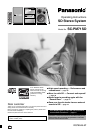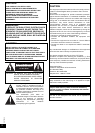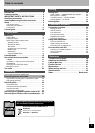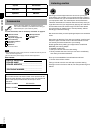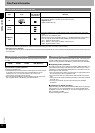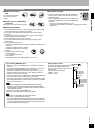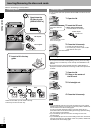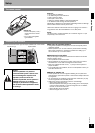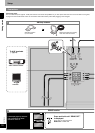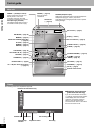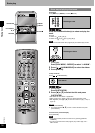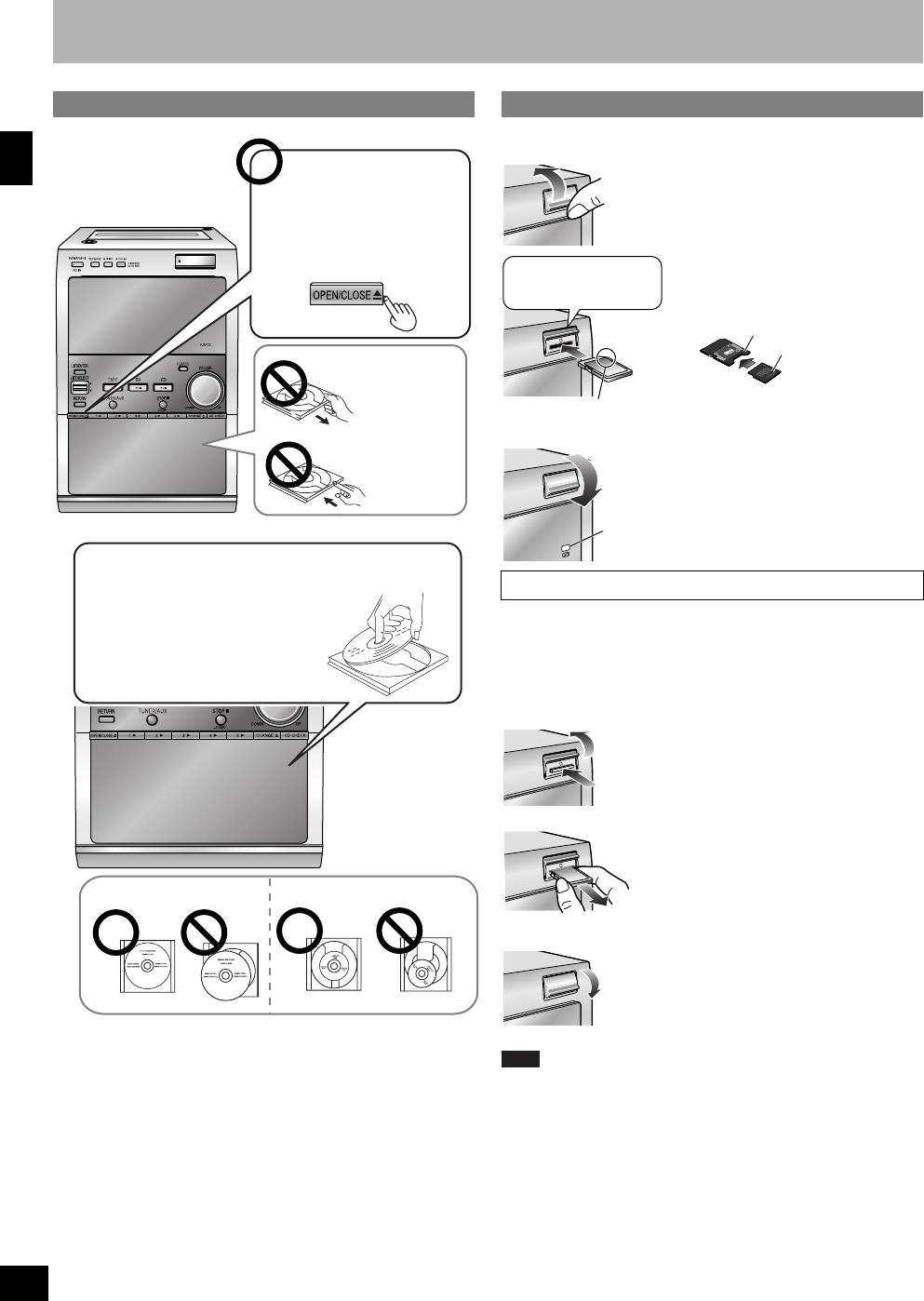
RQT8046
8
Inserting/Removing the discs and cards
Adhere to the following to avoid problems.
• Place the disc label up in the center of the tray.
• Insert only one disc into each tray.
You can use SD cards with capacities between 8MB and 1GB on this unit
(⇒ page 6)
• Do not open the card lid during play as play stops.
• Do not open the lid while recording/editing. This may cause recording/
editing to stop or the data may not be correctly recorded/edited on the
SD card.
• Do not open the lid or remove the SD card when “CARD Writing” is
displayed or the SD card indicator is flashing. The SD card may become
unusable.
Note
• If you accidentally open the cover when recording from a CD, reinsert
the SD card and check your recording. If there is a problem, delete what
was recorded, then do the recording again.
You cannot use high-speed recording to record the same CD for a
second time within 74 minutes of finishing the first high-speed recording.
(You can record at normal speed.)
• If you accidentally open the cover when recording from the radio,
recording stops.
• If you accidentally open the cover when editing an SD card, reinsert the
card and check what you have edited. If there is a problem, delete what
was edited, then do the editing again.
Inserting discs
1 Open/close the
CD lid only with
[OPEN/CLOSE ;].
Do not pull.
Do not push.
2 Insert to fit in the tray
guide.
12 cm 8 cm
Inserting a card
Removing the card
1 Open the lid.
LOCK
ADAPTER
2 Insert the SD card.
• When using a miniSD card
A miniSD adapter is necessary.
miniSD adapter
miniSD card
Press on the center of the
card until it clicks into
place.
Insert label up with cut-off
corner on the right.
3 Close the lid securely.
• The SD card indicator lights on.
• You cannot play, record, or edit the SD
card when the lid is open.
SD card indicator
1 Open the lid.
2 Press on the center of
the SD card.
3 Pull straight out.
4 Close the lid securely.
Getting started