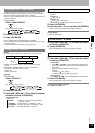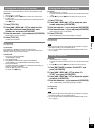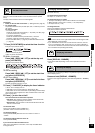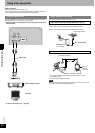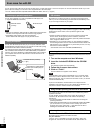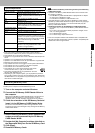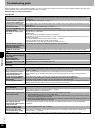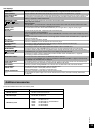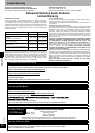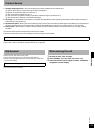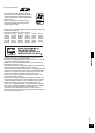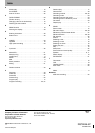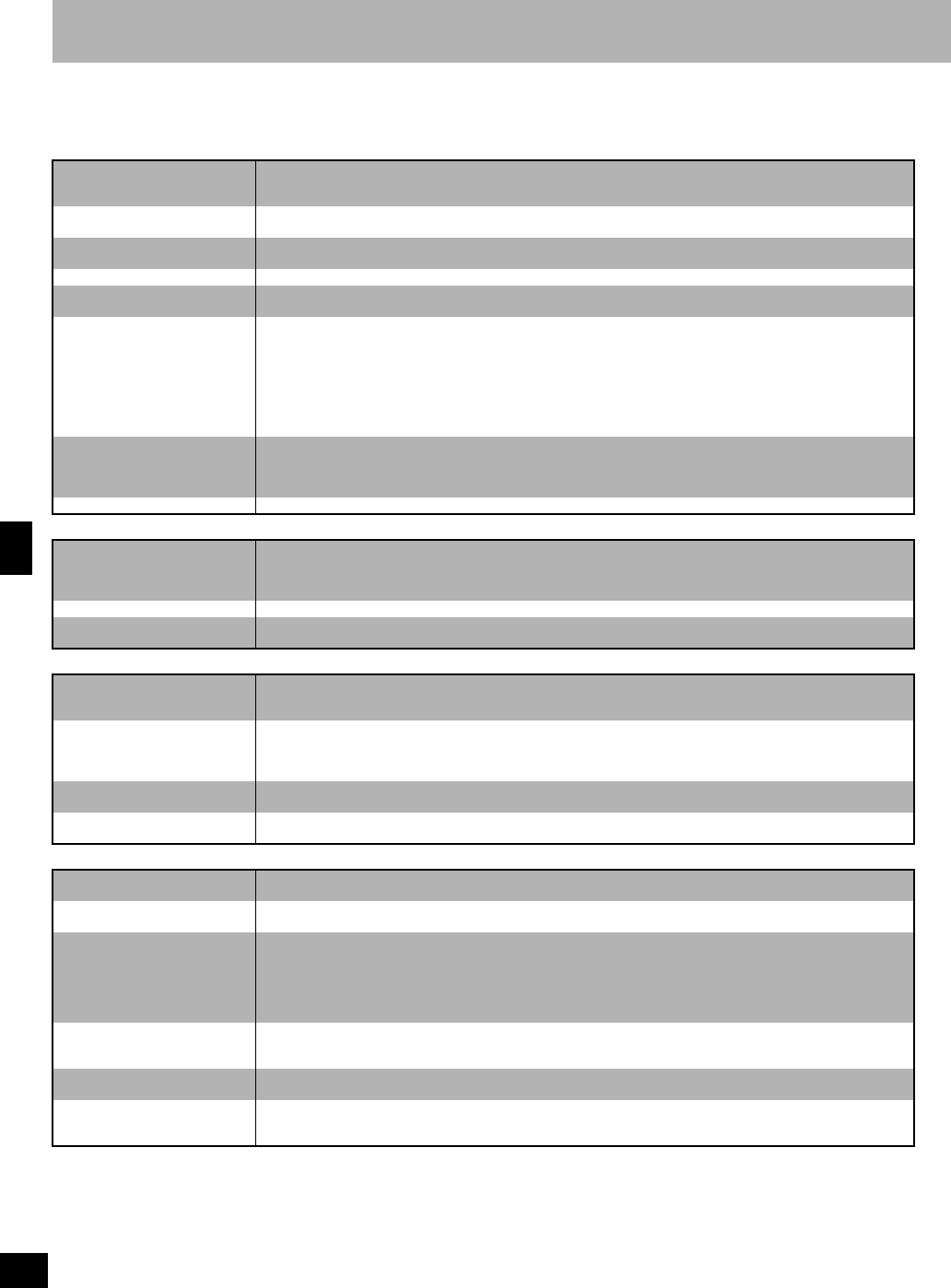
RQT8046
38
Troubleshooting guide
Before requesting service, make the following checks. If you are in doubt about some of the check points, or if the remedies indicated in the chart do not
solve the problem, refer to the “Customer Services Directory” on page 40.
Reference pages are shown in parentheses.
Playing back
Radio
Recording
Others
No sound. Turn the volume up.
The speaker cords may be shorted. Turn the unit off, check and correct the connections and turn the unit on.
(⇒ page 11)
Sound is unfixed, reversed or
comes from one speaker only.
Check the speaker connections. (⇒ page 11)
Humming heard during play. An AC power supply cord or fluorescent light is near the cables. Keep other appliances and leads away from this
unit’s cables.
Poor quality sound. Clean the heads of the cassette tapes. (⇒ page 41)
Discs with WMA/MP3 data are
not read correctly.
You have to close sessions on multi-session discs before play.
Each session on multi-session discs must be more than approximately 5 MB (approximately two 3-minute songs).
The display is wrong or play
won’t start.
The disc may be upside down.
Wipe the disc.
Replace the disc if it is scratched, warped, or non-standard.
Condensation may have formed inside the unit due to a sudden change in temperature. Wait about an hour for it
to clear and try again.
You haven't inserted a card correctly; insert it correctly. (⇒ page 8)
The lid of the SD card slot is not closed; close it securely.
You have inserted a card other than a SD card. Insert SD cards only.
The total number of tracks
displayed differs each time the
same disc is inserted.
Unusual sound is heard.
The disc may be scratched, or its data may be defective. Replace the disc.
CD-RW cannot be read. The disc was incompletely formatted. Use the recording equipment to fully format the disc before recording.
Noise is heard.
The stereo indicator flickers or
doesn’t light.
Sound is distorted.
Use an outdoor antenna. (⇒ page 34)
A beat sound is heard. Turn the TV off or separate it from the unit.
A low hum is heard during AM
broadcast.
Separate the antenna from other cables and cords.
Recording is not possible. If the erasure prevention tabs have been removed, cover the holes with adhesive tape. (⇒ page 25)
The card’s write protect switch has been moved to the LOCK position. Unlock the switch when you want to record
or edit. (⇒ page 7)
There is skipping of sound or
noise recorded during high-
speed recording to SD.
Cannot record from CD-R/RW.
There may be scratches or fingerprints on the CD. Replace the CD if it is scratched.
These problems can be relieved in some cases by carefully cleaning the CD and then recording it at normal
speed.
Depending on the condition of the disc, you may not be able to record from CD-R/RW discs.
Cannot use the 5CD AUTO
REC function.
You cannot use 5CD AUTO REC with WMA and MP3 files. Select another recording method.
Depending on the condition of the disc, you may not be able to use 5CD AUTO REC.
Cannot high-speed record. You cannot use high-speed recording to record the same CD for a second time within 74 minutes of finishing the
first high-speed recording. Wait 74 minutes or record the CD at normal speed.
The display lights up when the
unit is turned off.
Turn the demo function off. (⇒ page 10)
Remote control doesn’t work. Check that the batteries are inserted correctly. (⇒ page 9)
Replace the batteries if they are depleted.
Other products respond to the
unit's remote control.
Change the remote control code on this unit to stop other products responding.
1 Press [TUNER/AUX] on the main unit to select “AUX”.
2 While pressing [TUNER/AUX] on the main unit, press the numbered button [1] or [2] on the remote control for
2 seconds. The main unit code is changed.
3 While pressing [LIST/ENTER] on the remote control, press the numbered button you selected in step 2 for 2
seconds. The remote control code is changed.
The computer does not
respond when a SD is inserted
in the SD card slot.
The computer will not respond if the SD card slot is not CPRM (Content Protection for Recordable Media)
compatible.
Cannot play SD on other
players or mobile phones.
The other equipment must be AAC compatible.
The picture on the TV set
nearby disappears or stripes
appear on the screen.
The location and orientation of the antenna are incorrect. If you are using an indoor antenna, change to an
outdoor antenna. (⇒ page 34)
The TV antenna wire is too close to the unit. Separate the antenna wire of the TV set from the unit.
Reference