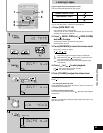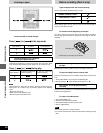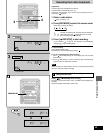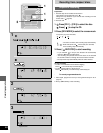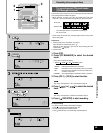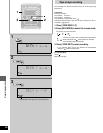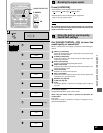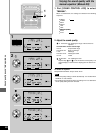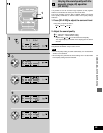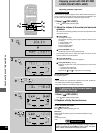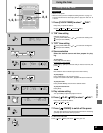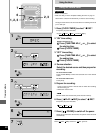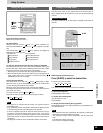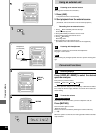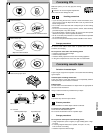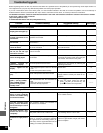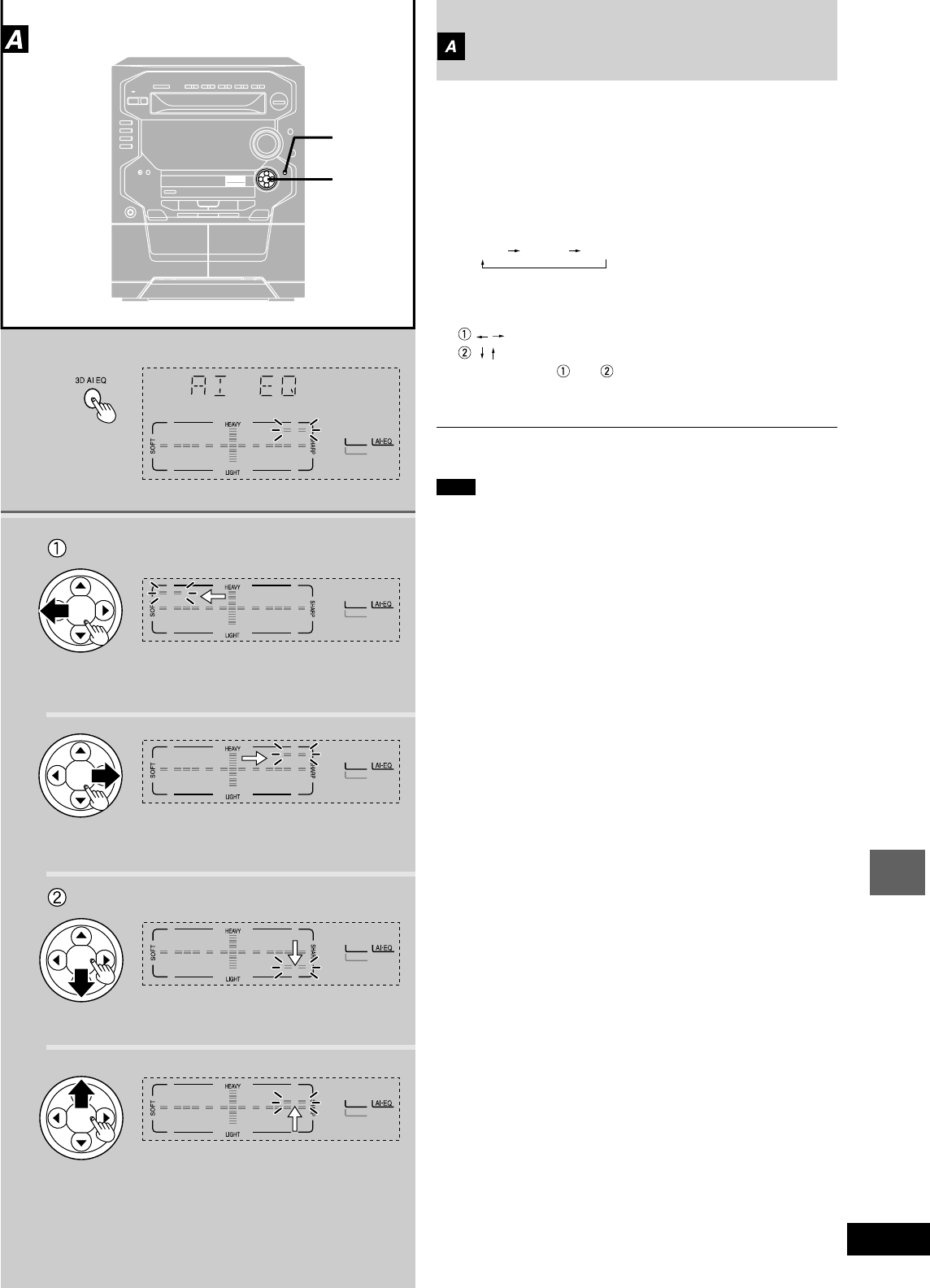
RQT5324
29
Varying the sound quality with the
acoustic image (AI) equalizer
(3D AI EQ)
It is possible to use the acoustic image equalizer (AI EQ) together
with the surround effect to create your own sound effect.
The AI EQ equalizer uses the SOFT, SHARP, HEAVY and LIGHT
sound quality coordinates to achieve subtle sound quality settings
with ease.
1. Press [3D AI EQ] to adjust the surround level.
Every time you press the button;
2. Adjust the sound quality.
direction : SOFT–SHARP setting
direction : LIGHT-HEAVY setting
Repeat steps and to set the desired sound quality.
The original display is restored on the display panel in about 5
seconds.
To release the equalizer
Dial [SOUND CONTROL JOG] to select “FLAT”.
Note
• The sound quality setting is stored automatically. It is recalled when
“AI EQ” is next selected.
• All recordings are performed at the flat setting even if an alternative
sound quality setting has been selected.
AI EQ 3D AI 1 3D AI 2
1
2
2
1
Sound quality / sound field operations