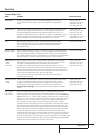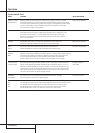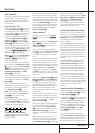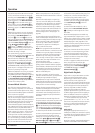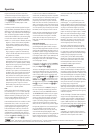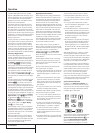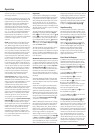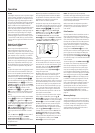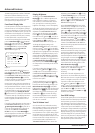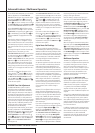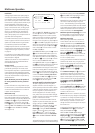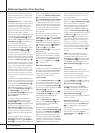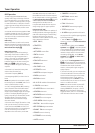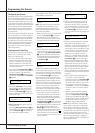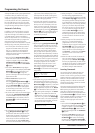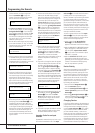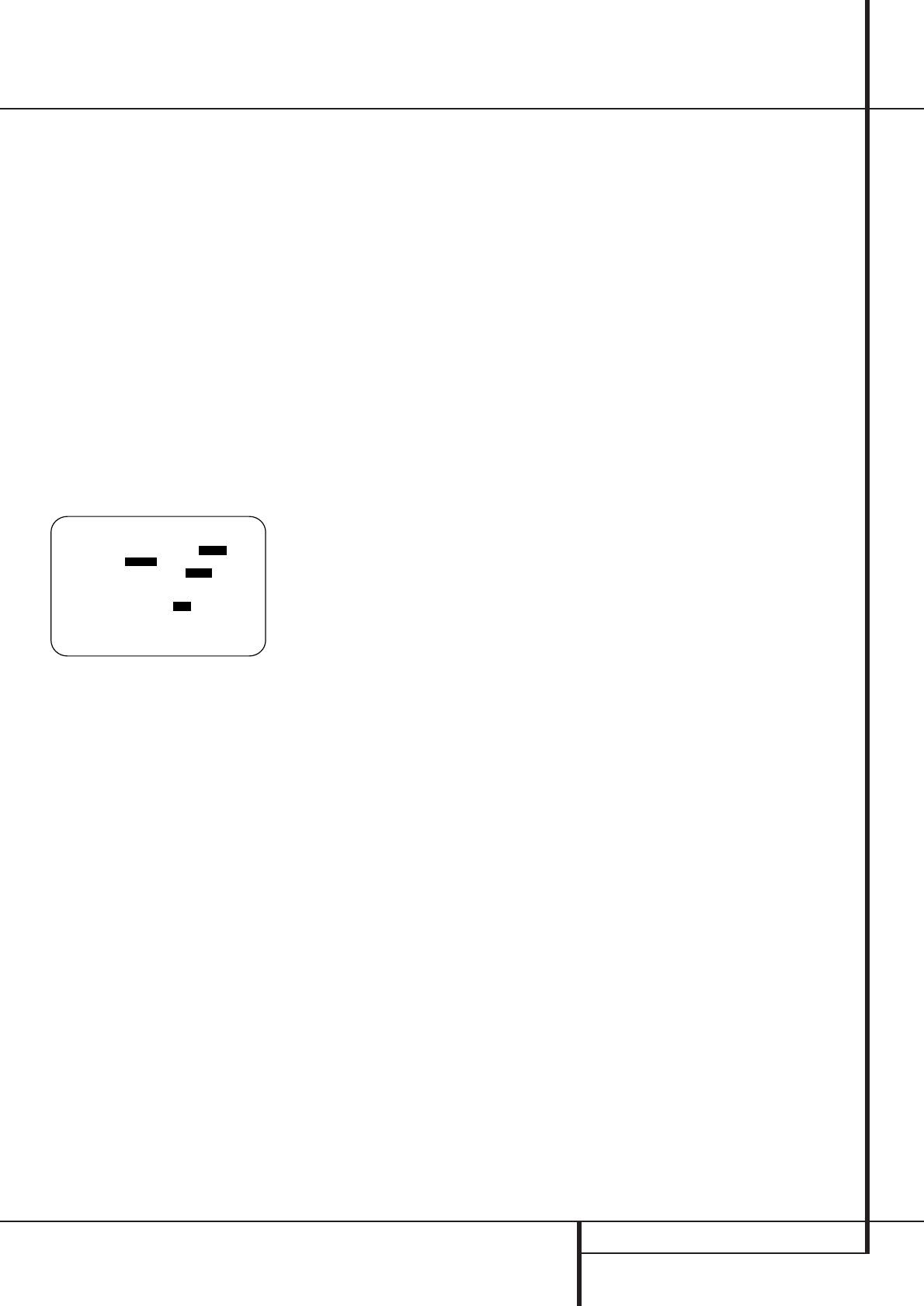
ADVANCED FEATURES 41
Advanced Features
The AVR is equipped with a number of advanced
features that add extra flexibility to the unit’s
operation.While it is not necessary to use these
features to operate the unit, they provide addi-
tional options that you may wish to use.
Front-Panel-Display Fade
In normal operation, the front-panel displays and
indicators remain on at full brightness, although
you may also dim them or turn them off as shown
on page 40.As an additional option, you may also
set the AVR so that the displays are on whenever
a button is pressed on the front panel or remote,
but then fade out after a set period of time.
To set the front-panel displays to the Fade mode,
press the OSD Button
L
to bring the Master
Menu to the screen. Press the
⁄
/
¤
Navigation
Button
E
so that the ➞ cursor is pointed to
the
ADVANCEDline, and press the Set
Button
F
to enter the ADVANCED
SELECT
menu (Figure 13).
Figure 13
With the ADVANCEDSELECT menu on
your video display, press the
⁄
/
¤
Navigation
Button
E
so that the ➞ cursor is pointed to
the
VFD FADETIMEOUTline. Next, press
the
‹
/
›
Navigation Button
E
so that the
amount of time that you wish the displays to fade
out after a button is pressed is shown.
Once this time is set and the unit returned to nor-
mal operation, the displays will remain on for the
time period selected whenever a button is pressed
on the front panel or remote. After that time they
will gradually fade out, with the exception of the
lighting surrounding the Standby/On Switch
3
, which remains on to remind you that the AVR
is turned on. Note that if the displays have been
turned completely off using the Dim Button, as
shown on page 40, the Fade function will not
operate.
If you wish to make adjustments to other items on
the
ADVANCEDSELECT menu, press the
⁄
/
¤
Navigation Button
E
to place the ➞
cursor next to the desired item, or place the ➞
cursor next to the
BACKTOMASTER
MENU
line and press the Set Button
F
to
make an adjustment to another menu. If you have
completed all adjustments, press the OSD
Button
L
to exit the menu system.
Display Brightness
The AVR’s front panel Main Information
Display
˜
is set at a default brightness level
that is sufficient for viewing in a normally lit
room. However, in some home theater installa-
tions, you may wish to occasionally lower the
brightness of the display, or turn it off completely.
To change the display brightness setting for a spe-
cific listening session, you will need to make an
adjustment in the
ADVANCEDSELECT
menu.To start the adjustment, press the OSD
button
L
to bring the MASTERMENU to
the screen. Press the
⁄
Button
E
, until the on-
screen
›
cursor is next to the ADVANCEDline.
Press the Set Button
F
to enter the
ADVANCEDSELECT menu (Figure 13).
To change the brightness setting, at the
ADVANCEDSELECT menu, make certain
that the on-screen
›
cursor is next to the VFD
line, and press the
›
Button
E
until the desired
brightness level is highlighted in the video display.
When
FULLis highlighted, the display is at its
normal brightness. When
HALFis highlighted,
the display is at half the normal brightness level.
When
OFFis highlighted, all of the indicators in
the Main Information Display
˜
will go dark.
Note, however, that the Power Indicator
3
,
will always remain lit to remind you that the unit
is turned on.
If you wish to make other adjustments in the
menu, press the
⁄
/
¤
Buttons
E
until the on-
screen
›
cursor is next to the desired setting or
the
BACKTOMASTERMENUline and
press the Set button
F
. If you have no other
adjustments to make, press the OSD Button
L
to exit the menu system.
The display brightness may also be changed by
pressing and holding the Set button
@
on the
front for three seconds until the message in the
Main Information Display
˜
reads VFD
FULL
.Within five seconds, press the front panel
Selector buttons
7$
until the desired bright-
ness display level is shown.At that point, press
the Set button
@
again to enter the setting.
Once the desired brightness level is selected, it
will remain in effect until it is changed again or
until the unit is turned off.
Turn On Volume Level
As is the case with most audio/video receivers,
when the AVR is turned on, it will always return to
the volume setting in effect when the unit was
turned off. However, you may prefer to always
have the AVR turn on at a specific setting, regard-
less of what was last in use when the unit was
turned off.To change the default condition so that
the same volume level is always used at turn-on,
you will need to make an adjustment in the
ADVANCEDSELECT menu.To start the
adjustment, press the OSD button
L
to bring
the
MASTERMENU (Figure 1) to the screen.
Press the
⁄
button
E
, until the on-screen
›
cursor is next to the ADVANCEDline. Press the
Set button
F
to enter the ADVANCED
SELECT
menu (Figure 13).
At the
ADVANCEDSELECT menu make
certain that the on-screen
›
cursor is next to the
VOLUMEDEFAULT line by pressing the
⁄
/
¤
buttons
E
as needed. Next, press the
›
button
E
so that the word ONis highlighted in
the video display. Next, press the
¤
button
E
once so that the on-screen
›
cursor is next to the
DEFAULTVOLSETline.To set the desired
turn-on volume, press the
‹
/
›
buttons
E
or
hold them pressed until the desired volume level
is shown on the
DEFAULTVOLSETline.
Note that this setting may NOT be made with the
regular volume controls.
NOTE: Since the setting for the turn-on volume
cannot be heard while the setting is being made,
you may wish to determine the setting before
making the adjustment.To do this, listen to any
source and adjust the volume to the desired level
using the regular volume controls
d
î
.When
the desired volume level to be used at turn-on is
reached, make a note of the setting as it appears
in the lower third of the video screen or in the
Main Information Display
˜
.
A typical volume level will appear as a negative
number such as -25dB. When making the
adjustment, use the
‹
/
›
buttons
E
to enter
this setting.
Unlike some of the other adjustments in this
menu, the turn-on volume default will remain in
effect even when the unit is turned off completely,
unless it is changed or turned off in this menu.
If you wish to make other adjustments in the
menu, press the
⁄
/
¤
Buttons
E
until the on-
screen
›
cursor is next to the desired setting or
the
BACKTOMASTERMENUline and
press the Set button
F
. If you have no other
adjustments to make, press the OSD Button
L
to exit the menu system.
Semi-OSD Settings
The semi-OSD system places one line messages at
the lower third of the video display screen when-
ever the Volume, Input Source, Surround mode or
tuner frequency of any of the configuration set-
tings are changed.The semi-OSD system is helpful
in that enables you to have feedback on any con-
trol changes or remote commands using the video
display when it is difficult to view the front-panel
displays. However, you may occasionally prefer to
turn these displays off for a particular listening
session.You may also want to adjust the length of
time the displays remain on the screen. Both of
those options are possible with the AVR.
* ADVANCED SELECT *
→ VFD FADE TIME OUT: OFF
VFD :FULL HALF OFF
VOLUME DEFAULT : OFF ON
SEMI OSD TIME OUT: 5S
FULL OSD TIME OUT:20S
AUTO POLL :OFF ON
BACK TO MASTER MENU