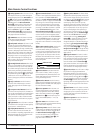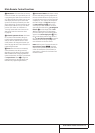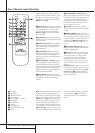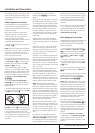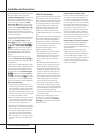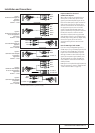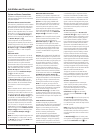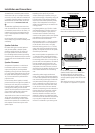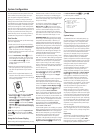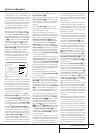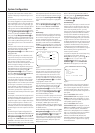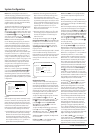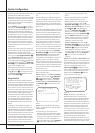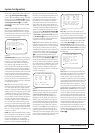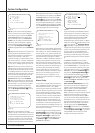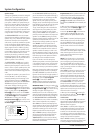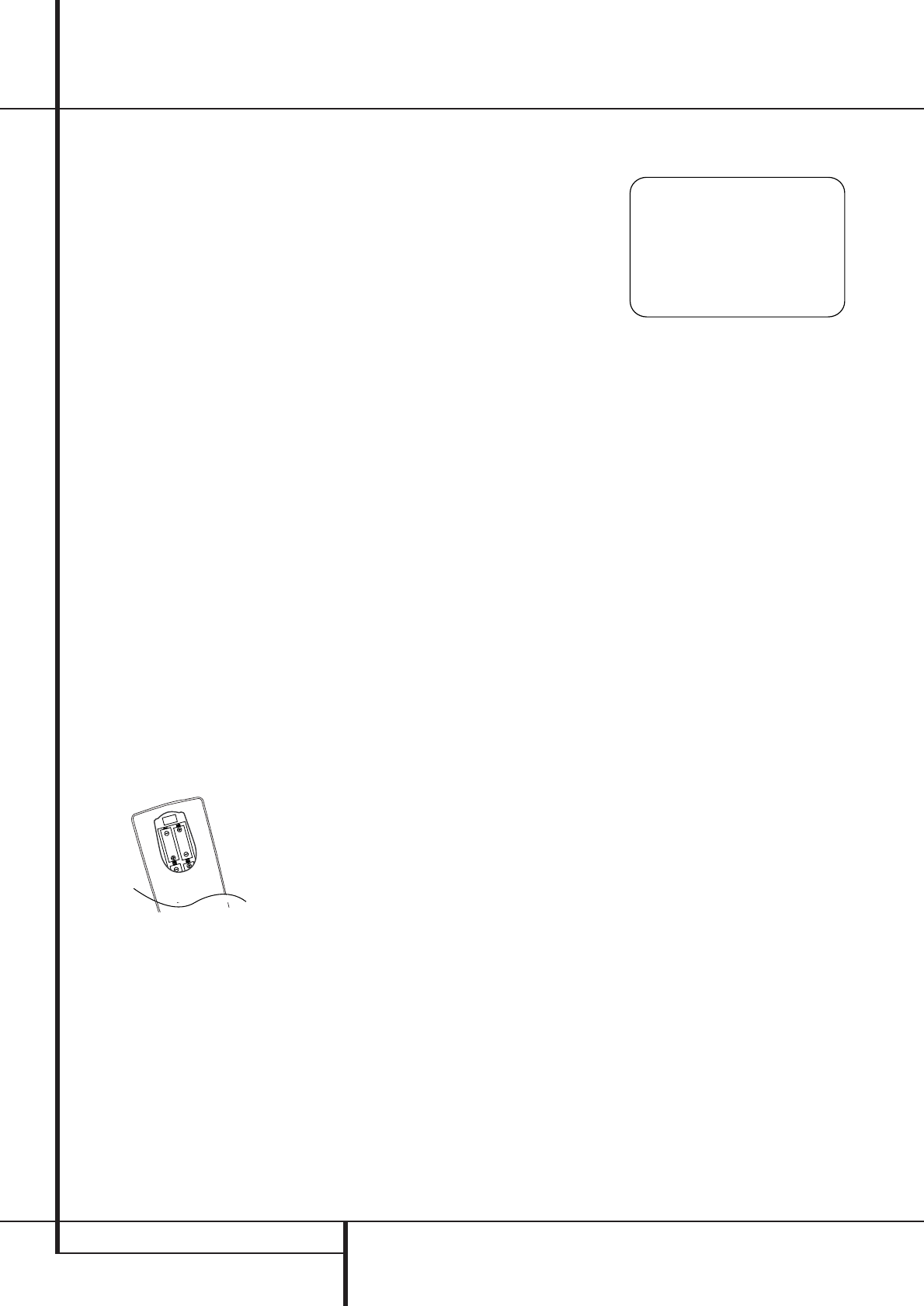
20 SYSTEM CONFIGURATION
System Configuration
Once the speakers have been placed in the room
and connected, the remaining steps are to pro-
gram the system configuration memories.
Although it is necessary to assign input/output
settings and surround mode choices manually, we
recommend that you take advantage of the power
and precision of EzSet/EQ to automatically select
and enter the settings for all other audio parame-
ters. This will not only save you time; it will ensure
that your room is calibrated and equalized with an
accuracy not possible when these settings are
made manually. You are now ready to power up
the AVR 635 to begin these final adjustments.
First Turn On
You are now ready to power up the AVR to begin
these final adjustments.
1. Make certain that the AC power cord is firmly
inserted in to the AC Power cord Recepticle
I
and plug the cord into an unswitched AC
outlet.To maintian the unit's safety rating,
DO NOT substitute the power cord for one with
lower current capacity.
2. Press the Main Power Switch
1
in until it
latches and the word “OFF” on the top of the
switch disappears inside the front panel. Note
that the Power Indicator
3
will turn
orange, indicating that the unit is in the
Standby mode.
3. Remove the protective plastic film from the
main front-panel lens. If left in place, the film
may affect the performance of your remote
control.
4. Install the four supplied AAA batteries in the
remote as shown. Be certain to follow the (+)
and (–) polarity indicators that are on the top of
the battery compartment.
5.Turn the AVR on either by pressing the System
Power Control
2
or the Input Source
Selector
%
on the front panel, or via the
remote by pressing the Power On Button
3
,
AVR Selector
5
or any of the Input
Selectors
46
on the remote. The Power
Indicator
3
will turn blue to confirm that the
unit is on, and the Main Information Display
˜
will also light up.
NOTE: After pressing one of the Input Selector
buttons
4
to turn the unit on, press the AVR
Selector
5
to have the remote control the AVR
functions.
Using the On-Screen Display
When making the following adjustments, you may
find them easier to make via the unit’s on-screen
display system.These easy-to-read displays give
you a clear picture of the current status of the unit
and facilitate speaker, delay, input or digital selec-
tion you are making.
To view the on-screen displays, make certain you
have made a connection from the Video
Monitor Out jack
B
on the rear panel to the
composite or S-Video input of your TV or projector.
In order to view the AVR’s displays, the correct
video input must be selected on your video dis-
play. Note that the on-screen menus are not avail-
able when a component video display is in use.
IMPORTANT NOTE:When viewing the on-screen
menus using a CRT-based projector,plasma display
or any direct-view CRT monitor or television, it is
important that they not be left on the screen for an
extended period of time. As with any video display,
but particularly with projectors, constant display of a
static image such as these menus or video game
images may cause the image to be permanently
“burned into” the CRT.This type of damage is not
covered by the AVR warranty and may not be cov-
ered by the projector TV set’s warranty.
The AVR has two on-screen display modes,“Semi-
OSD” and “Full-OSD.” When making configuration
adjustments, it is recommended that the Full-OSD
mode be used.This will place a complete status
report or option listing on the screen, making it
easier to view the available options and make the
settings on the screen.The Semi-OSD mode uses
one-line displays only.
Note that when the full OSD system is in use, the
menu selections are not shown in the Informa-
tion Display
˜
.When the full OSD menu sys-
tem is used, OSD ON will appear in the Upper
Display Line
˜
.
When the semi-OSD system is used in conjunction
with the discrete configuration buttons, the on
screen display will show a single line of text with the
current menu selection.That selection will also be
shown in the Upper or Lower Display Line
˜
.
The full OSD system can always be turned on or
off by pressing the OSD button
L
.When this
button is pressed the
MASTERMENU
(Figure 1) will appear, and adjustments are made
from the individual menus. Note that the menus
will remain on the screen for 20 seconds after the
latest action was made on the screen menu, then
they will “time-out” and disappear from the screen.
The time-out may be increased to as much as
50 seconds by going to the
ADVANCED
SELECT
menu, and changing the item titled
FULLOSDTIME OUT.
The semi-OSD system is also available as a system
default, although it may be turned off by using the
ADVANCEDSELECT menu. (See page 41).
With the semi-OSD system, you may make adjust-
ments directly, by pressing the buttons on the
front panel or remote control for the specific
parameter to be adjusted. For example, to change
the digital input for any of the sources, press the
Digital Select Button
Û
G
and then any of
the Selector buttons
‹
/
›
7$
or
⁄
/
¤
E
on the front panel or remote.
Figure 1
System Setup
The AVR 635 features an advanced memory sys-
tem that enables you to establish different confi-
gurations for speaker ”size”, component video
assignment, digital input, surround mode and
crossover frequency for each input source. To ease
the speaker setting, the same speaker setting can
also be made for all inputs. This flexibility enables
you to custom tailor the way in which you listen to
each source and have the AVR memorize them.
This means, for example, that you may associate
different surround modes and analog or digital
inputs with different sources, or set different
speaker configurations with the resultant changes
to the bass management system or the use of the
center speaker and/or the Subwoofer. Once these
settings are made, they will automatically be
recalled whenever you select that input.
The factory default settings for the AVR have all
inputs configured for an analog audio input
except for the DVD and Video 3 input, where the
Coaxial Digital Input
V
and Optical Digital
Input 1
U
are the default. Once the DSP pro-
cessing system is used for the first time for any
input, the speaker settings will automatically
default to “Small” at all positions with the sub-
woofer set to “LFE.” The default setting for the
surround modes is “Surround Off,” or two-channel
stereo, although Dolby Digital or DTS will auto-
matically be selected as appropriate when a
source with digital encoding is in use.
Before using the unit, you will probably want to
change the settings for most inputs so that they
are properly configured to reflect the use of digital
or analog inputs and the surround mode associat-
ed with the input. Remember that since the AVR
memorizes the settings for each input individually,
you will need to make these adjustments for each
input used. However, once they are made, further
adjustment is only required when system compo-
nents are changed.
To make this process as quick and as easy as pos-
sible, we suggest that you use the full-OSD system
with the on-screen menus, and step through each
input.
Input Setup
The first step in configuring the AVR is to select an
input, i.e. to associate an analog or digital input
with each input source in use, e.g. CD or DVD.
Note that once an input is selected, all settings for
the Digital Input, Speaker Configuration and
** MASTER MENU **
IN/OUT SETUP
AUDIO SETUP
SURROUND SELECT
EZSET/EQ
MANUAL SETUP
MULTI-ROOM
ADVANCED
→