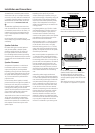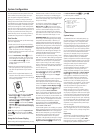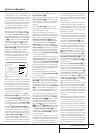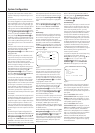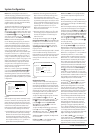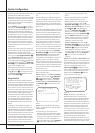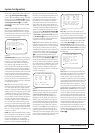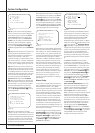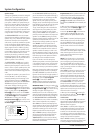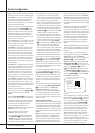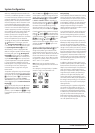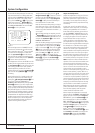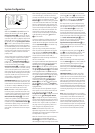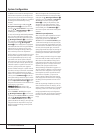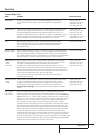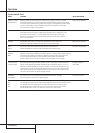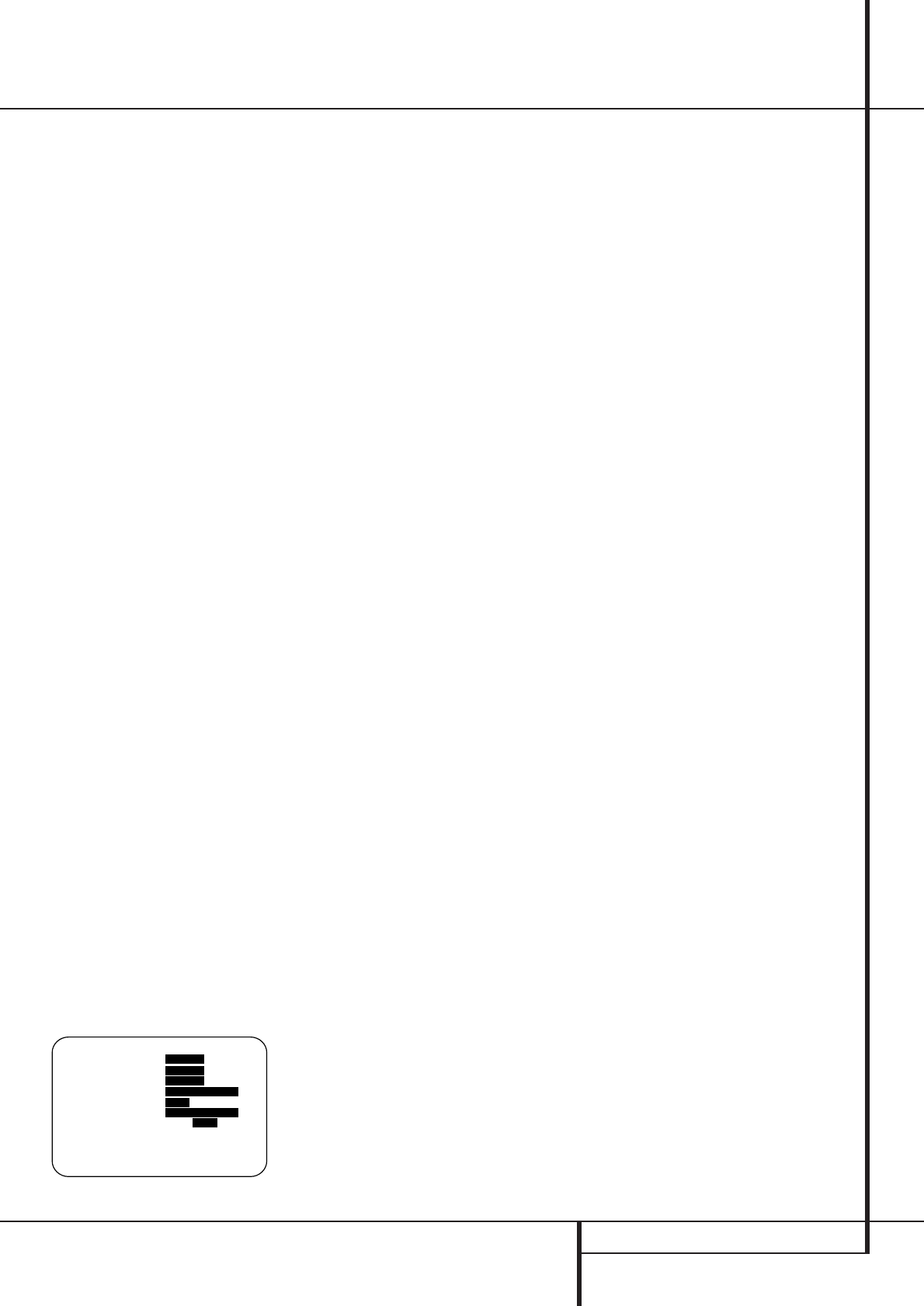
SYSTEM CONFIGURATION 27
System Configuration
Speaker Setup
Although using EzSet/EQ to enter the settings for
speaker “size” and crossover point, you may
wish to make changes to those settings, or to
manually enter a complete speaker profile for
your system. In addition, for systems where you
with to have separate speaker configuration set-
tings for each input, rather than use the same
settings for all inputs, you may also configure
that option in these menus. Two separate menus
are used to enter this information, and you may
change the data on either or both, as needed.
The
SPEAKERSIZE menu tells the AVR
about the bass reproduction capabilities of your
speakers.This, in turn, determines which speakers
receive bass information that is derived from
audio tracks or specifically intended for reproduc-
tion by low-frequency-capable speakers by the
use of a low-frequency effects (“LFE”) channel in
digital program sources. In addition, by telling
the AVR whether speakers are available for the
Surround Back channels, the information on this
menu is used to determine which surround
modes may be used (e.g., modes such as Dolby
Digital EX, Dolby Pro Logic IIx, or DTS-ES, requir-
ing SBL/SBR speakers, are only available when a
speaker is present in those channels).
The
SPEAKERX-OVER menu is used to
further tailor the bass management system by
determining the frequencies at which bass infor-
mation is sent to a specific speaker position. This
menu also contains settings to route LFE infor-
mation and to set the subwoofer high-pass filter
order.
To configure the speakers in your system for use
with the AVR 635, or to check the settings
entered by EzSet/EQ, check the settings on the
various sub-menu groups on the
MANUAL
SETUP
menu, starting with the SPEAKER
SIZE
menu (Figure 9) and then check the
other menus’ settings. To do this, go to the
Manual Setup Menu (Figure 8) by first pressing
the OSD Button
L
to recall the Master Menu
(Figure 1). Next, press the
‹
/
›
Navigation
Button
E
until the cursor is on the MANU-
ALSETUP
line on the menu in use and press
the Set Button
F
.When the MANUAL
SETUP
Menu is shown, press the
‹
/
›
Navigation Button
E
again until the cursor
is on the
SPEAKERSIZE line and press the
Set Button
F
.
Figure 9
On the SPEAKERSIZE menu (Figure 9),
you will see either the factory default settings or,
if EzSet/EQ has been run, the settings recorded
by the test results. In the case for the main
speaker channels, each speaker position (front
left/right, center, surround left/right and surround
back left/right) you have the option of telling the
system if the speakers used are “small” or
“large”.These descriptions do not describe the
actual physical size of the speakers, but rather
refer to the type of speaker. For each of these
settings, select
LARGEwhen the speakers in a
particular position are traditional full-range loud-
speakers. Use the
SMALLsetting for smaller,
frequency-limited “satellite” speakers that do not
reproduce sounds below 60Hz. In all cases
except the front left/right speakers you may also
select
NONE.This tells the system that no
speakers are present at the particular position,
allowing the AVR to select the correct surround
modes that are compatible with the number of
speakers installed. For example, in order to use
the Dolby Digital EX, Dolby Pro Logic IIx, DTS-ES
Logic 7/7-channel and 7 Stereo modes, you must
have either Large or Small speakers entered as
the setting for the Surround Back channels.
If you are in doubt as to which setting best
describes your speakers consult the specifications
in the speakers’ owner’s manual, visit the speak-
er manufacturer’s web site or ask the dealer or
installer from whom you purchased the speakers.
Begin your changes to the speaker setup process
by making certain that the cursor is pointing at
the
LEFT/RIGHTline, which sets the con-
figuration for the front left and right speakers. If
you wish to make a change to the front speakers’
configuration, press the
‹
/
›
Navigation
Button
E
so that either LARGEor
SMALLappears, matching the appropriate
description from the definitions shown above.
IMPORTANT NOTE: If a change is made to this,
or any speaker position, when you press the
‹
/
›
Navigation Button
E
, an on-screen warning
message will appear reminding you that
EzSet/EQ must be run.This is necessary to inte-
grate the changed parameter with the EzSet/EQ
test results. Make all desired setting changes on
the
SPEAKERSETUP and SPEAKER
X-OVER
menus once, and then run EzSet/EQ
after all manual adjustments are completed.
When
SMALLis selected, low-frequency front
channel sounds will be sent only to the subwoofer
output. If you choose this option and there is no
subwoofer connected, you will not hear any low-
frequency sounds with front channel signals.
When
LARGEis selected, a full-range output
will be sent to the front left and front right out-
puts. Depending on the choice made in the
SUBWOOFERline in this menu (see below),
the front left and right bass information may also
be directed to the subwoofer.
Important Note: When a speaker set with a sub-
woofer and two front satellites connected to the
Sub´s speaker outputs is used, the Sub´s inputs
must be connected to the Front speaker out-
puts
D
and LARGEmust be selected for the
front speakers (and
NONEfor the subwoofer,see
below).
3.When you have completed your selection for the
front channel, press the
¤
Button
E
on the
remote to move the cursor to
CENTER.
4. Press the
‹
/
›
Buttons
E
on the remote
to
select the option that best describes your
center
speaker
, based on the speaker definitions shown
below.
When SMALLis selected, low-frequency center
channel sounds will be sent to the Fronts, if they
are set to
LARGEand Sub is turned off (see
below).When Sub is on, low frequency center
channel sounds will be sent to the subwoofer
only.
When
LARGEis selected, a full-range output
will be sent to the center speaker output, and NO
center channel signal will be sent to the sub-
woofer output (except when the Pro Logic II
Music mode is in use).
NOTE: If you choose Logic 7 as the surround
mode for the particular input source for which
you are configuring your speakers, the AVR will
not make the LARGE option available for the
center speaker.This is due to the requirements of
Logic 7 processing, and does not indicate a prob-
lem with your receiver.
When
NONEis selected, no signals will be sent
to the center-channel output. The receiver will
operate in a “phantom” center channel mode.
Center-channel information will be sent to the
left and right front channel outputs and the cen-
ter channel bass will be sent to the subwoofer
output when
SUBL/R+LFEis selected in
the
SUBWOOFERline in this menu (see
below).This mode is needed if no Center speaker
is used. Note that when the Logic 7 Cinema or
Enhanced surround modes are selected a Center
speaker must be used, the Logic 7 Music mode
works well without a Center too.
5.When you have completed your selection for
the center channel, press the
¤
Button
E
on
the remote to move the cursor to
SURROUND.
6. Press the
‹
/
›
Buttons
E
on the remote to
select the option that best describes the surround
speakers in your system based on the speaker
definitions shown on page 27.
When
SMALLis selected, with all digital sur-
round modes low-frequency surround channel
sounds will be sent to the Fronts when Sub is
turned off or to the subwoofer output when Sub
is on.With any analog surround mode the rear
bass feed depends on the mode selected and the
setting of the Sub and front speakers.
When
LARGEis selected, a full-range output
will be sent to the surround channel outputs (with
all analog and digital surround modes), and,
* SPEAKER SIZE *
→ LEFT/RIGHT: SMALL
CENTER : SMALL
SURROUND : SMALL
SURR BACK : NONE MAIN
SUB MODE : SUB
SUB SIZE : 10in/250mm
EZSET SETTINGS: OFF ON
BACK TO MANUAL SETUP