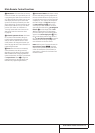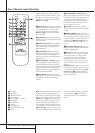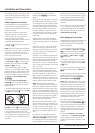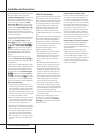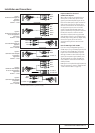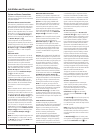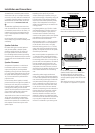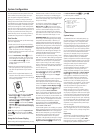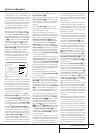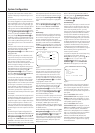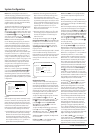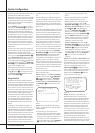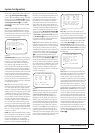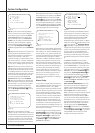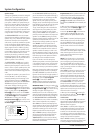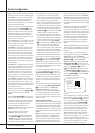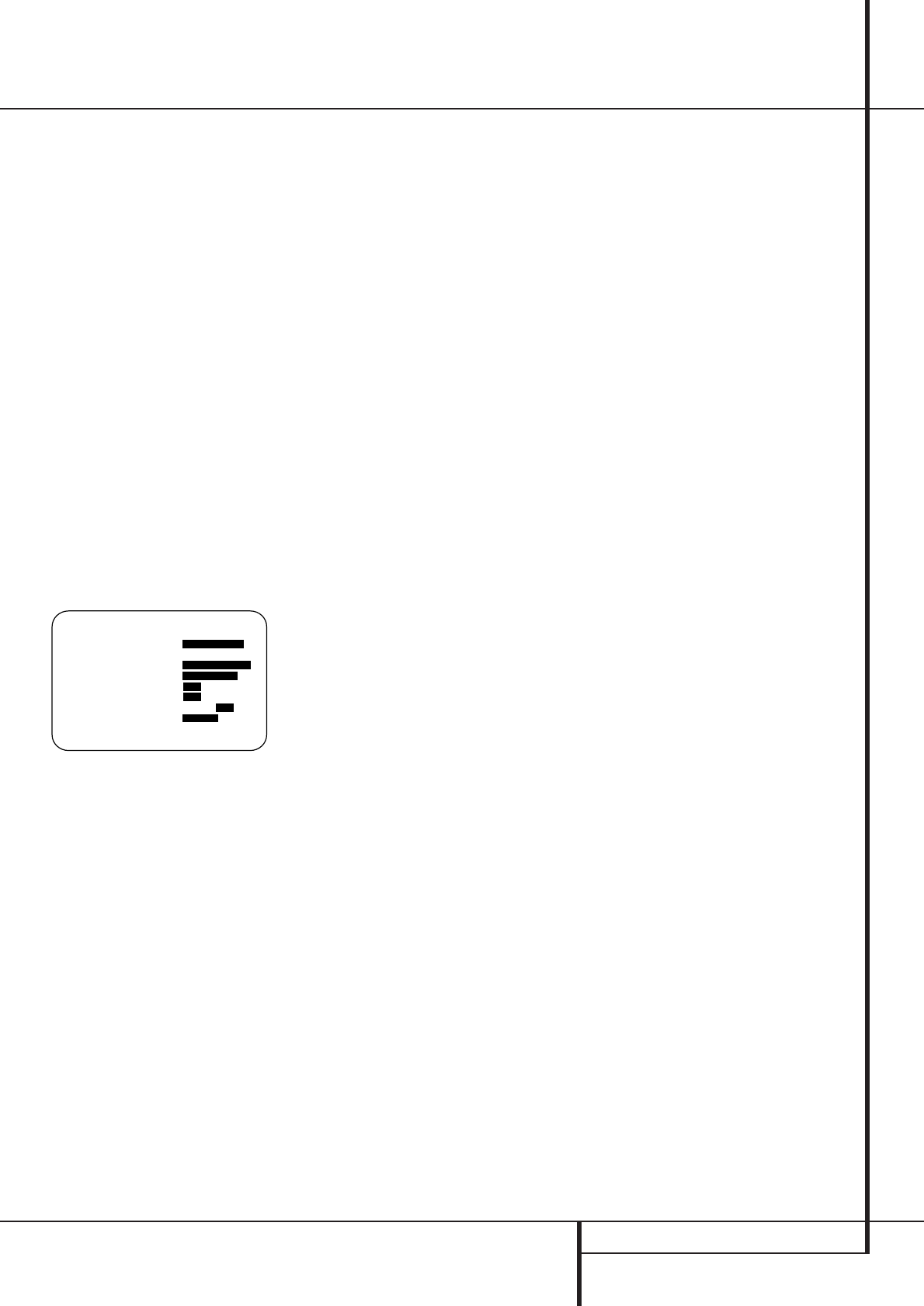
SYSTEM CONFIGURATION 21
Surround Mode will ”attach” themselves to that
input and be stored in a non-volatile memory. This
means that once made, the selection of an input
will automatically recall those settings. For that
reason, the procedures described below must be
repeated for each input source so that you have
the opportunity to custom tailor each source to
your specific listening requirements. However,
once made they need not be changed again
unless you need to alter a setting.
When using the full-OSD system to make the
setup adjustments, press the OSD button
L
once so that the MASTERMENU (Figure 1)
appears. Note that the ➞ cursor will be next to
the
IN/OUTSETUP line. Press the Set but-
ton
F
to enter the menu and the IN/OUT
SETUP
menu (Figure 2) will appear on the
screen. Press the
‹/› buttons
E
until the
desired input name appears in the highlighted
video, as well as being indicated in the front panel
Input Indicators
ˆ
. If the input will use the
standard left/right analog inputs, no further
adjustment is needed (except with DVD).
When you are scrolling through the list of avail-
able inputs, it is possible that you hear a slight
click from time to time. This is normal, as it is
caused by the relay that is used to switch
between the two Component Video Inputs.
Figure 2
When one of the four Video inputs is selected as
the source, you have the option of renaming the
input as it appears in the on-screen and front
panel messages. This is helpful if you have more
than one VCR, if you wish to associate a specific
product brand name with the input, or to simply
enter any name that will help you to remember
which source is being selected.
To change the input name, press the
⁄
/
¤
Navigation Button
E
on the remote so that
the ➞ cursor is pointing to
TITLE. Next, press
and hold the Set Button
F
for a few seconds
until a flashing box appears to the right of the
colon. Immediately release the Set Button
F
,
as you are now ready to enter the device name.
Press the
⁄
/
¤
Navigation Button
E
and
note that a complete set of alpha-numeric charac-
ters will appear with the start of the alphabet in
capital letters followed by the lower-case letters
and then numbers and symbols. When you press
the
¤
Navigation Button
E
, a series of sym-
bols and numbers will appear, followed by a
reverse list of the alphabet in lower-case letters.
Press the button either way until the first letter of
the desired name appears. If you wish to enter a
blank space as the first character, press the
›
Navigation Button
E
.
When the desired character appears, press the
›
Navigation Button
E
and repeat the process
for the next letter, and continue until the desired
name is entered, up to a maximum of fourteen
characters.
Press the Set Button
F
to enter the input
name into the system memory and to proceed
with the configuration process.
If your system includes any sources that are
equipped with Y/Pr/Pb component video outputs,
the AVR is able to switch them to send the proper
signals to your video display. Each of the three
Component Video Inputs
JLf
may be
assigned to any source for added system flexibili-
ty. The default setting is for the Component
DVD Jacks
f
to be assigned to the DVD and
6/8-Channel Direct Inputs, with the Component
Video 1 Jacks
L
assigned to the other inputs. If
your system does not include component video at
this time, or if you do not need to change these
defaults, press the
¤
Navigation Button
E
to go to the next setting.
To change the Component Video assignment, first
make certain that the ➞ cursor is pointing to the
COMPONENTIN line on the menu screen,
and then press the
‹
/
›
Navigation Button
E
until you see the desired input in the highlighted
video. The clicking noise that you will hear when
the component video inputs is switched is normal,
due to the relay used to ensure proper isolation
between the three inputs.
When the desired component input has been
selected, press the
¤
Navigation Button
E
go to the next setting.
If you wish to associate one of the digital inputs
with the selected input source, press the
¤
Button
E
on the remote while the IN/OUT
SETUP
menu (Figure 2) is on the screen, and
note that the on-screen cursor will drop down to
the
DIGITALIN line. Press the
‹
/
›
Buttons
E
until the name of the desired digital input
appears. To return to the Analog input, press the
buttons until the word
ANALOGappears.
To associate an analog or digital input with the
input source currently selected at any time using
the discrete function buttons, press the Digital
Input Select Button
Û
G
on the front panel
or the remote while the full-OSD is not in use.
Within five seconds, make your input selection
using the Selector buttons on the front panel
7$
or the
⁄
/
¤
E
Buttons on the remote
until the desired digital or analog input is shown
in the Main Information Display
˜
and in
the lower third of the video display connected to
the AVR. Press the Set Button
F
to enter the
new input assignment.
Some digital video input sources, such as a cable
box or HDTV set-top may change between analog
and digital outputs, depending on which channel
is in use. The AVR 635’s Auto Polling feature
allows you to avoid losing the audio feed when
this happens by permitting both analog and digi-
tal connections to the same source on the AVR.
Digital audio is the default, and the unit will auto-
matically switch to the analog audio if the digital
audio stream stops.
In cases where only a digital source is used, you
may wish to disable the Auto Polling feature to
prevent the AVR from trying to “find” an analog
source when the digital source is paused.To turn
Auto Polling off for any input, please refer to the
explanations on page 42.
An exclusive Harman Kardon feature is the ability
to switch front panel jacks from their normal use
as inputs to output connections so that portable
recording devices may easily be connected.The
front panel analog Video 4 Jacks
Ô
are nor-
mally set as an input for use with camcorders,
video games and other portable audio/video prod-
ucts, but they may be switched to an output for
connection to portable audio/video recorders. To
temporarily switch them to outputs, select the
IN/OUTSETUP menu. Press the
¤
button
E
until the on-screen ➞ cursor is pointing to
the
VIDEO 4 line. Press the
›
button
E
so
that the word
OUTis highlighted. Note that the
Input/Output Status Indicator
(
between
the S and Composite video jacks will turn red,
indicating that the analog Video 4 jacks
Ô
are
now record outputs.
On the AVR, the Coaxial 4 Digital Jack
Ó
is nor-
mally an input, but it may also be switched to a dig-
ital output for use with CD-R/RW decks, MD re-
corders or other digital audio recorders. To change
the jack to an output, press the
⁄
/
¤
buttons
E
while the IN/OUTSETUPmenu is on the
screen so that the ➞ cursor is next to
COAXI-
AL4
.Then press the ‹/› buttons
E
so that the
word
OUTis highlighted. Note that the Digital
Coax 4 Status Indicator
(
will turn red, indicat-
ing that the jack is now a record output.
Note: A signal will be sent to this jack only when
the input selected for use by the AVR is digital.
Digital signals will be passed through regardless
of their format, and which digital input (optical or
coax) they are fed from. However, analog signals
are not converted to digital, and the format of the
signal (e.g., PCM, Dolby Digital or DTS) may not
be changed.
Selection of the jacks as an output will remain effec-
tive as long as the AVR is on. However, once the
unit is turned off, the jack will revert to its normal
use as an input when the unit is turned on again.
The AVR 635 uses high-quality video decoding cir-
cuitry that makes it possible to convert standard
(composite) or S-video signals from their original
form to separate component analog outputs that
carry the receiver’s OSD menus and messages
with no loss in quality. This enables you to simplify
connections to a digital video display since only
one set of component video cables is needed to
view all input sources connected to the AVR 635.
Conversely, the conversion circuitry may be used
to convert component inputs to an S-video or
* IN/OUT SETUP *
SOURCE : VIDEO 1
TITLE:
COMPONENT IN:COMP V 1
DIGITAL IN :ANALOG
COAXIAL 4 :IN OUT
VIDEO 4 :IN OUT
VIDEO CONV :OFF ON
V-CONV PORT :AUTO
BACK TO MASTER MENU
→
System Configuration