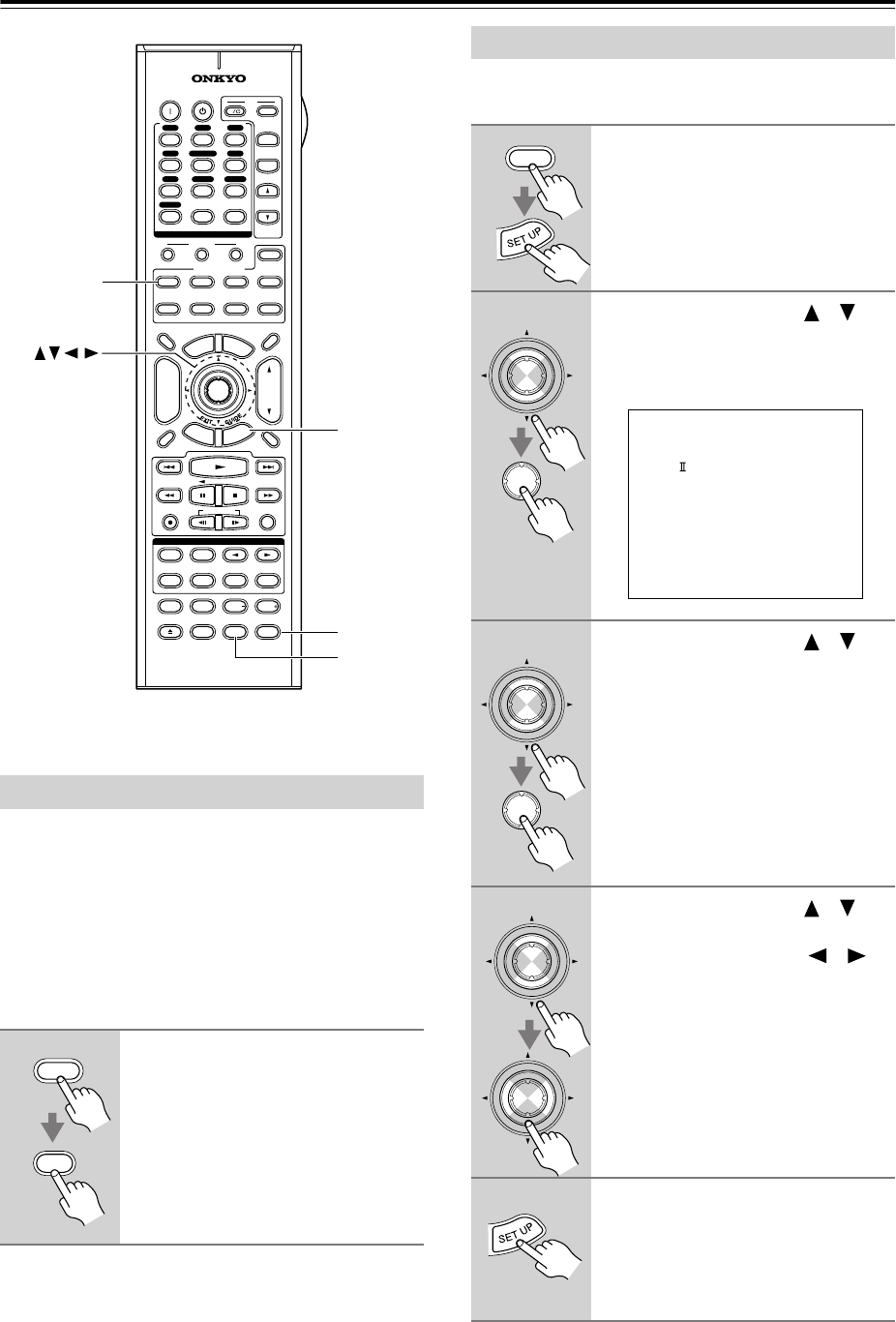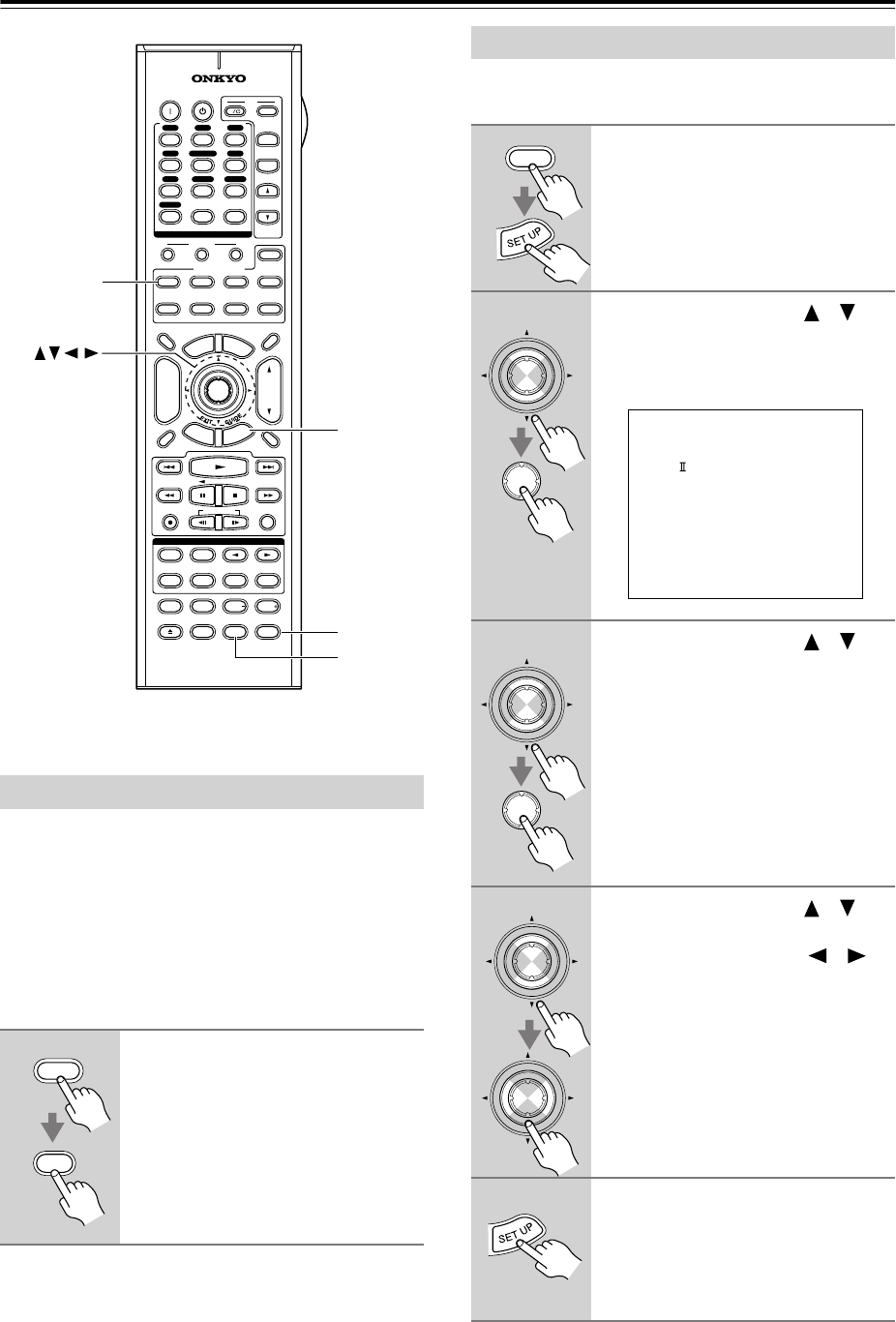
66
Adjusting the Listening Modes
With the Re-EQ function, you can correct a soundtrack
whose high-frequency content is too harsh, making it
more suitable for home theater viewing.
This function can be used with the following listening
modes: Dolby Digital, Dolby Digital EX, Dolby Pro
Logic II Movie, Dolby Pro Logic IIx Movie, DTS, DTS-
ES, DTS Neo:6 Cinema, DTS 96/24, THX Cinema,
THX Surround EX, THX Select2 Cinema, and Multi-
channel.
The Audio Adjust menu has various settings for adjust-
ing the sound and listening modes.
Using the Re-EQ Function
1
Press the [RECEIVER] REMOTE
MODE button, followed by the
[Re-EQ] button.
Press the [Re-EQ] button again to turn
off the Re-EQ function.
THX
10
--/---
11 12
REMOTE MODE
HDD
RECEIVER
TAPE/AMP
DVD CD
ZONE2
SAT
TV
VCR
CABLE
MDCDR
STEREO
SURR
DIRECT
SUBTITLEAUDIO
ALLST
PLAY MODE
VIDEO OFF
REPEAT
RANDOMREC PLAYLIST
OPEN/CLOSE
Re-EQ
+
-
TV CH
TV VOL
ENTER
S
E
T
U
P
T
O
P
M
E
N
U
M
E
N
U
VOL
+
-
CH
DISPLAY
PREV
CH
DIMMER
SLEEP
MUTING
LISTENING MODE
INPUT SELECTOR
32
MACRO
1
+
10 0
CLEAR
12
3
456
789
INPUT
I
ON STANDBY
TV
CD
V1 V2 V3
MULTI CH
DVD
TUNER
PHONO
DISC
ALBUM
V4
TAPE
PURE A
TEST TONE
CH SEL LEVEL LEVEL
L NIGHT
R
E
T
U
R
N
RC-620M
SETUP
RECEIVER
L NIGHT
Re-EQ
ENTER
Re-EQ
RECEIVER
Audio Adjust Menu
1
Press the [RECEIVER] REMOTE
MODE button, followed by the
[SETUP] button.
The main menu appears onscreen.
2
Use the Up and Down [ ]/[ ]
buttons to select “6. Audio
Adjust,” and then press [ENTER].
The Audio Adjust menu appears.
3
Use the Up and Down [ ]/[ ]
buttons to select a setting, and
then press [ENTER].
The menu for the selected setting
appears.
4
Use the Up and Down [ ]/[ ]
buttons to select an option, and
use the Left and Right [ ]/[ ]
buttons to change it.
The Audio Adjust settings are
explained on the next page.
5
When you’ve finished, press the
[SETUP] button.
Setup closes.
RECEIVER
ENTER
ENTER
6.Audio Adjust
------------------------
1.Tone Control
2.PL x/Neo:6
3.Dolby Digital
4.LFE Level
5.Mono/Multiplex
ENTER
ENTER
ENTER
ENTER