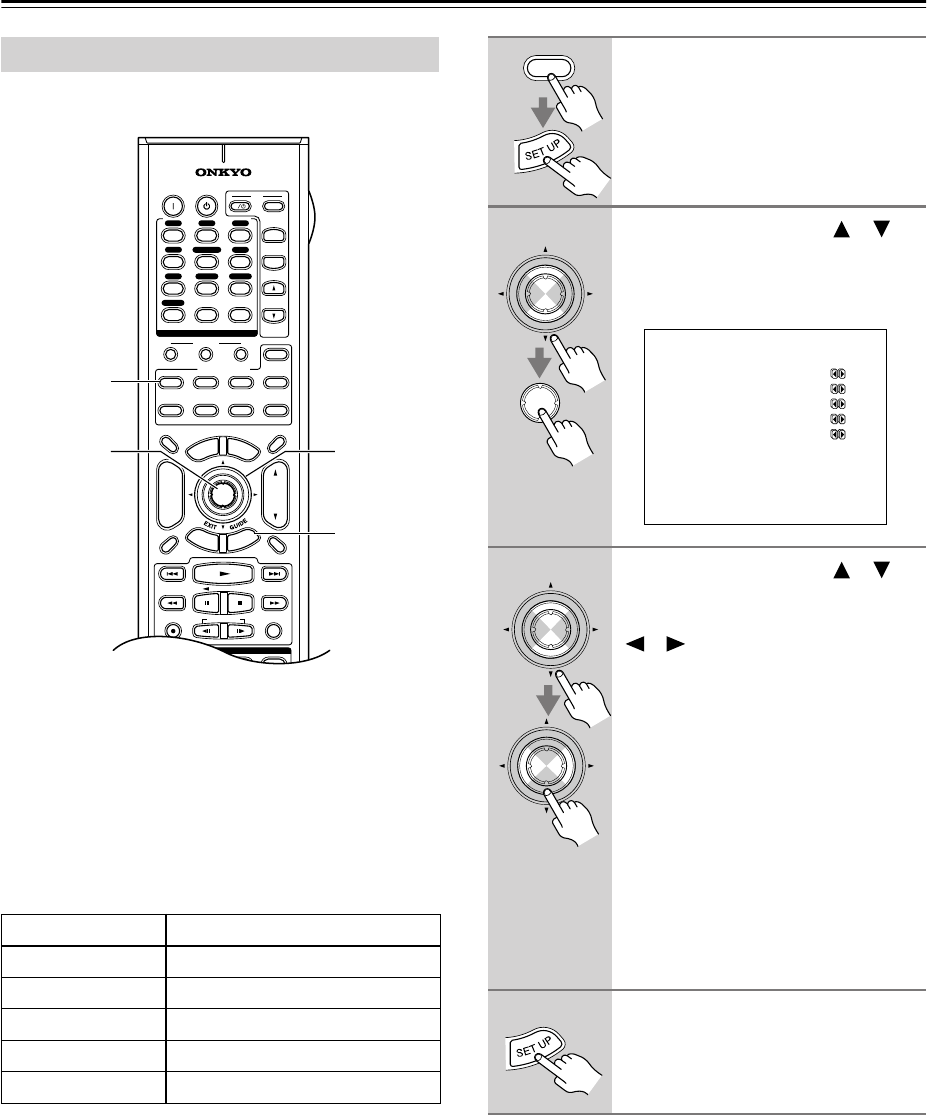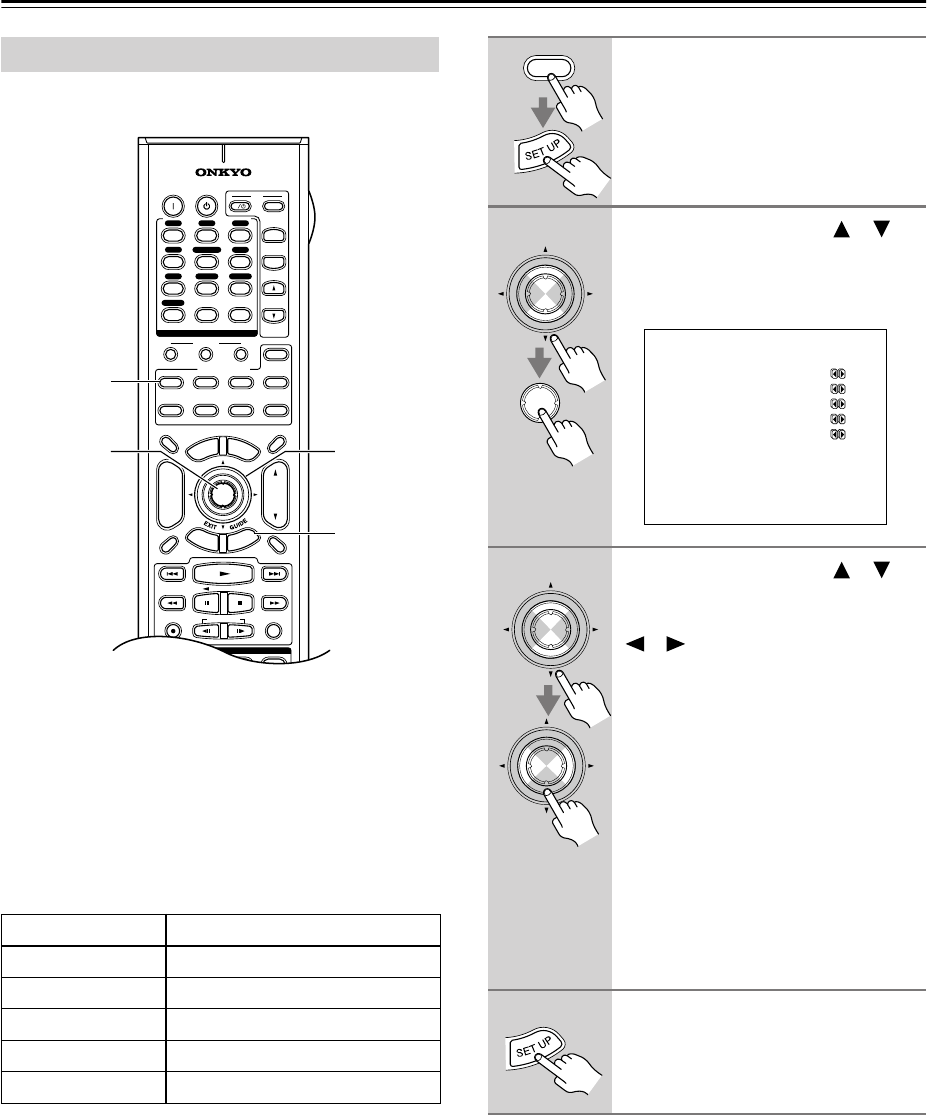
44
First Time Setup—Continued
If you connect a video component to COMPONENT
VIDEO IN 1, 2, or 3, you must assign that input to an
input selector. For example, if you connect your DVD
player to COMPONENT VIDEO IN 3, you must assign
COMPONENT VIDEO IN 3 to the DVD input selector.
To upconvert and output composite video and S-Video
sources from the COMPONENT VIDEO OUT, select
the VIDEO setting.
Here are the default assignments.
Note:
• This procedure can also be performed on the AV
receiver by using its [SETUP] button, arrow buttons,
and [ENTER] button.
Component Video Setup
Input selector Default assignment
DVD IN1
VIDEO 1 VIDEO
VIDEO 2 VIDEO
VIDEO 3 VIDEO
VIDEO 4 VIDEO
10
--/---
11 12
REMOTE MODE
HDD
RECEIVER
TAPE/AMP
DVD CD
ZONE2
SAT
TV
VCR
CABLE
MDCDR
STEREO
SURR
SUBTITLEAUDIO
PLAY MODE
REPEAT
RANDOMREC PLAYLIST
+
-
TV CH
TV VOL
ENTER
S
E
T
U
P
T
O
P
M
E
N
U
M
E
N
U
VOL
+
-
CH
DISPLAY
PREV
CH
DIMMER
SLEEP
MUTING
LISTENING MODE
INPUT SELECTOR
32
MACRO
1
+
10 0
CLEAR
12
3
456
789
INPUT
I
ON STANDBY
TV
CD
V1 V2 V3
MULTI CH
DVD
TUNER
PHONO
DISC
ALBUM
V4
TAPE
R
E
T
U
R
N
2
2, 3
1, 4
1
1
Press the [RECEIVER] button,
followed by the [SETUP] button.
The main menu appears onscreen.
2
Use the Up and Down [ ]/[ ]
buttons to select “1. Component
Video,” and then press [ENTER].
The Component Video menu appears.
3
Use the Up and Down [ ]/[ ]
buttons to select an input selec-
tor, and use the Left and Right
[ ]/[ ] buttons to select:
IN1: Select if the video compo-
nent is connected to COM-
PONENT VIDEO IN 1.
IN2: Select if the video compo-
nent is connected to COM-
PONENT VIDEO IN 2.
IN3: Select if the video compo-
nent is connected to COM-
PONENT VIDEO IN 3.
VIDEO: Select to output composite
video and S-Video sources
from the COMPONENT
VIDEO OUT.
4
Press the [SETUP] button.
Setup closes.
RECEIVER
ENTER
ENTER
1.Component Video
------------------------
a.DVD :IN1
b.VIDEO1 :VIDEO
c.VIDEO2 :VIDEO
d.VIDEO3 :VIDEO
e.VIDEO4 :VIDEO
ENTER
ENTER