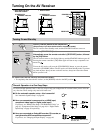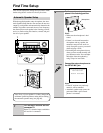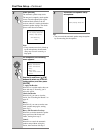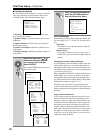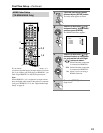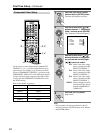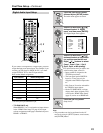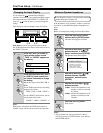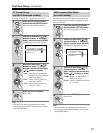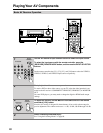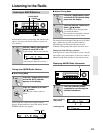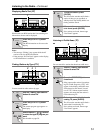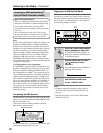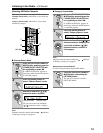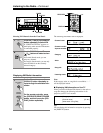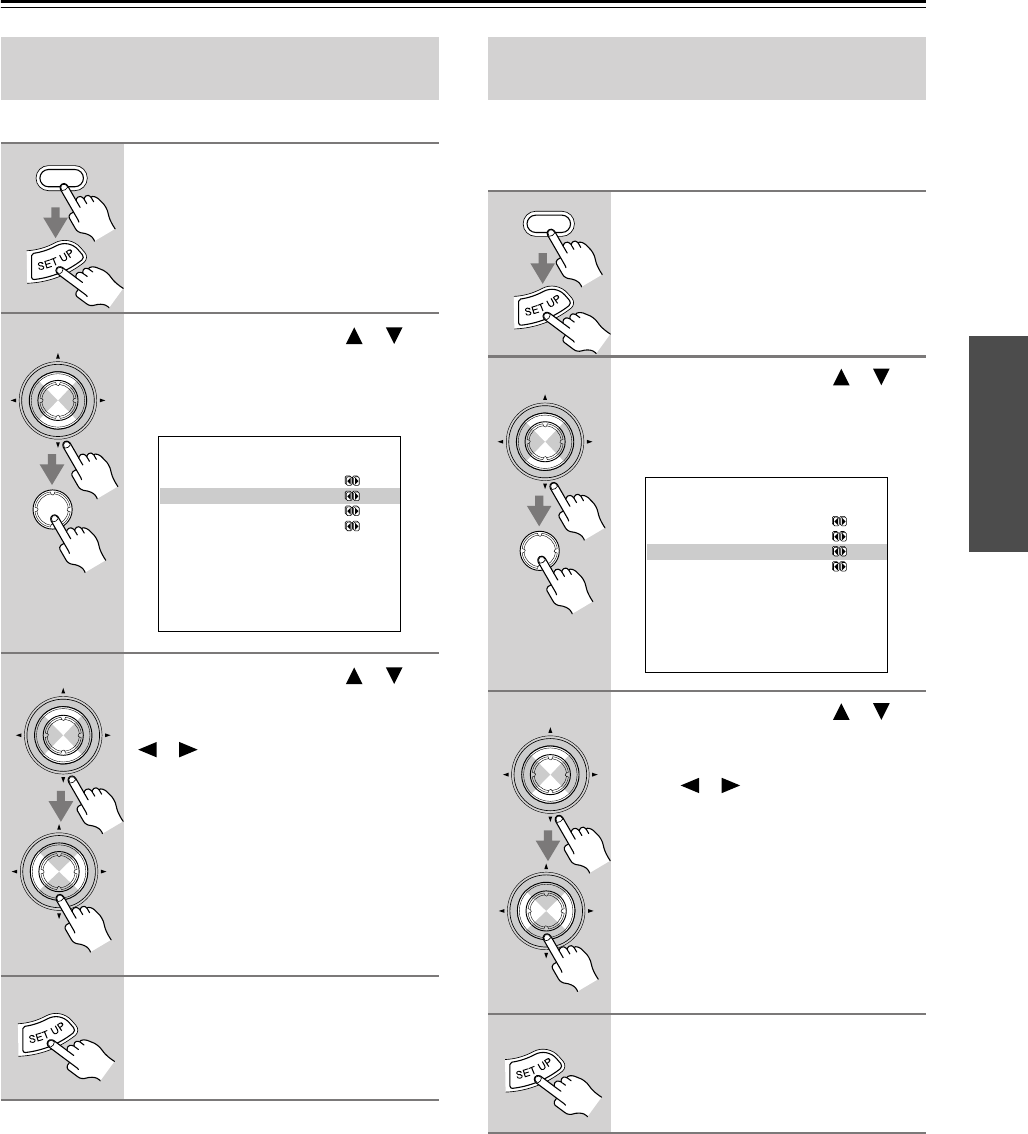
47
First Time Setup—Continued
You must specify the TV system used in your area.
Note:
• This procedure can also be performed on the AV
receiver by using its [SETUP] button, arrow buttons,
and [ENTER] button.
You must specify the AM frequency step used in your
area. Note that when this setting is changed, all radio
presets are deleted.
Note:
• This procedure can also be performed on the AV
receiver by using its [SETUP] button, arrow buttons,
and [ENTER] button.
TV Format Setup
(not North American models)
1
Press the [RECEIVER] button,
followed by the [SETUP] button.
The main menu appears onscreen.
2
Use the Up and Down [ ]/[ ]
buttons to select “8. Hardware
Setup,” and then press [ENTER].
The Hardware Setup menu appears.
3
Use the Up and Down [ ]/[ ]
buttons to select “TV Format,”
and then use the Left and Right
[ ]/[ ] buttons to select:
Auto: Select this to automatically
detect the TV system from the
video input signals.
NTSC: Select if the TV system in
your area is NTSC.
PAL: Select if the TV system in
your area is PAL.
4
Press the [SETUP] button.
Setup closes.
RECEIVER
ENTER
ENTER
8.Hardware Setup
------------------------
a.PoweredZone2:NotAct
b.TV Format :Auto
c.AM Freq. Step: 9kHz
d.Remote ID :1
b.TV Format :Auto
ENTER
ENTER
AM Frequency Step Setup
(on some models)
1
Press the [RECEIVER] button,
followed by the [SETUP] button.
The main menu appears onscreen.
2
Use the Up and Down [ ]/[ ]
buttons to select “8. Hardware
Setup,” and then press [ENTER].
The Hardware Setup menu appears.
3
Use the Up and Down [ ]/[ ]
buttons to select “AM Freq.
Step,” and then use the Left and
Right [ ]/[ ] buttons to select:
10 kHz: Select if 10 kHz steps are
used in your area.
9 kHz: Select if 9 kHz steps are used
in your area.
4
Press the [SETUP] button.
Setup closes.
RECEIVER
ENTER
ENTER
8.Hardware Setup
------------------------
a.PoweredZone2:NotAct
b.TV Format :Auto
c.AM Freq. Step:10kHz
d.Remote ID :1
c.AM Freq. Step: 9kHz
ENTER
ENTER