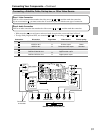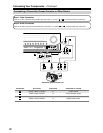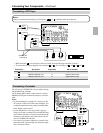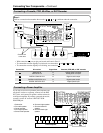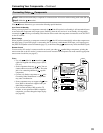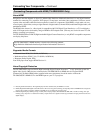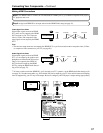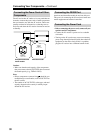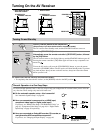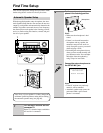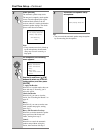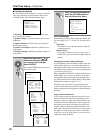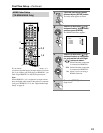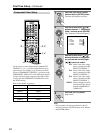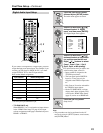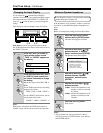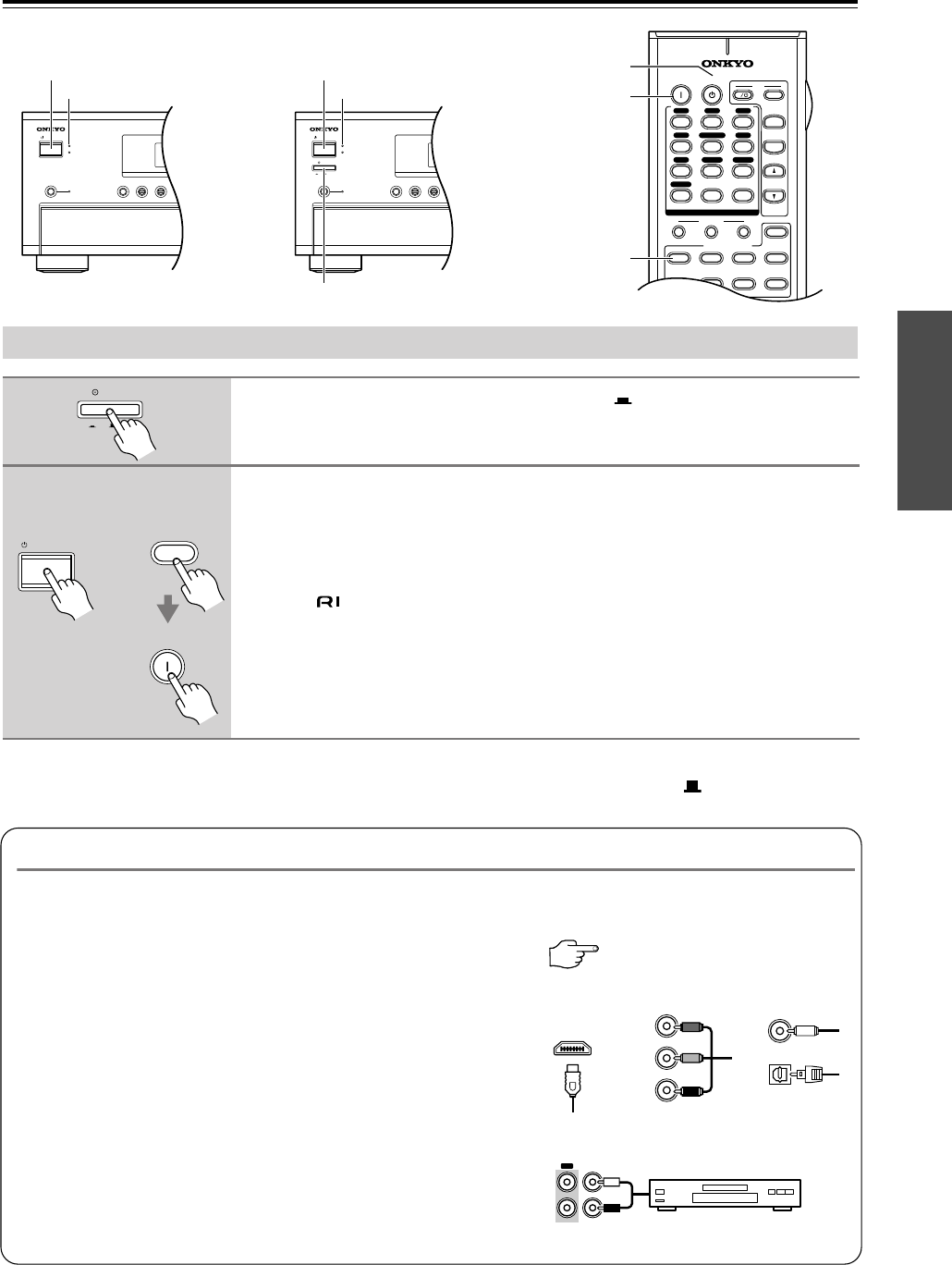
39
Turning On the AV Receiver
For models other than the American and Australian models:
• To completely shut down the AV receiver, set the [POWER] switch to the OFF position ( ).
STANDBY/ON
STANDBY
ZONE 2
PURE AUDIO
OFF
ON
POWER
STANDBY/ON
STANDBY
ZONE 2
PURE AUDIO
VIDEO 1
DVDMULTI CH
VIDEO 1
DVDMULTI CH
STANDBY/ON STANDBY/ON
POWER
10
--/---
11 12
REMOTE MODE
HDD
RECEIVER
TAPE/AMP
DVD CD
ZONE2
SAT
TV
VCR
CABLE
MDCDR
+
-
TV CH
TV VOL
DIMMER
SLEEP
INPUT SELECTOR
32
MACRO
1
+
10 0
CLEAR
12
3
456
789
INPUT
I
ON STANDBY
TV
CD
V1 V2 V3
MULTI CH
DVD
TUNER
PHONO
V4
TAPE
ON
RECEIVER
STANDBY
STANDBY indicator
• North American and
Australian models
• Other models
STANDBY indicator
Turning On and Standby
1
Set the [POWER] switch to the ON position ( ).
(Skip this step if you have the American or Australian model.)
The AV receiver enters Standby mode, and the STANDBY indicator comes on.
2
Press the [STANDBY/ON] button.
Alternatively, press the remote controller’s [RECEIVER] button, followed
by the [ON] button.
The AV receiver comes on, the display lights up, and the STANDBY indicator goes off.
Pressing the remote controller’s [ON] button again will turn on any components con-
nected via .
To turn the AV receiver off, press the [STANDBY/ON] button, or press the remote
controller’s [STANDBY] button. The AV receiver will enter Standby mode. To prevent
any loud surprises when you turn on the AV receiver, always turn down the volume
before you turn it off.
POWER
OFFON
RECEIVER
STANDBY/ON
ON
Remote
controller
AV receiver
or
Smooth Operation in a Few Easy Steps
To ensure smooth operation, here’s a few easy steps to help you configure the AV receiver before you use it for the
very first time. These settings only need to be made once.
■ Do the automatic speaker setup—this is essential!
See “Automatic Speaker Setup” on page 40.
■ Have you connected a component to an HDMI input,
component video input, or digital audio input?
If you have, see “HDMI Video Setup (TX-SR803/803E Only)” on
page 43, “Component Video Setup” on page 44, or “Digital Audio
Input Setup” on page 45 respectively.
■ Have you connected an Onkyo MD recorder, CD recorder, or
next generation HDD-compatible component?
If you have, see “Changing the Input Display” on page 46.
OPTICAL
COAXIAL
Y
P
B
PR
HDMI
OUT IN
TAPE
CD recorder, MD recorder,
RI Dock, etc.