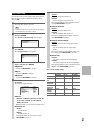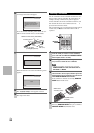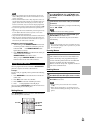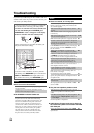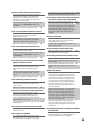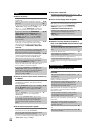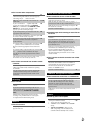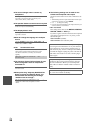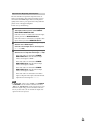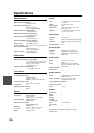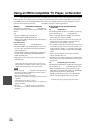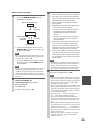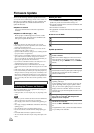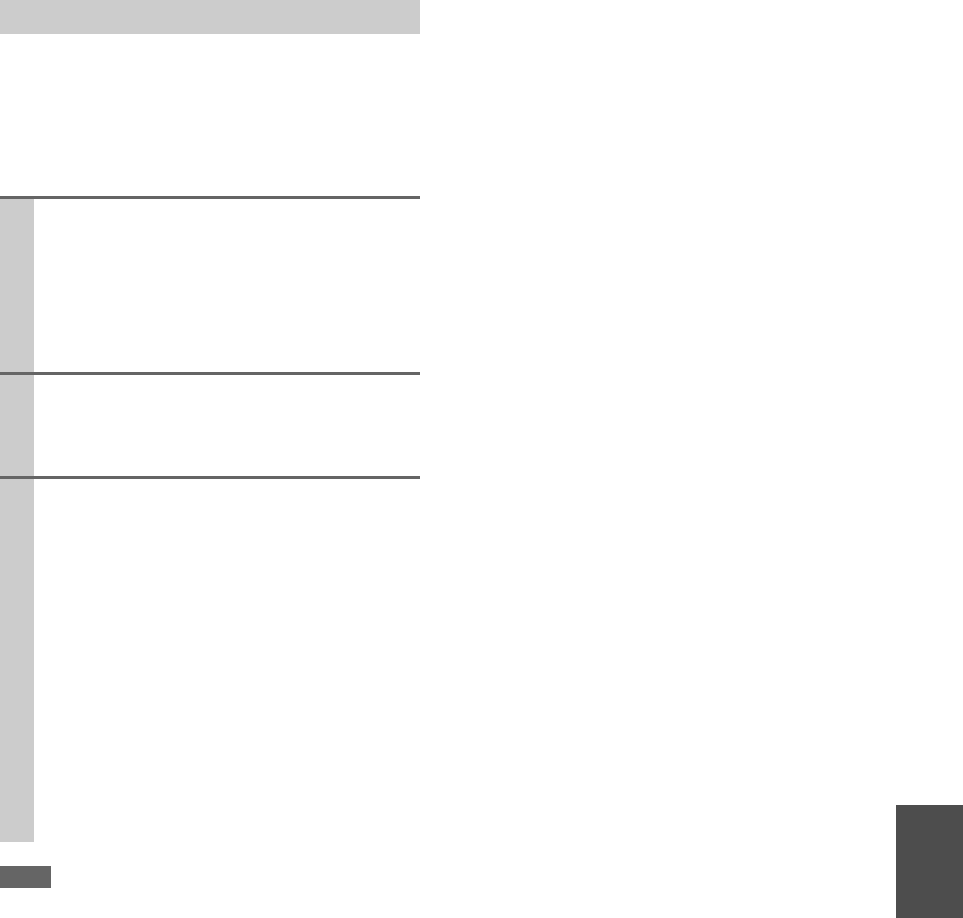
99
En
The AV controller can upconvert component video, S-
Video, and composite video sources for display on a TV
connected to the HDMI output. However, if the picture
quality of the source is poor, upconversion may make the
picture worse or disappear altogether.
In this case, try the following:
Note
•If “Monitor Out” setting is set to “Analog”, press VCR/DVR
and RETURN on the AV controller at the same time. Select
“Skip” in the “VideoProcessor” setting on the display. To reset
back to the original setting, press the same button at the same
time. If you select “Use”, the AV controller will output video
signals from the video processor.
Important Note Regarding Video Playback
1
If the video source is connected to a component
video input, connect your TV to the COMPO-
NENT VIDEO MONITOR OUT.
If the video source is connected to an S-Video input,
connect your TV to a MONITOR OUT S.
If the video source is connected to a composite video
input, connect your TV to MONITOR OUT V.
2
On the main menu, select “Input/Output Assign”,
and then select “HDMI Input”.
Select the relevant input selector, and assign it to
“-----” (➔ 45).
3
On the main menu, select “Input/Output Assign”,
and then select “Component Video Input” (➔ 46):
If the video source is connected to COMPO-
NENT VIDEO IN 1, select the relevant input
selector, and assign it to “IN 1”.
If the video source is connected to COMPO-
NENT VIDEO IN 2, select the relevant input
selector, and assign it to “IN 2”.
If the video source is connected to COMPO-
NENT VIDEO IN 3, select the relevant input
selector, and assign it to “IN 3”.
If the video source is connected to an S-Video
input or composite video input, select the relevant
input selector, and assign it to “-----”.